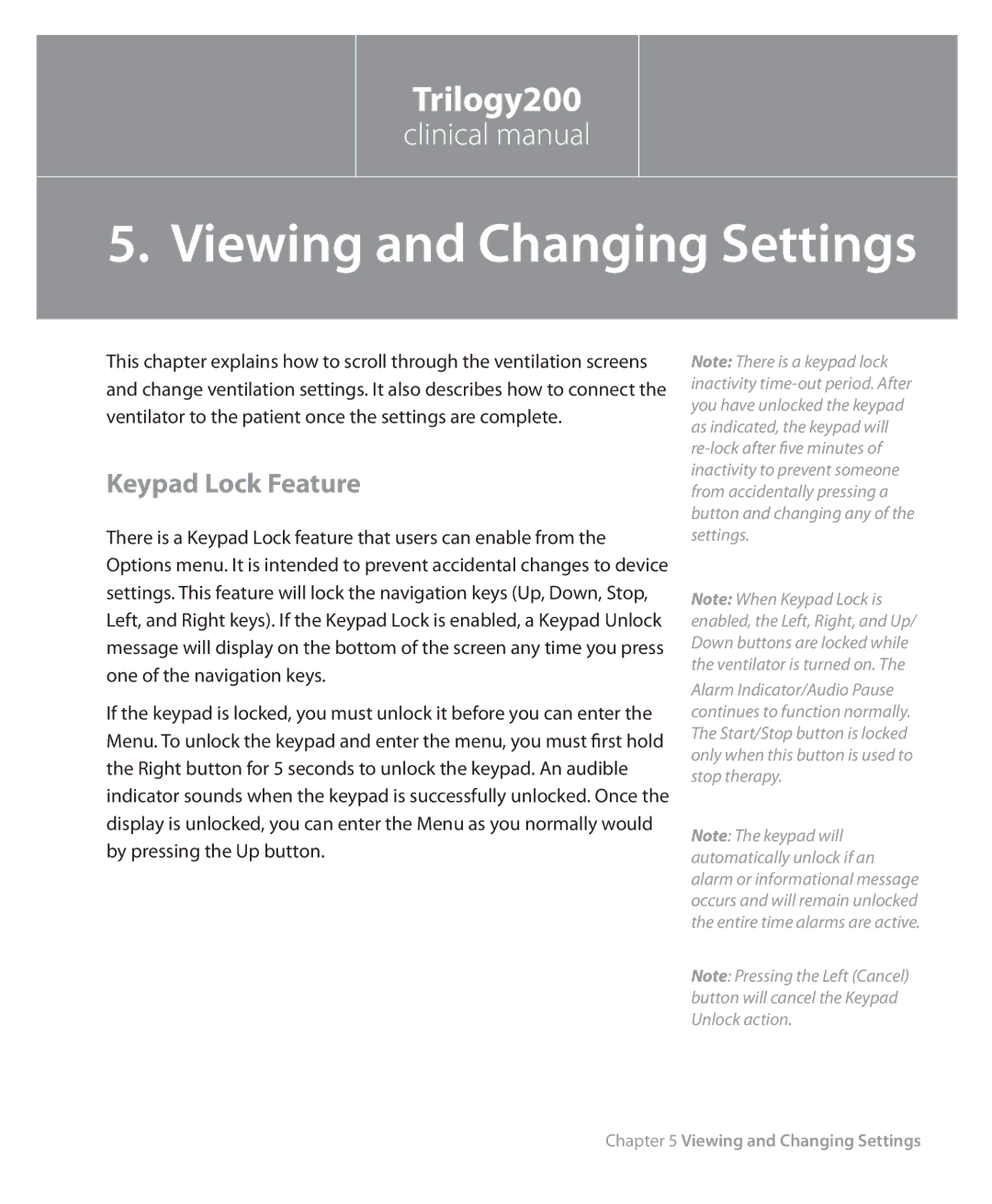Trilogy200
clinical manual
63
5. Viewing and Changing Settings
This chapter explains how to scroll through the ventilation screens and change ventilation settings. It also describes how to connect the ventilator to the patient once the settings are complete.
Keypad Lock Feature
There is a Keypad Lock feature that users can enable from the Options menu. It is intended to prevent accidental changes to device settings. This feature will lock the navigation keys (Up, Down, Stop, Left, and Right keys). If the Keypad Lock is enabled, a Keypad Unlock message will display on the bottom of the screen any time you press one of the navigation keys.
If the keypad is locked, you must unlock it before you can enter the Menu. To unlock the keypad and enter the menu, you must first hold the Right button for 5 seconds to unlock the keypad. An audible indicator sounds when the keypad is successfully unlocked. Once the display is unlocked, you can enter the Menu as you normally would by pressing the Up button.
Note: There is a keypad lock inactivity
Note: When Keypad Lock is enabled, the Left, Right, and Up/ Down buttons are locked while the ventilator is turned on. The
Alarm Indicator/Audio Pause continues to function normally. The Start/Stop button is locked only when this button is used to stop therapy.
Note: The keypad will automatically unlock if an alarm or informational message occurs and will remain unlocked the entire time alarms are active.
Note: Pressing the Left (Cancel) button will cancel the Keypad Unlock action.
Chapter 5 Viewing and Changing Settings