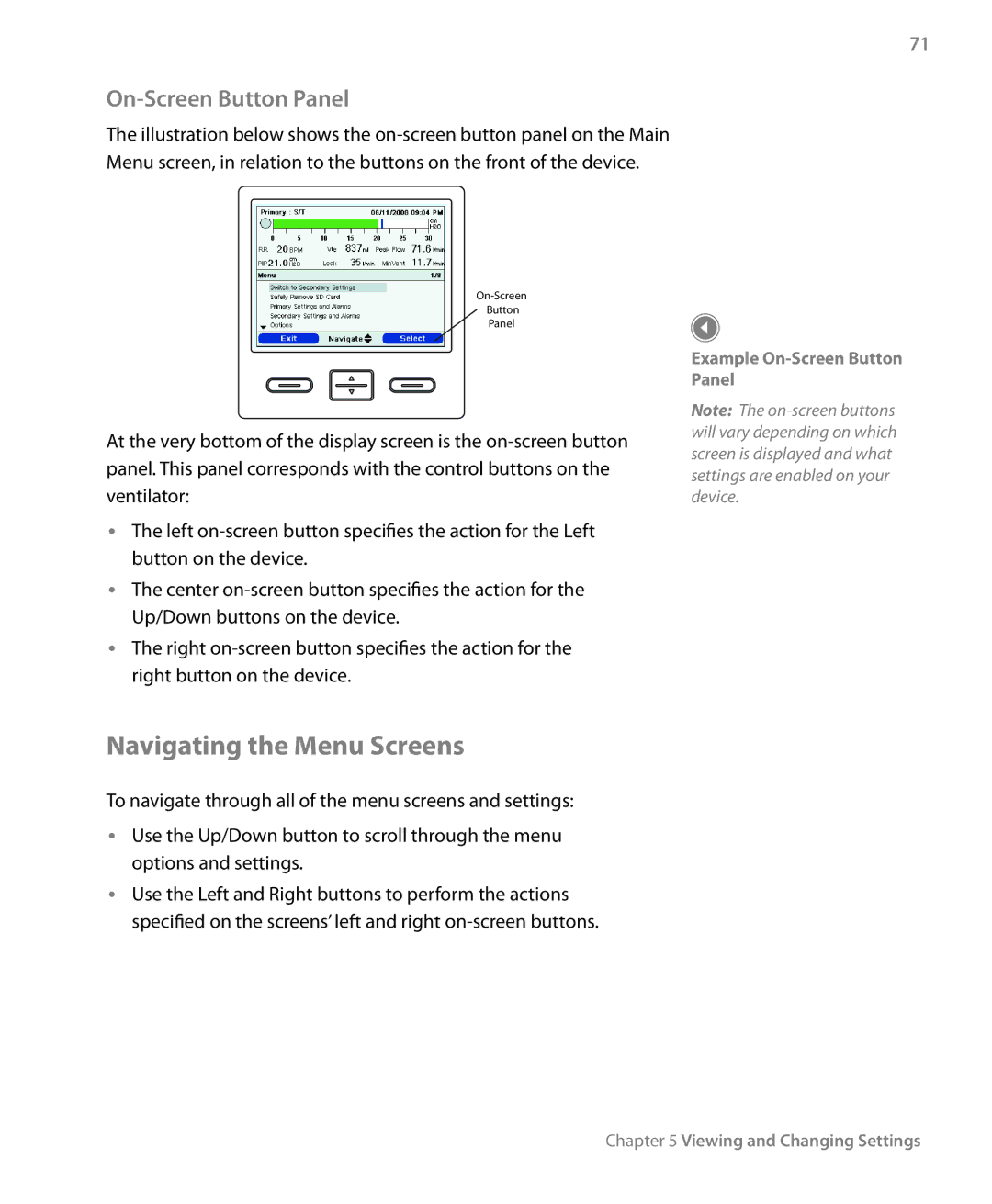71
On-Screen Button Panel
The illustration below shows the
Menu screen, in relation to the buttons on the front of the device.
Button
Panel
At the very bottom of the display screen is the
•• The left
•• The center
•• The right
Example
Note: The
Navigating the Menu Screens
To navigate through all of the menu screens and settings:
•• Use the Up/Down button to scroll through the menu options and settings.
•• Use the Left and Right buttons to perform the actions specified on the screens’ left and right
Chapter 5 Viewing and Changing Settings