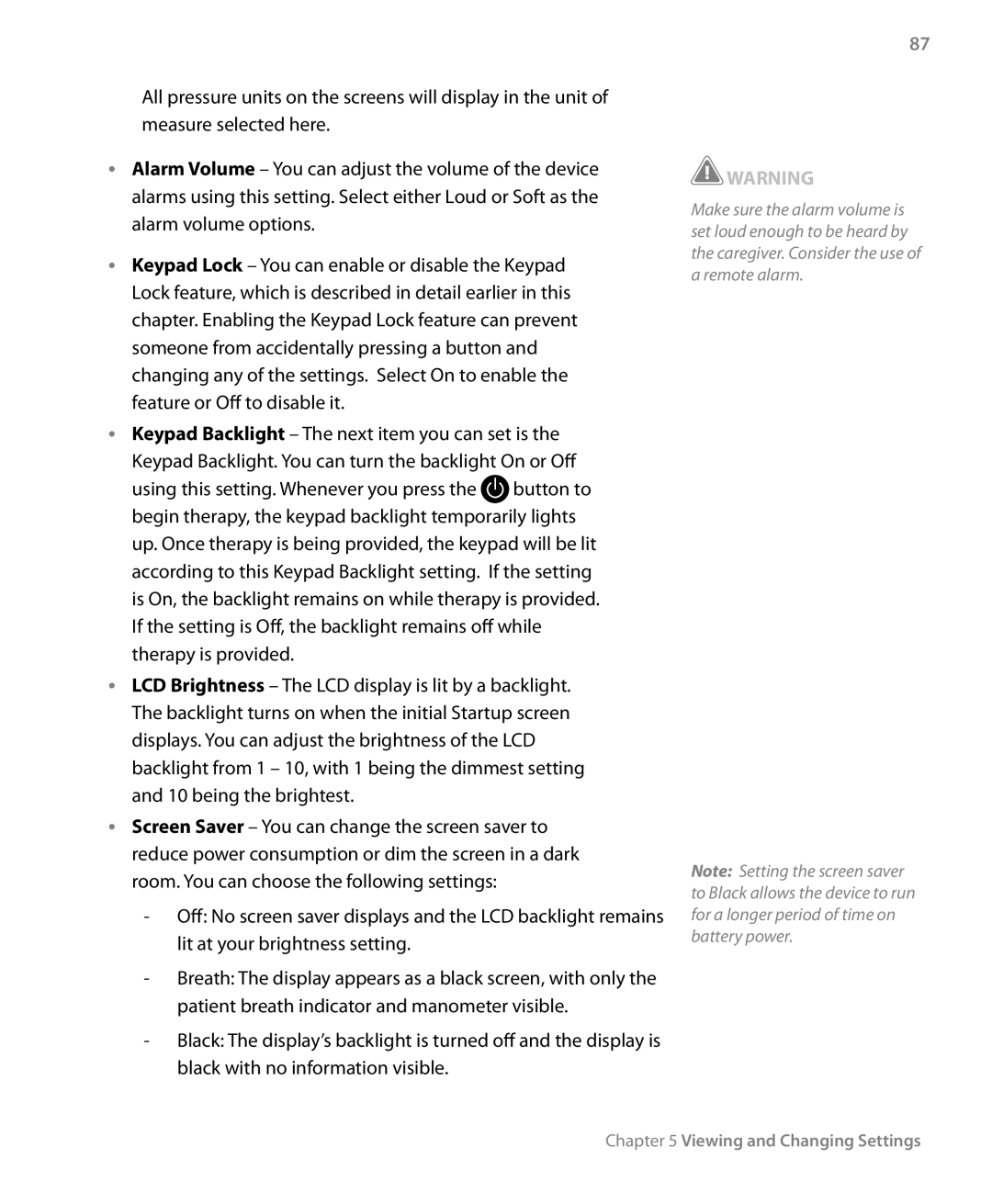All pressure units on the screens will display in the unit of measure selected here.
•• Alarm Volume – You can adjust the volume of the device alarms using this setting. Select either Loud or Soft as the alarm volume options.
•• Keypad Lock – You can enable or disable the Keypad Lock feature, which is described in detail earlier in this chapter. Enabling the Keypad Lock feature can prevent someone from accidentally pressing a button and changing any of the settings. Select On to enable the feature or Off to disable it.
•• Keypad Backlight – The next item you can set is the Keypad Backlight. You can turn the backlight On or Off using this setting. Whenever you press the ![]() button to begin therapy, the keypad backlight temporarily lights up. Once therapy is being provided, the keypad will be lit according to this Keypad Backlight setting. If the setting is On, the backlight remains on while therapy is provided. If the setting is Off, the backlight remains off while therapy is provided.
button to begin therapy, the keypad backlight temporarily lights up. Once therapy is being provided, the keypad will be lit according to this Keypad Backlight setting. If the setting is On, the backlight remains on while therapy is provided. If the setting is Off, the backlight remains off while therapy is provided.
•• LCD Brightness – The LCD display is lit by a backlight. The backlight turns on when the initial Startup screen displays. You can adjust the brightness of the LCD backlight from 1 – 10, with 1 being the dimmest setting and 10 being the brightest.
•• Screen Saver – You can change the screen saver to reduce power consumption or dim the screen in a dark room. You can choose the following settings:
-Off: No screen saver displays and the LCD backlight remains lit at your brightness setting.
-Breath: The display appears as a black screen, with only the patient breath indicator and manometer visible.
-Black: The display’s backlight is turned off and the display is black with no information visible.
87
![]() WARNING
WARNING
Make sure the alarm volume is set loud enough to be heard by the caregiver. Consider the use of a remote alarm.
Note: Setting the screen saver to Black allows the device to run for a longer period of time on battery power.