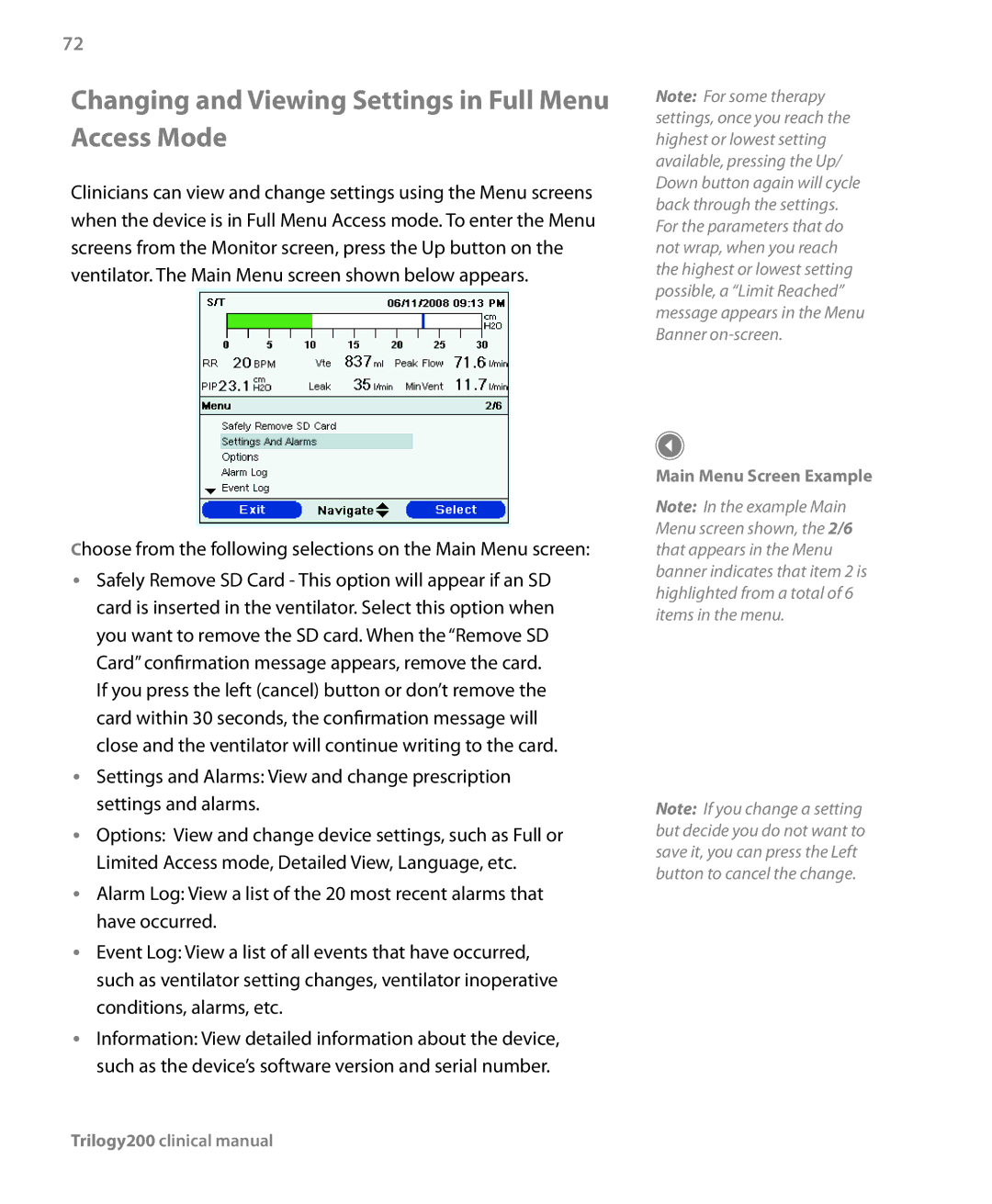72
Changing and Viewing Settings in Full Menu Access Mode
Clinicians can view and change settings using the Menu screens when the device is in Full Menu Access mode. To enter the Menu screens from the Monitor screen, press the Up button on the ventilator. The Main Menu screen shown below appears.
Choose from the following selections on the Main Menu screen:
•• Safely Remove SD Card - This option will appear if an SD card is inserted in the ventilator. Select this option when you want to remove the SD card. When the “Remove SD Card” confirmation message appears, remove the card.
If you press the left (cancel) button or don’t remove the card within 30 seconds, the confirmation message will close and the ventilator will continue writing to the card.
•• Settings and Alarms: View and change prescription settings and alarms.
•• Options: View and change device settings, such as Full or Limited Access mode, Detailed View, Language, etc.
•• Alarm Log: View a list of the 20 most recent alarms that have occurred.
•• Event Log: View a list of all events that have occurred, such as ventilator setting changes, ventilator inoperative conditions, alarms, etc.
•• Information: View detailed information about the device, such as the device’s software version and serial number.
Note: For some therapy settings, once you reach the highest or lowest setting available, pressing the Up/ Down button again will cycle back through the settings. For the parameters that do not wrap, when you reach the highest or lowest setting possible, a “Limit Reached” message appears in the Menu Banner
Main Menu Screen Example
Note: In the example Main Menu screen shown, the 2/6 that appears in the Menu banner indicates that item 2 is highlighted from a total of 6 items in the menu.
Note: If you change a setting but decide you do not want to save it, you can press the Left button to cancel the change.