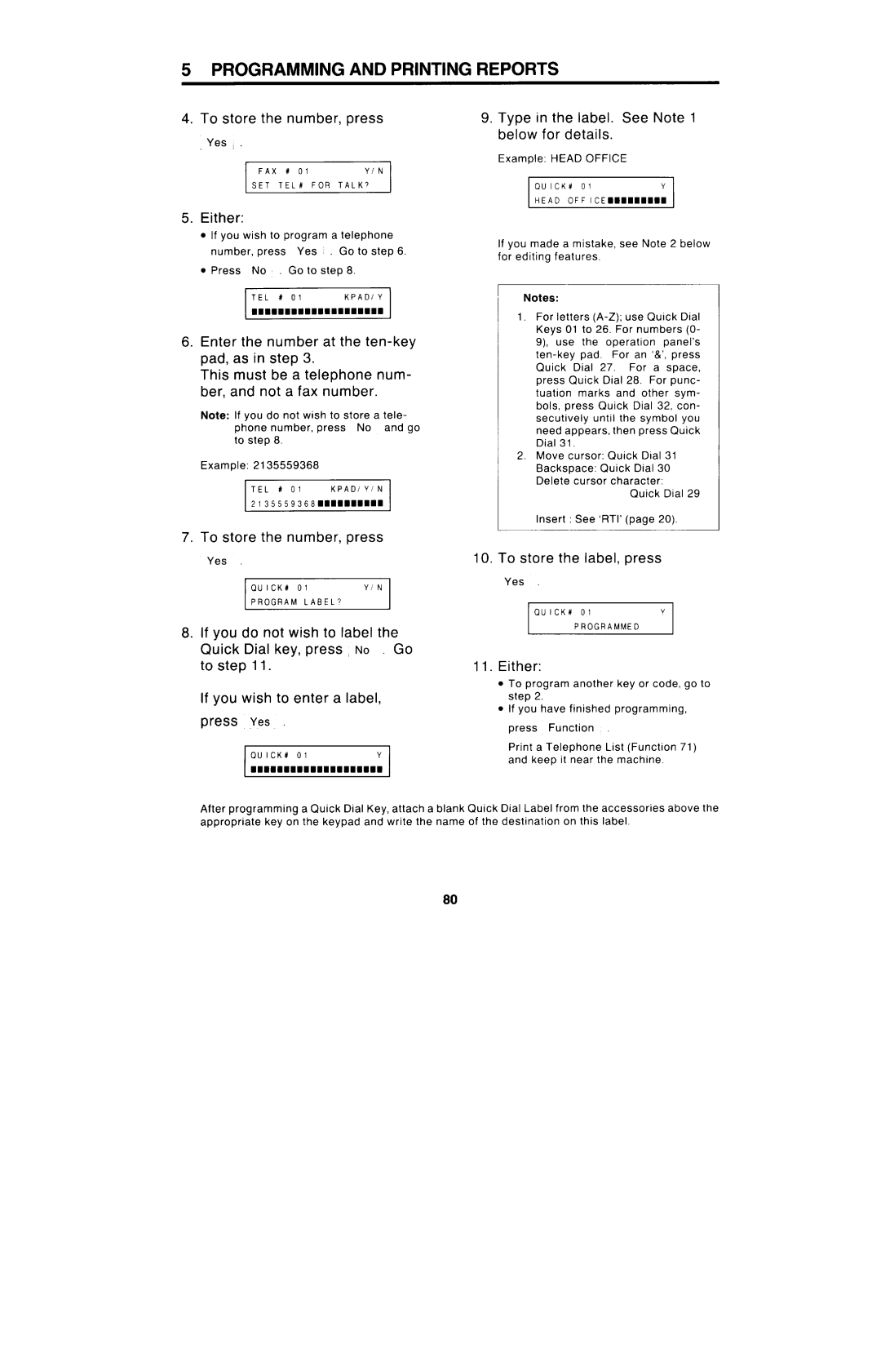Immllo
Class a
Installation
General Precautions
Using the Unit for Telephone Calls
Advanced Features
Routine Opera Tion
Sending a FAX Message
Advanced Features
Receiving
Others
Lookingafter Themachine
Programming and Printing Reports
Solvingprobl EMS
Referencema Terial
10I Index
Others
Memo
Power and Grounding
General Precautions
Cold Weather POWER-UP
Thunderstorms
Copy Paper
Operating Precautions
Cleaning KIT
Toner
Master KIT
Page
Rlliik
Jju -J TEL
Component Guide
109
Status Indicators
Character Display
FUNCTION, YES, and no Keys
STOP, COPY, and Start Keys
Selector Keys
Keys
Quick Dial Keys
Getting Started
Make sure that the unit is in standby mode
Type in the date and time at the keypad
Tostorethe clock, press Function
When the setting is correct, press
Make sure That Unit is Either Standby Mode Select
Unit returns to standby mode
Dialing Press
+ RTI +
Type in your RTI. See Note 2 for details
To store the RTI, press Yes
Type in the TTI in the same way as for the RTI
To store this TTI, press Yes
To store the CSI and return to standby, press Yes
Correct the TTI in the same way as for the RTI
Press Clear to erase the old
Enter the new CSI Press ~Yes
Type in your ID Code
To store this ID Code, press
PU3SS
100% 30PM See Note
0000
Enter the new password
Press no If you made a Mistake Press Yes
Press Yes to store this pass- word
Transporting the Machine
Memo
Sending a FAX Message
Routine Operation
Documents Must not Contain the Following Items
Copy
Shuffle Align Edges
‘%=
Press no Dial using the ten-key pad Press Start
Possible Problems
Transmission Standby
Redial Standby
+ Contrast
Dial Number
Press If you make Mis Take
Enter Your Code Dial Example 0001 Press
Press Wesl
‘EADY
Problem
Direct Dialing
+ Operator-assisted Dialing +
Enter the time at the keypad
Press no , dial, then press
Press Start or press no to cancel the operation
Quick Dial
Speed Dial +
Press Yes or press no if you
Enter the group number at the ten-key pad
Receiving FAX Messages
Routine Operation
Press ‘ COPy ~
Call service
Using on Hook Dialing Using the Handset
Using the Unit for Telephone Calls
Possible Problem
Dial the other party using the handset or On Hook
Pick up the handset Caller Wants Send you a Fax, press
Speak
If you want to send more pages to the other party
Start the transmission
While the Communicating indica
After speaking, hang up
Press ~1 Again
Press ~=
Press the key that you want to label
Transmitting
To erase Program, press
Press Yes to store the label
No . Go to step
If you have finished, press
Remaining Memory Indicator
Tion
Make sure the unit is in standby mode
Appeared onthedisplay Your document was not stored
Confidential N/A
Dial the number
’71
Select the contrast and resolu- tion
Cater wil Iight
Press hJo twice
Enter the number of the broad- caster
Transfer Request N/A
Press no twice
When the Communication lamp lights on the operation panel
Advanced Features
ECM
Dial, press Yes , and press
Dial the destination address, then press Yes Press Start
Receiving
Press Polling Yes .The Polling indicator should be lit
Make sure thatyour machine isin standt y mode
Press fNO
Type n the personal ID for s Operation
Poll File Created
Press ‘Yes
Press Function
Rent setting Reception
Press ‘ Switch
Press Switch Off Function if
Press Clear to erase RT1/CSl
Function
To switch notification On, press
Press Yes to store the number
Display Shows how many Times Beeper will sound
Type in the telephone number at the built-in ten-key pad
Advanced Features
Press ~Yes I to store the number
Type in the telephone Number at Built-in ten-key pad
Repeat for the trans- mission monitor
When the unit is in standby mode
How many copies do you need ?
Make sure the machine is in standby mode
Place the sheets in the feeder face down
Press 1COPY~
To switch ECM on or off PreSS Function 8 3 Yes
Chain Dialing
Advanced Features
To switch Batch numbering
When you have
Press To switch it on, press
Finished ‘-’
Programming and Printing Reports
Programming and Printing Reports
Press the key that you want to program Example Press
Quick Dial Key
To store the number, press
To store the number, press Yes
To store the label, press
Speed Dial Code +
Enter the code that you want to program
Type in the number at the key- pad
Quick Dial Key +
Number. Go to step
Either If you wish to program a telephone num
Type in a new one. Press Yes to store it
Tostorethe number, press Yes
Number Press Iyes
Speed Dial Code
To store
Enter the code that you want to edit
Example Distributors
Enter a number that you wish to
Store in or erase from the group
Either Continue programming go to step
Press no if you entered Wrong number. Repeat step
Off Press Switch
Press Function Yes Switch
Setting Correct
Type in the file number to be erased
Press copy Contents of the file will be printed
Automatically Printed Reports
TTI, CSI Self no MAR
Error Report
Transfer Station Report MAR 01 ’91 0830 AM
Your machine’s ID is here RTI, TTI, CSI, Self no
Polling Reception Report
Reports you selected are printed out, then the machine
Press ~COPY
You wish to see
Press r NOj
Press Copy
Authorized Reception List
Replacing Paper
Looking After the Machine
Replacing Toner
Looking After the Machine
Close the cover and replace the paper cassette
Refilling the Stamp
Replacing the Master Unit
Ti=!111
101
Replacing the Cleaning Unit
103
104
User Maintenance Procedure
106
‘-’’
107
108
II n=-%!ELf --.1 Ills!3
Il. Install the Document Tray, Copy Tray Cassette
111
Document JAM
112
Copy JAM
113
114
115
116
117
Operating Difficulties Standby Mode
Line Problem
118
Transmission
RECEPTION/COPYING
119
Polling
Poor Copy Quality
Code
Error Codes
121
122
Specifications
Glossary
123
EFC
124
RTI
125
SAF
TTI
Canada
Official Notice to Users USA
127
Others
128
Handset USER’S Manual Introduction
Components
=’‘----- JI\
129
Operation
Maintenance and Safety Information
Cleaning
Avoid Rough Treatment
USA Fast FIX Canada
131
FCC Requirements
132
133