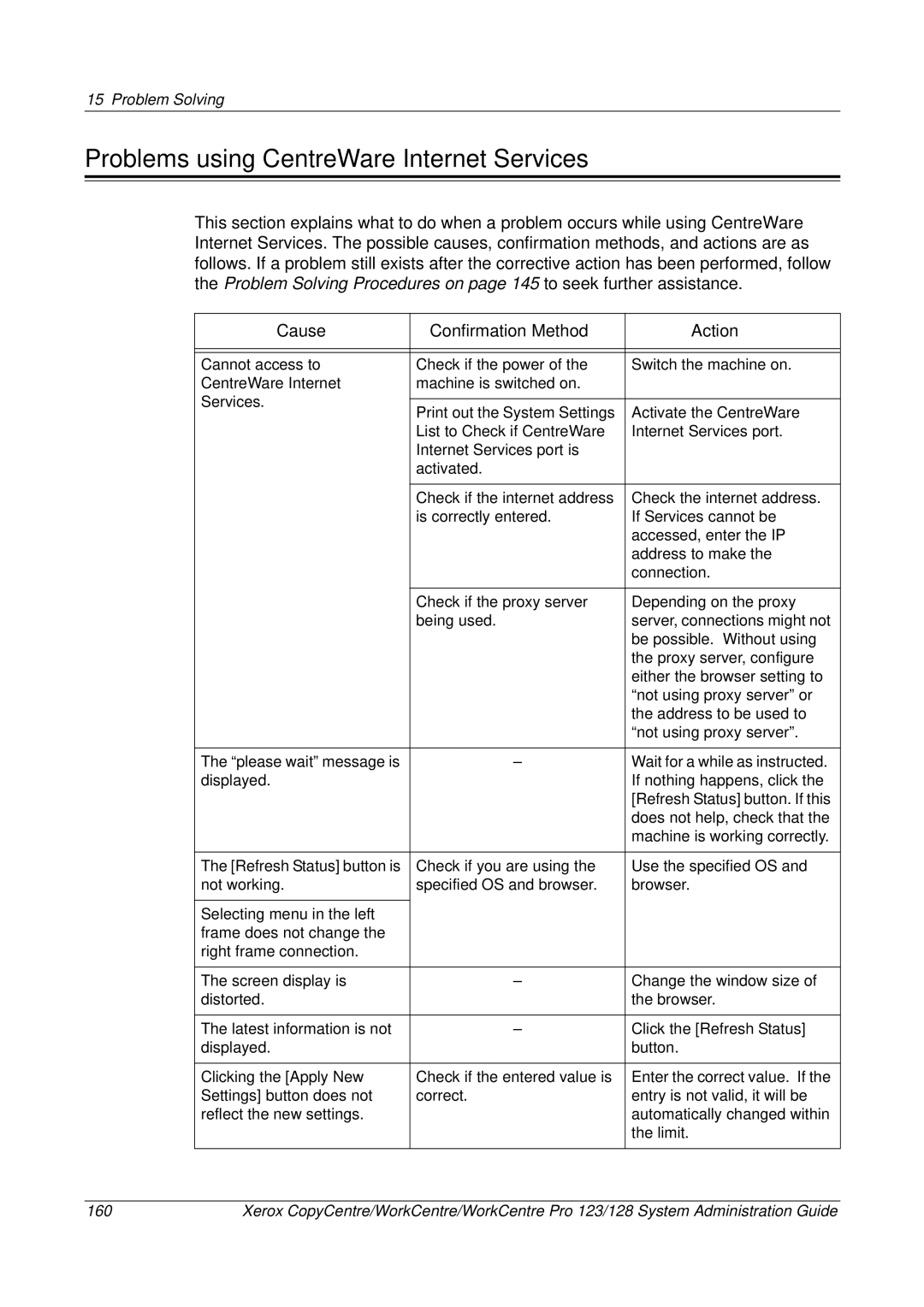15 Problem Solving
Problems using CentreWare Internet Services
This section explains what to do when a problem occurs while using CentreWare Internet Services. The possible causes, confirmation methods, and actions are as follows. If a problem still exists after the corrective action has been performed, follow the Problem Solving Procedures on page 145 to seek further assistance.
Cause | Confirmation Method | Action | |
|
|
| |
|
|
| |
Cannot access to | Check if the power of the | Switch the machine on. | |
CentreWare Internet | machine is switched on. |
| |
Services. |
|
| |
Print out the System Settings | Activate the CentreWare | ||
| |||
| List to Check if CentreWare | Internet Services port. | |
| Internet Services port is |
| |
| activated. |
| |
|
|
| |
| Check if the internet address | Check the internet address. | |
| is correctly entered. | If Services cannot be | |
|
| accessed, enter the IP | |
|
| address to make the | |
|
| connection. | |
|
|
| |
| Check if the proxy server | Depending on the proxy | |
| being used. | server, connections might not | |
|
| be possible. Without using | |
|
| the proxy server, configure | |
|
| either the browser setting to | |
|
| “not using proxy server” or | |
|
| the address to be used to | |
|
| “not using proxy server”. | |
|
|
| |
The “please wait” message is | – | Wait for a while as instructed. | |
displayed. |
| If nothing happens, click the | |
|
| [Refresh Status] button. If this | |
|
| does not help, check that the | |
|
| machine is working correctly. | |
|
|
| |
The [Refresh Status] button is | Check if you are using the | Use the specified OS and | |
not working. | specified OS and browser. | browser. | |
|
|
| |
Selecting menu in the left |
|
| |
frame does not change the |
|
| |
right frame connection. |
|
| |
|
|
| |
The screen display is | – | Change the window size of | |
distorted. |
| the browser. | |
|
|
| |
The latest information is not | – | Click the [Refresh Status] | |
displayed. |
| button. | |
|
|
| |
Clicking the [Apply New | Check if the entered value is | Enter the correct value. If the | |
Settings] button does not | correct. | entry is not valid, it will be | |
reflect the new settings. |
| automatically changed within | |
|
| the limit. | |
|
|
|
160 | Xerox CopyCentre/WorkCentre/WorkCentre Pro 123/128 System Administration Guide |