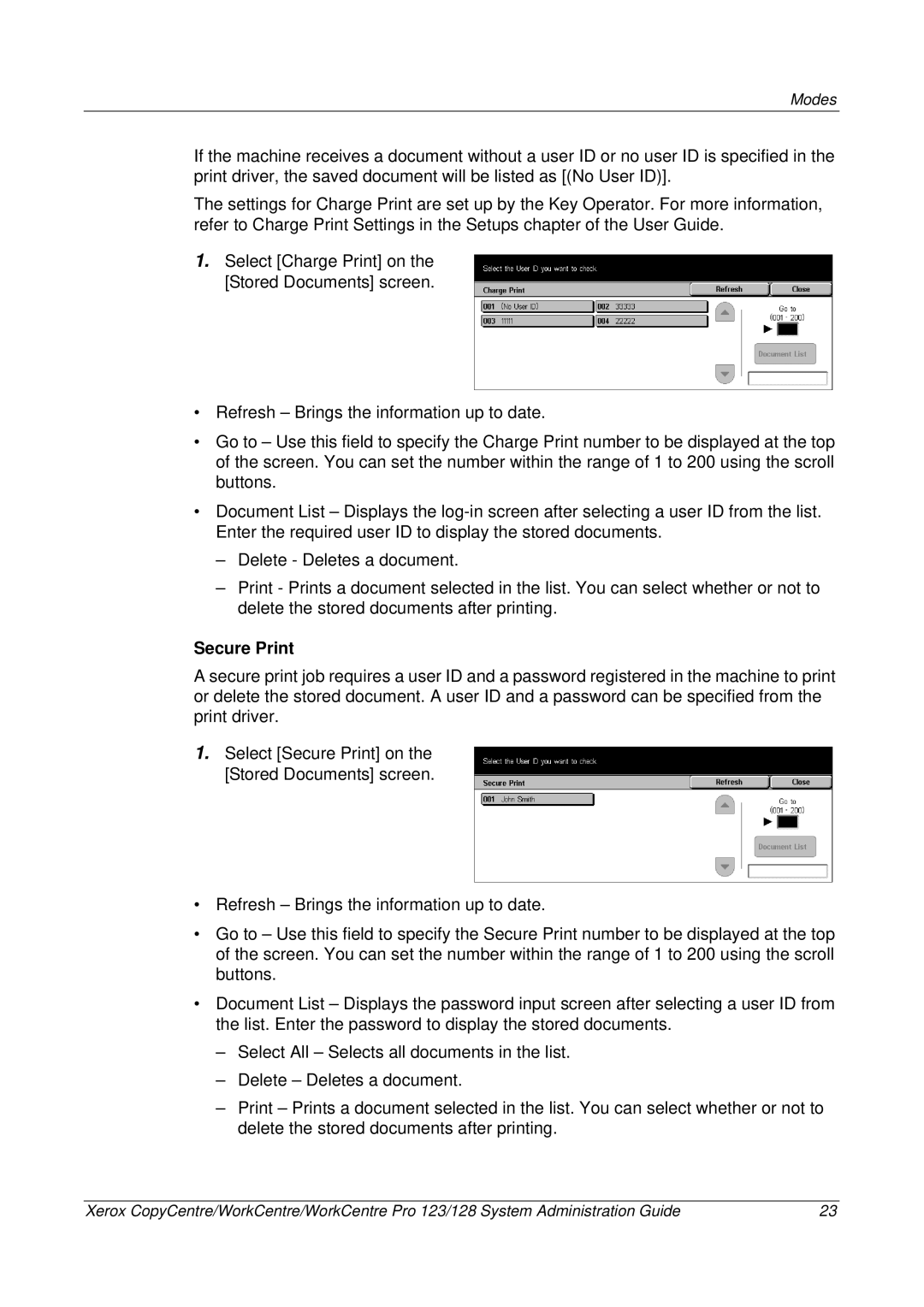Modes
If the machine receives a document without a user ID or no user ID is specified in the print driver, the saved document will be listed as [(No User ID)].
The settings for Charge Print are set up by the Key Operator. For more information, refer to Charge Print Settings in the Setups chapter of the User Guide.
1.Select [Charge Print] on the [Stored Documents] screen.
•Refresh – Brings the information up to date.
•Go to – Use this field to specify the Charge Print number to be displayed at the top of the screen. You can set the number within the range of 1 to 200 using the scroll buttons.
•Document List – Displays the
–Delete - Deletes a document.
–Print - Prints a document selected in the list. You can select whether or not to delete the stored documents after printing.
Secure Print
A secure print job requires a user ID and a password registered in the machine to print or delete the stored document. A user ID and a password can be specified from the print driver.
1.Select [Secure Print] on the [Stored Documents] screen.
•Refresh – Brings the information up to date.
•Go to – Use this field to specify the Secure Print number to be displayed at the top of the screen. You can set the number within the range of 1 to 200 using the scroll buttons.
•Document List – Displays the password input screen after selecting a user ID from the list. Enter the password to display the stored documents.
–Select All – Selects all documents in the list.
–Delete – Deletes a document.
–Print – Prints a document selected in the list. You can select whether or not to delete the stored documents after printing.
Xerox CopyCentre/WorkCentre/WorkCentre Pro 123/128 System Administration Guide | 23 |