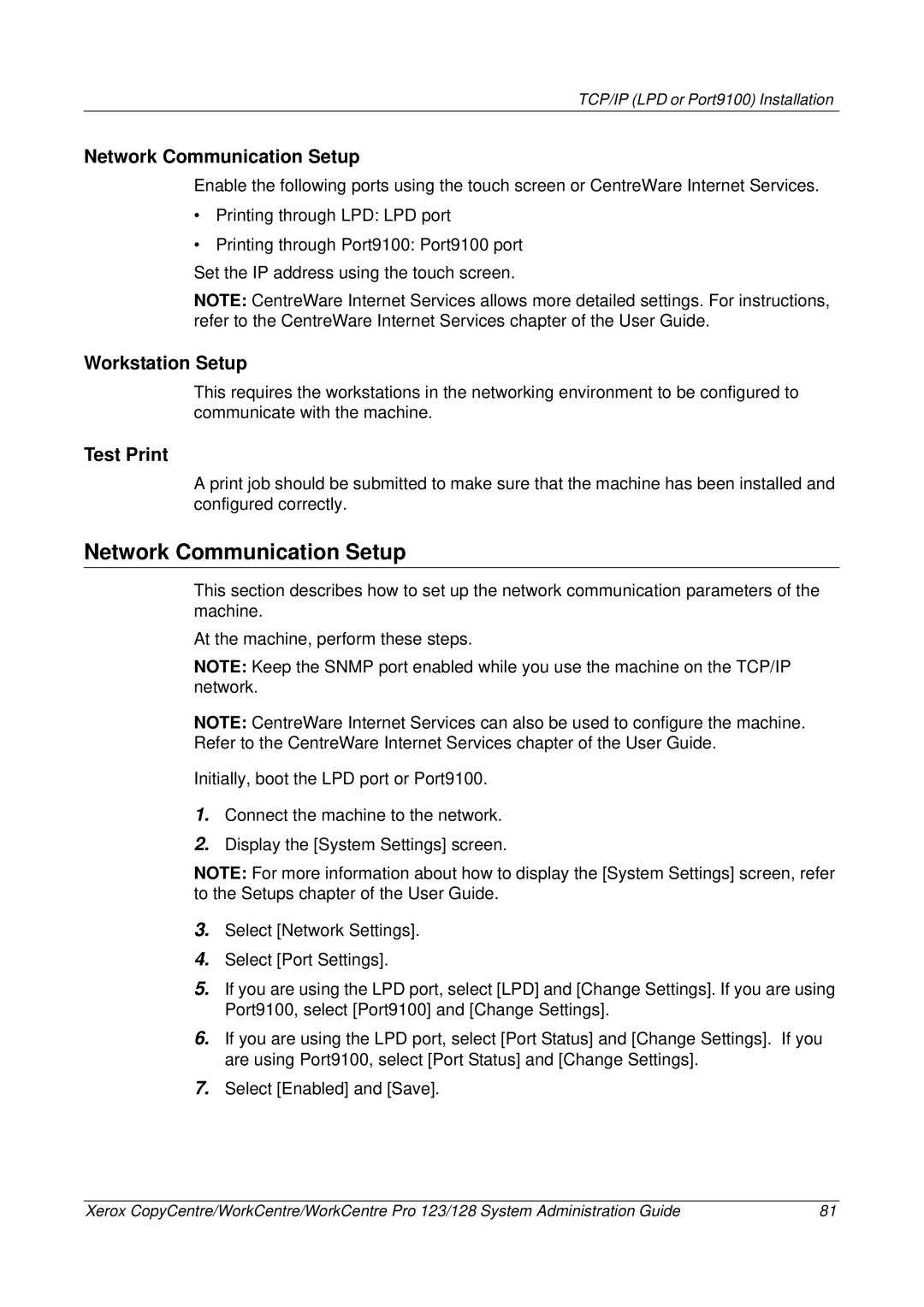TCP/IP (LPD or Port9100) Installation
Network Communication Setup
Enable the following ports using the touch screen or CentreWare Internet Services.
•Printing through LPD: LPD port
•Printing through Port9100: Port9100 port Set the IP address using the touch screen.
NOTE: CentreWare Internet Services allows more detailed settings. For instructions, refer to the CentreWare Internet Services chapter of the User Guide.
Workstation Setup
This requires the workstations in the networking environment to be configured to communicate with the machine.
Test Print
A print job should be submitted to make sure that the machine has been installed and configured correctly.
Network Communication Setup
This section describes how to set up the network communication parameters of the machine.
At the machine, perform these steps.
NOTE: Keep the SNMP port enabled while you use the machine on the TCP/IP network.
NOTE: CentreWare Internet Services can also be used to configure the machine. Refer to the CentreWare Internet Services chapter of the User Guide.
Initially, boot the LPD port or Port9100.
1.Connect the machine to the network.
2.Display the [System Settings] screen.
NOTE: For more information about how to display the [System Settings] screen, refer to the Setups chapter of the User Guide.
3.Select [Network Settings].
4.Select [Port Settings].
5.If you are using the LPD port, select [LPD] and [Change Settings]. If you are using Port9100, select [Port9100] and [Change Settings].
6.If you are using the LPD port, select [Port Status] and [Change Settings]. If you are using Port9100, select [Port Status] and [Change Settings].
7.Select [Enabled] and [Save].
Xerox CopyCentre/WorkCentre/WorkCentre Pro 123/128 System Administration Guide | 81 |