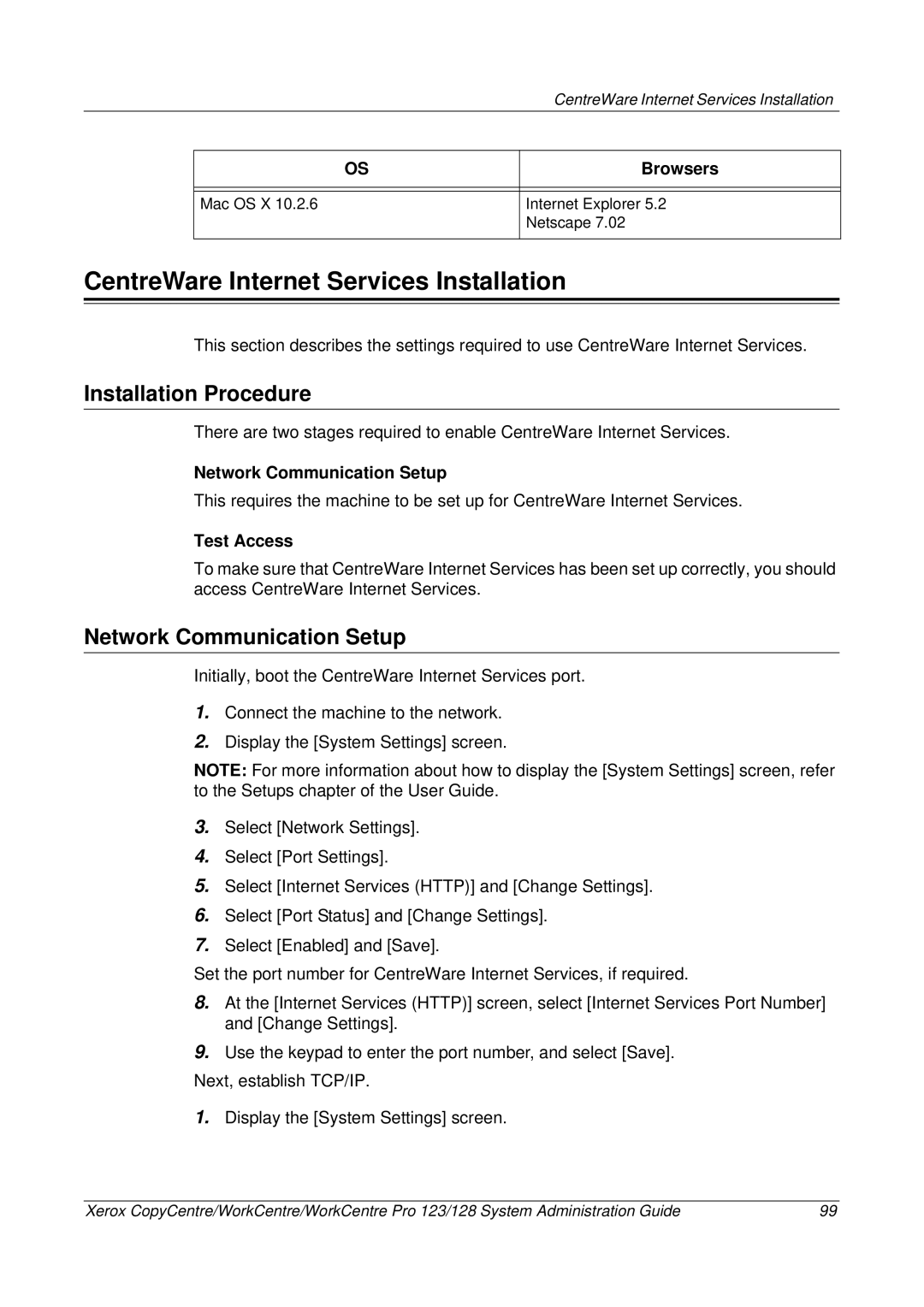|
| CentreWare Internet Services Installation |
|
|
|
| OS | Browsers |
|
|
|
|
|
|
| Mac OS X 10.2.6 | Internet Explorer 5.2 |
|
| Netscape 7.02 |
|
|
|
CentreWare Internet Services Installation
This section describes the settings required to use CentreWare Internet Services.
Installation Procedure
There are two stages required to enable CentreWare Internet Services.
Network Communication Setup
This requires the machine to be set up for CentreWare Internet Services.
Test Access
To make sure that CentreWare Internet Services has been set up correctly, you should access CentreWare Internet Services.
Network Communication Setup
Initially, boot the CentreWare Internet Services port.
1.Connect the machine to the network.
2.Display the [System Settings] screen.
NOTE: For more information about how to display the [System Settings] screen, refer to the Setups chapter of the User Guide.
3.Select [Network Settings].
4.Select [Port Settings].
5.Select [Internet Services (HTTP)] and [Change Settings].
6.Select [Port Status] and [Change Settings].
7.Select [Enabled] and [Save].
Set the port number for CentreWare Internet Services, if required.
8.At the [Internet Services (HTTP)] screen, select [Internet Services Port Number] and [Change Settings].
9.Use the keypad to enter the port number, and select [Save].
Next, establish TCP/IP.
1.Display the [System Settings] screen.
Xerox CopyCentre/WorkCentre/WorkCentre Pro 123/128 System Administration Guide | 99 |