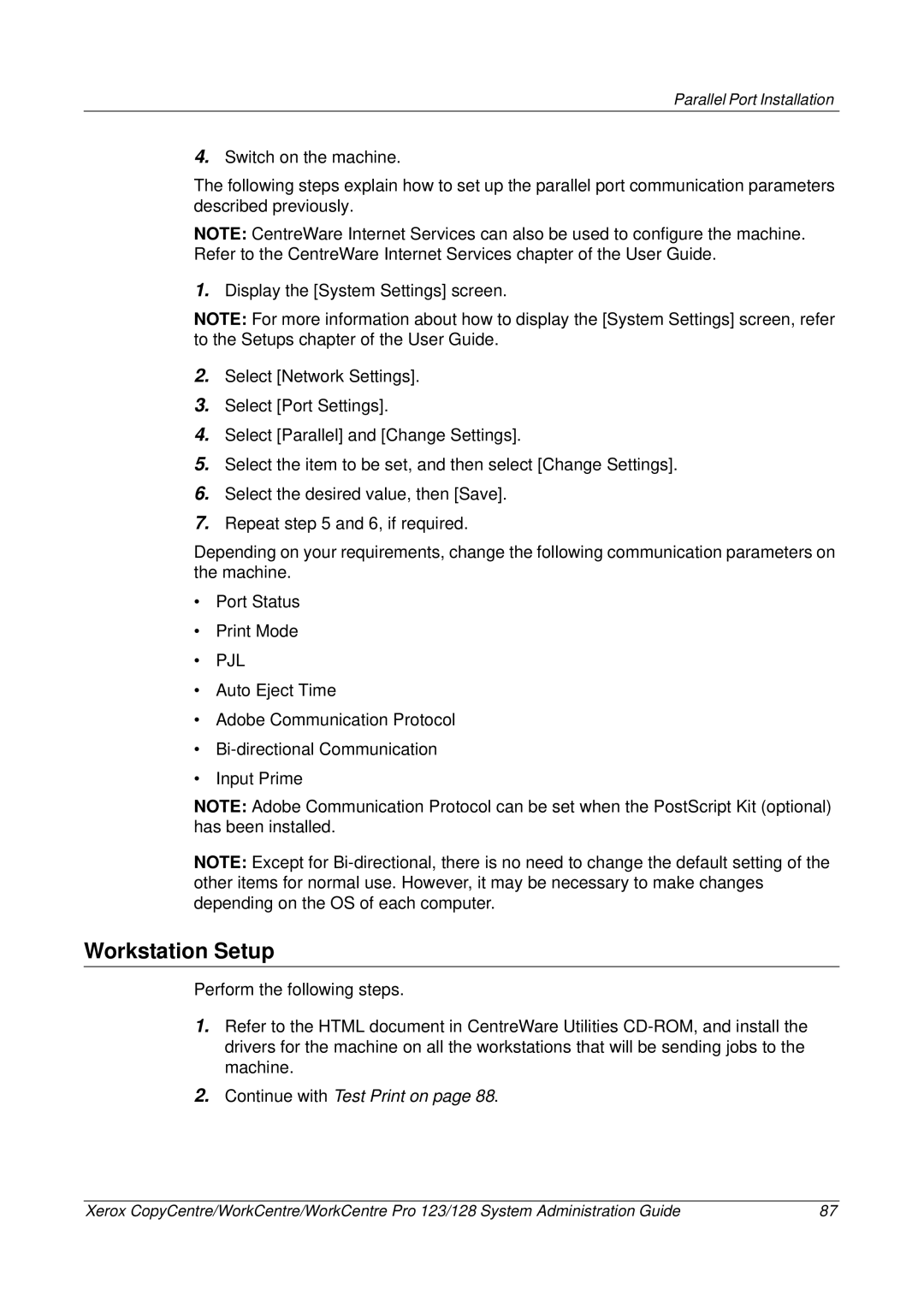Parallel Port Installation
4.Switch on the machine.
The following steps explain how to set up the parallel port communication parameters described previously.
NOTE: CentreWare Internet Services can also be used to configure the machine. Refer to the CentreWare Internet Services chapter of the User Guide.
1.Display the [System Settings] screen.
NOTE: For more information about how to display the [System Settings] screen, refer to the Setups chapter of the User Guide.
2.Select [Network Settings].
3.Select [Port Settings].
4.Select [Parallel] and [Change Settings].
5.Select the item to be set, and then select [Change Settings].
6.Select the desired value, then [Save].
7.Repeat step 5 and 6, if required.
Depending on your requirements, change the following communication parameters on the machine.
•Port Status
•Print Mode
•PJL
•Auto Eject Time
•Adobe Communication Protocol
•
•Input Prime
NOTE: Adobe Communication Protocol can be set when the PostScript Kit (optional) has been installed.
NOTE: Except for
Workstation Setup
Perform the following steps.
1.Refer to the HTML document in CentreWare Utilities
2.Continue with Test Print on page 88.
Xerox CopyCentre/WorkCentre/WorkCentre Pro 123/128 System Administration Guide | 87 |