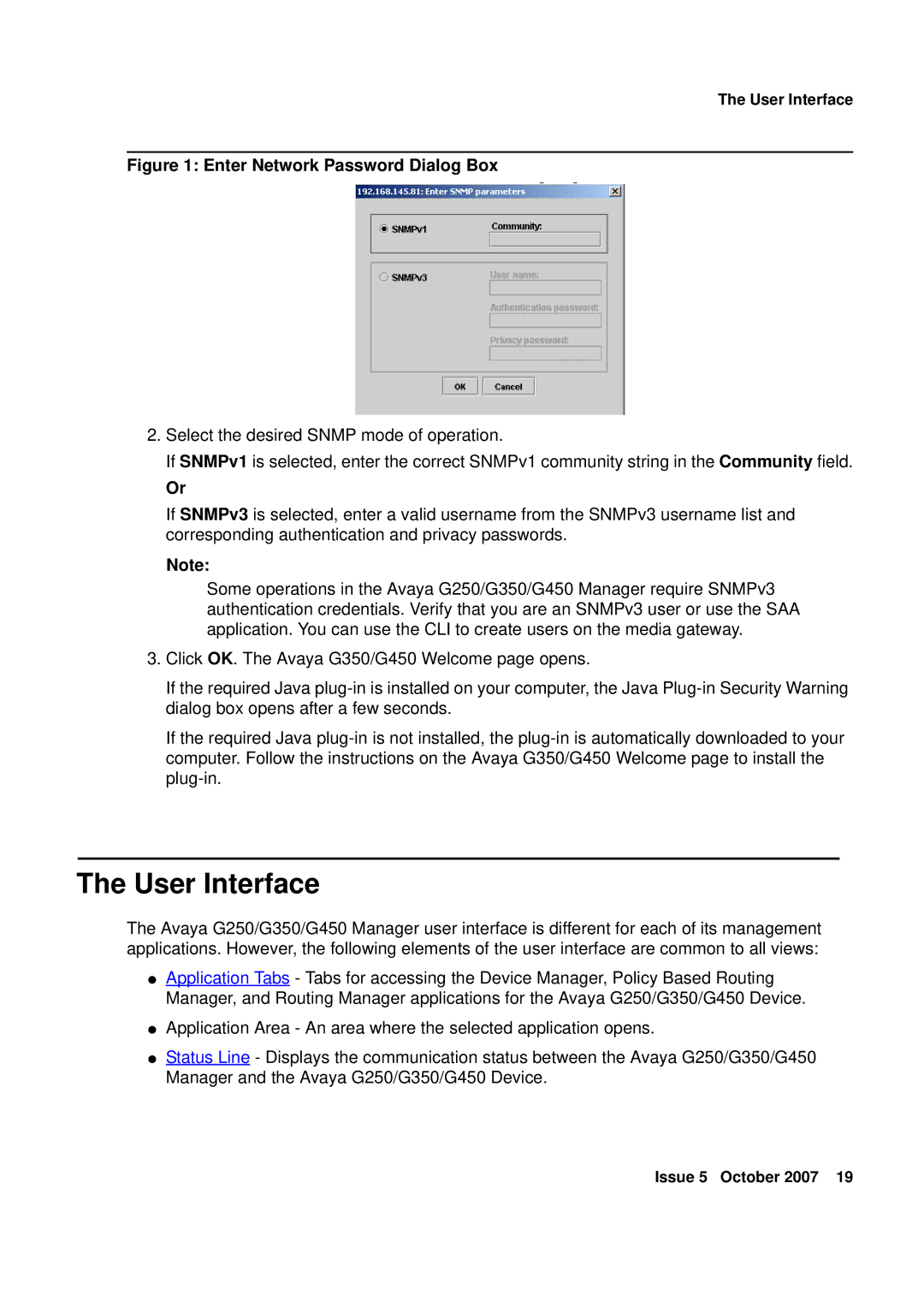The User Interface
Figure 1: Enter Network Password Dialog Box
2.Select the desired SNMP mode of operation.
If SNMPv1 is selected, enter the correct SNMPv1 community string in the Community field.
Or
If SNMPv3 is selected, enter a valid username from the SNMPv3 username list and corresponding authentication and privacy passwords.
Note:
Some operations in the Avaya G250/G350/G450 Manager require SNMPv3 authentication credentials. Verify that you are an SNMPv3 user or use the SAA application. You can use the CLI to create users on the media gateway.
3.Click OK. The Avaya G350/G450 Welcome page opens.
If the required Java
If the required Java
The User Interface
The Avaya G250/G350/G450 Manager user interface is different for each of its management applications. However, the following elements of the user interface are common to all views:
●Application Tabs - Tabs for accessing the Device Manager, Policy Based Routing Manager, and Routing Manager applications for the Avaya G250/G350/G450 Device.
●Application Area - An area where the selected application opens.
●Status Line - Displays the communication status between the Avaya G250/G350/G450 Manager and the Avaya G250/G350/G450 Device.
Issue 5 October 2007 19