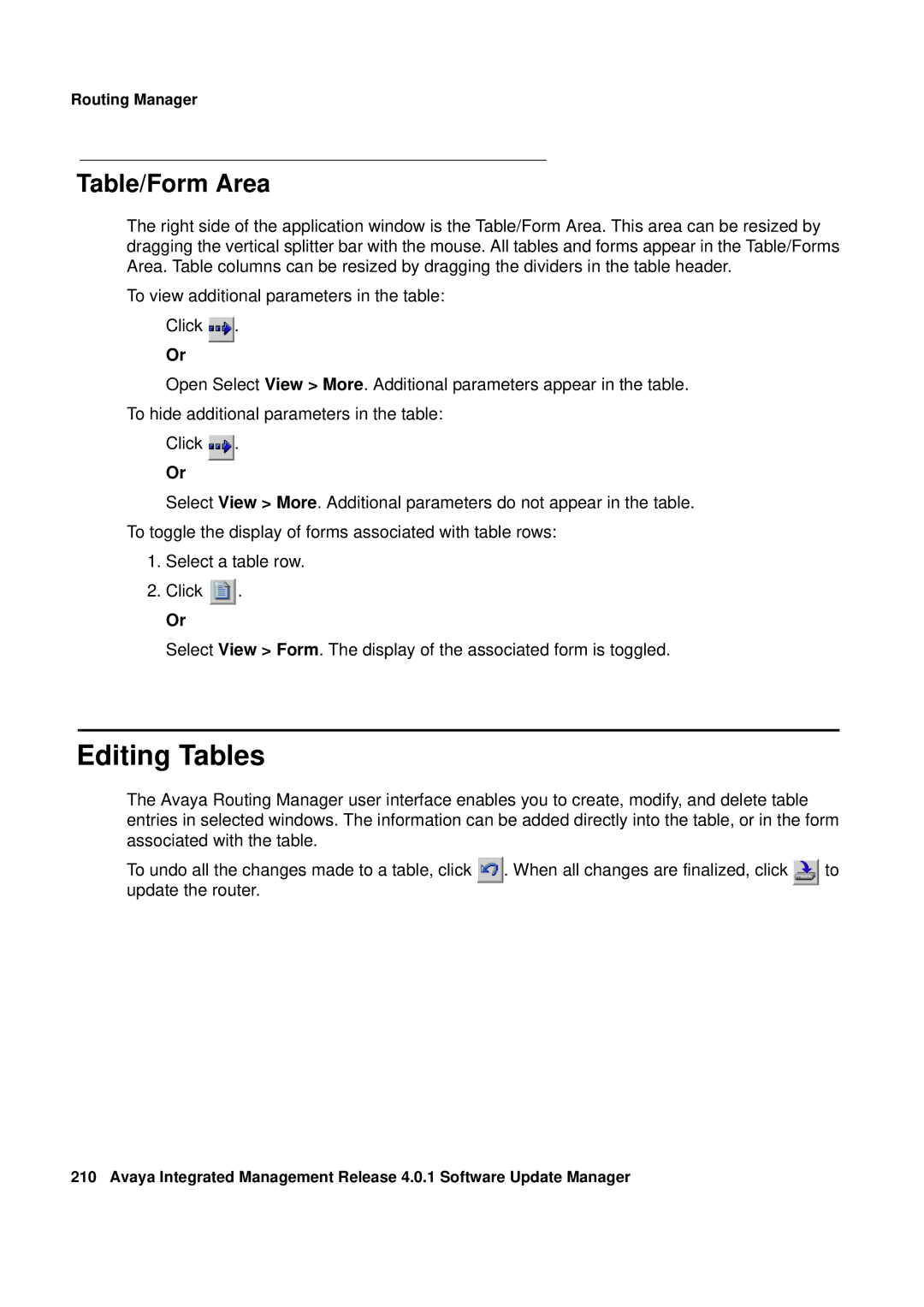Routing Manager
Table/Form Area
The right side of the application window is the Table/Form Area. This area can be resized by dragging the vertical splitter bar with the mouse. All tables and forms appear in the Table/Forms Area. Table columns can be resized by dragging the dividers in the table header.
To view additional parameters in the table: Click ![]() .
.
Or
Open Select View > More. Additional parameters appear in the table.
To hide additional parameters in the table:
Click ![]() .
.
Or
Select View > More. Additional parameters do not appear in the table.
To toggle the display of forms associated with table rows:
1.Select a table row.
2.Click ![]() .
.
Or
Select View > Form. The display of the associated form is toggled.
Editing Tables
The Avaya Routing Manager user interface enables you to create, modify, and delete table entries in selected windows. The information can be added directly into the table, or in the form associated with the table.
To undo all the changes made to a table, click | . When all changes are finalized, click | to |
update the router. |
|
|
210 Avaya Integrated Management Release 4.0.1 Software Update Manager