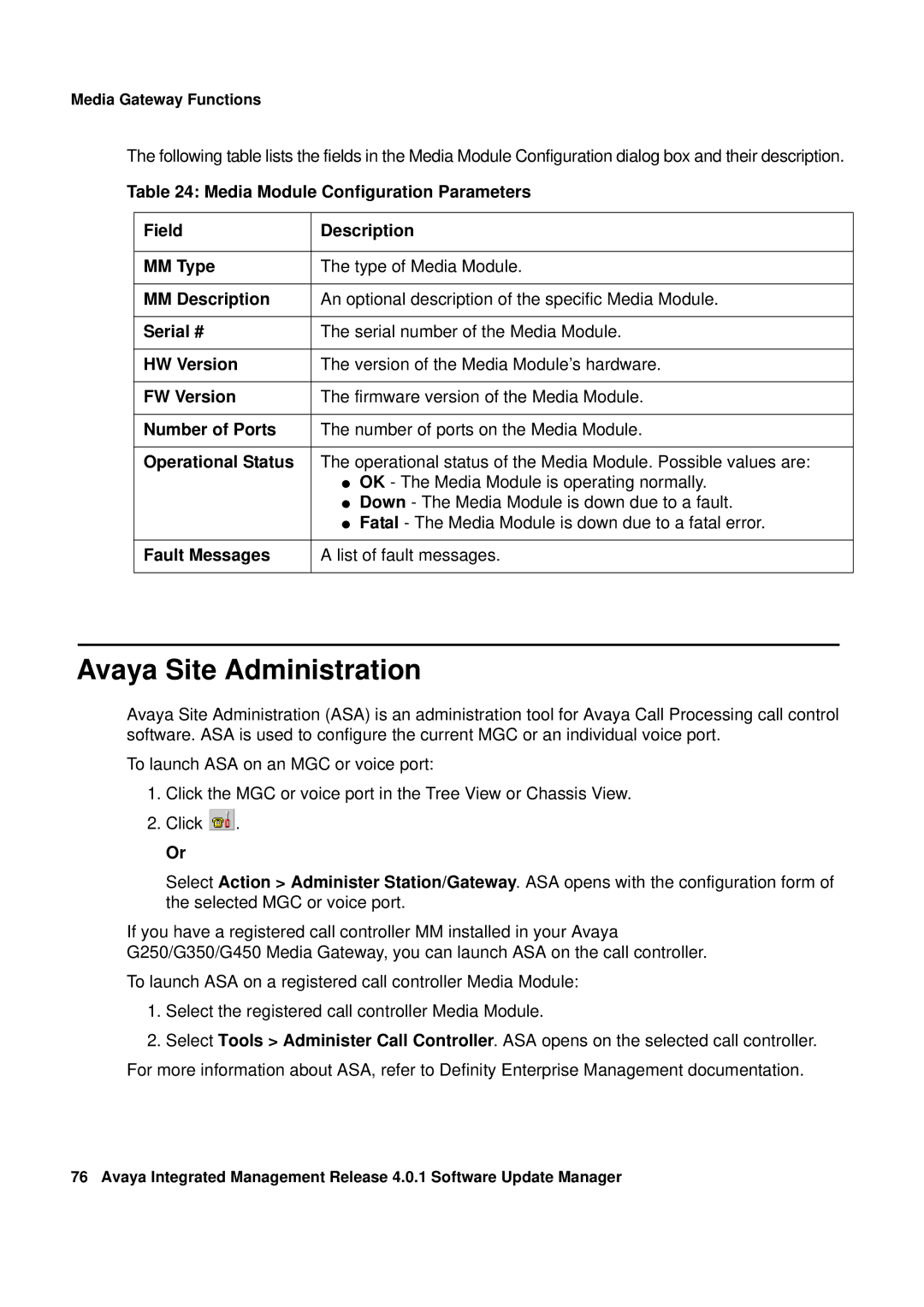Media Gateway Functions
The following table lists the fields in the Media Module Configuration dialog box and their description.
Table 24: Media Module Configuration Parameters
Field | Description |
|
|
MM Type | The type of Media Module. |
|
|
MM Description | An optional description of the specific Media Module. |
|
|
Serial # | The serial number of the Media Module. |
|
|
HW Version | The version of the Media Module’s hardware. |
|
|
FW Version | The firmware version of the Media Module. |
|
|
Number of Ports | The number of ports on the Media Module. |
|
|
Operational Status | The operational status of the Media Module. Possible values are: |
| ● OK - The Media Module is operating normally. |
| ● Down - The Media Module is down due to a fault. |
| ● Fatal - The Media Module is down due to a fatal error. |
|
|
Fault Messages | A list of fault messages. |
|
|
Avaya Site Administration
Avaya Site Administration (ASA) is an administration tool for Avaya Call Processing call control software. ASA is used to configure the current MGC or an individual voice port.
To launch ASA on an MGC or voice port:
1.Click the MGC or voice port in the Tree View or Chassis View.
2.Click ![]() .
.
Or
Select Action > Administer Station/Gateway. ASA opens with the configuration form of the selected MGC or voice port.
If you have a registered call controller MM installed in your Avaya
G250/G350/G450 Media Gateway, you can launch ASA on the call controller.
To launch ASA on a registered call controller Media Module:
1.Select the registered call controller Media Module.
2.Select Tools > Administer Call Controller. ASA opens on the selected call controller. For more information about ASA, refer to Definity Enterprise Management documentation.
76 Avaya Integrated Management Release 4.0.1 Software Update Manager