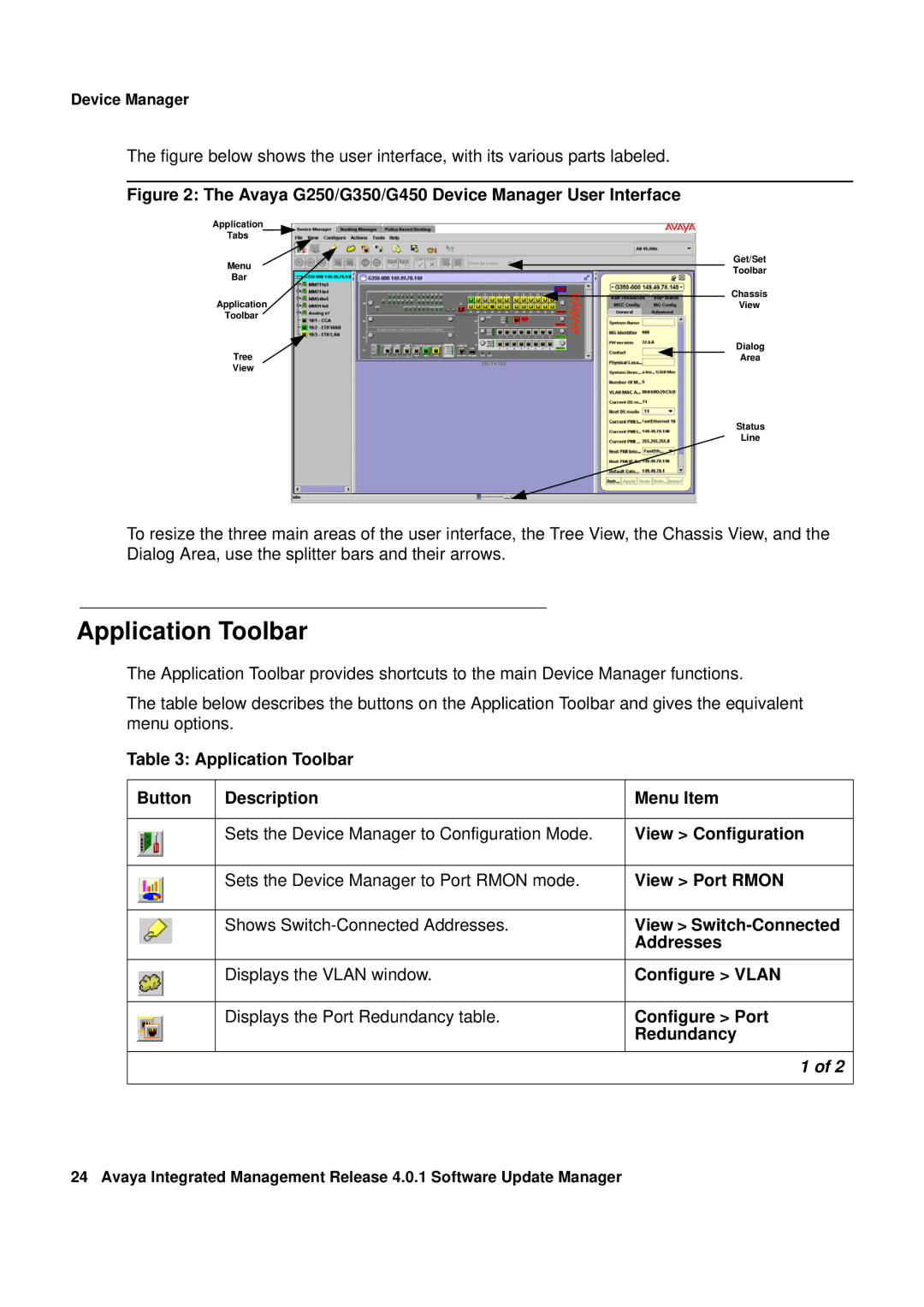Device Manager
The figure below shows the user interface, with its various parts labeled.
Figure 2: The Avaya G250/G350/G450 Device Manager User Interface
Application
Tabs
Get/Set
MenuToolbar
Bar
Chassis
ApplicationView
Toolbar
Dialog
TreeArea
View
Status
Line
To resize the three main areas of the user interface, the Tree View, the Chassis View, and the Dialog Area, use the splitter bars and their arrows.
Application Toolbar
The Application Toolbar provides shortcuts to the main Device Manager functions.
The table below describes the buttons on the Application Toolbar and gives the equivalent menu options.
Table 3: Application Toolbar
Button | Description | Menu Item |
|
|
|
| Sets the Device Manager to Configuration Mode. | View > Configuration |
|
|
|
| Sets the Device Manager to Port RMON mode. | View > Port RMON |
|
|
|
| Shows | View > |
|
| Addresses |
|
|
|
| Displays the VLAN window. | Configure > VLAN |
|
|
|
| Displays the Port Redundancy table. | Configure > Port |
|
| Redundancy |
|
|
|
|
| 1 of 2 |
|
|
|
24 Avaya Integrated Management Release 4.0.1 Software Update Manager