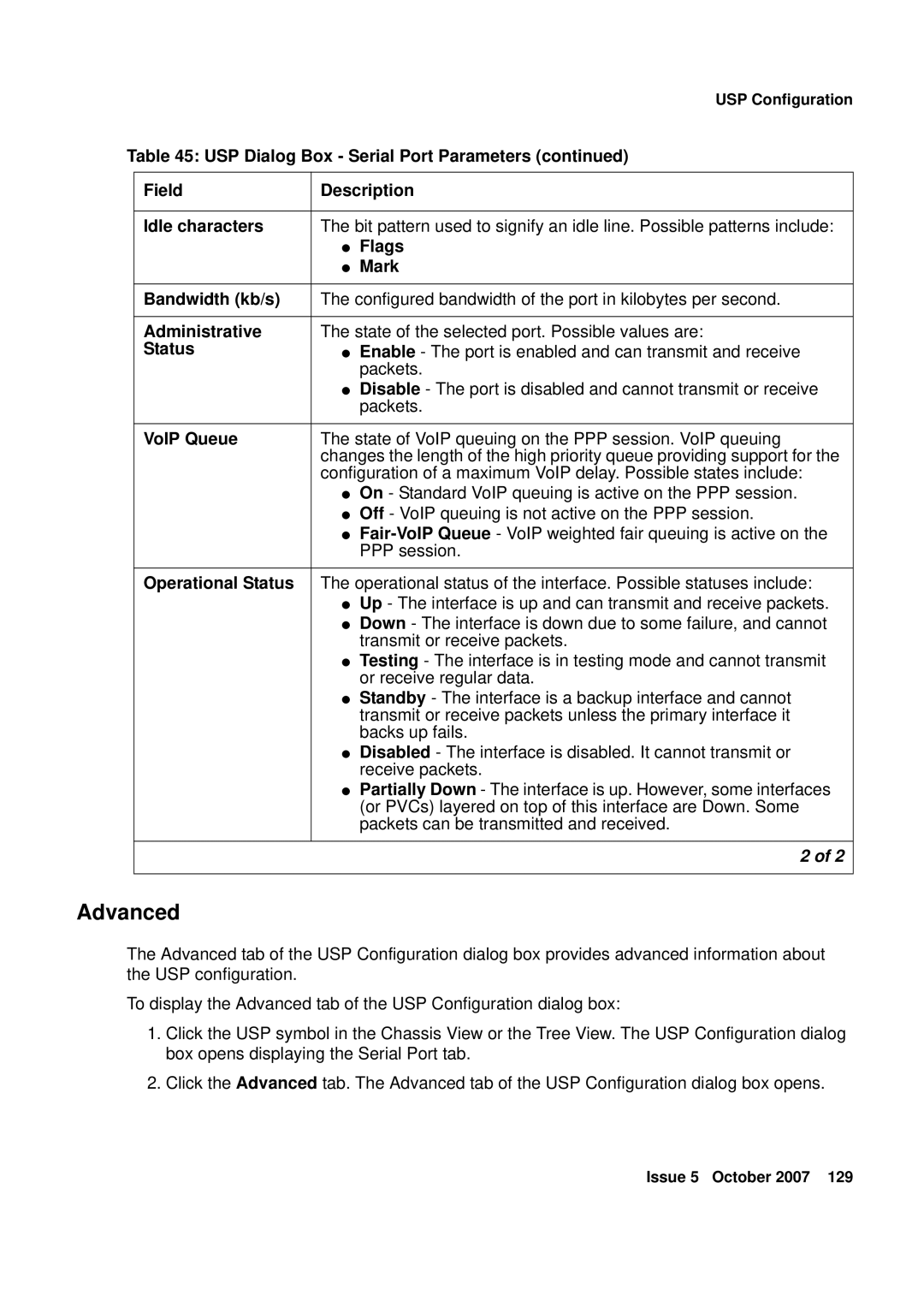|
| USP Configuration |
Table 45: USP Dialog Box - Serial Port Parameters (continued) | ||
|
|
|
| Field | Description |
|
|
|
| Idle characters | The bit pattern used to signify an idle line. Possible patterns include: |
|
| ● Flags |
|
| ● Mark |
|
|
|
| Bandwidth (kb/s) | The configured bandwidth of the port in kilobytes per second. |
|
|
|
| Administrative | The state of the selected port. Possible values are: |
| Status | ● Enable - The port is enabled and can transmit and receive |
|
| packets. |
|
| ● Disable - The port is disabled and cannot transmit or receive |
|
| packets. |
|
|
|
| VoIP Queue | The state of VoIP queuing on the PPP session. VoIP queuing |
|
| changes the length of the high priority queue providing support for the |
|
| configuration of a maximum VoIP delay. Possible states include: |
|
| ● On - Standard VoIP queuing is active on the PPP session. |
|
| ● Off - VoIP queuing is not active on the PPP session. |
|
| ● |
|
| PPP session. |
|
|
|
| Operational Status | The operational status of the interface. Possible statuses include: |
|
| ● Up - The interface is up and can transmit and receive packets. |
|
| ● Down - The interface is down due to some failure, and cannot |
|
| transmit or receive packets. |
|
| ● Testing - The interface is in testing mode and cannot transmit |
|
| or receive regular data. |
|
| ● Standby - The interface is a backup interface and cannot |
|
| transmit or receive packets unless the primary interface it |
|
| backs up fails. |
|
| ● Disabled - The interface is disabled. It cannot transmit or |
|
| receive packets. |
|
| ● Partially Down - The interface is up. However, some interfaces |
|
| (or PVCs) layered on top of this interface are Down. Some |
|
| packets can be transmitted and received. |
|
|
|
|
| 2 of 2 |
|
|
|
Advanced
The Advanced tab of the USP Configuration dialog box provides advanced information about the USP configuration.
To display the Advanced tab of the USP Configuration dialog box:
1.Click the USP symbol in the Chassis View or the Tree View. The USP Configuration dialog box opens displaying the Serial Port tab.
2.Click the Advanced tab. The Advanced tab of the USP Configuration dialog box opens.
Issue 5 October 2007 129