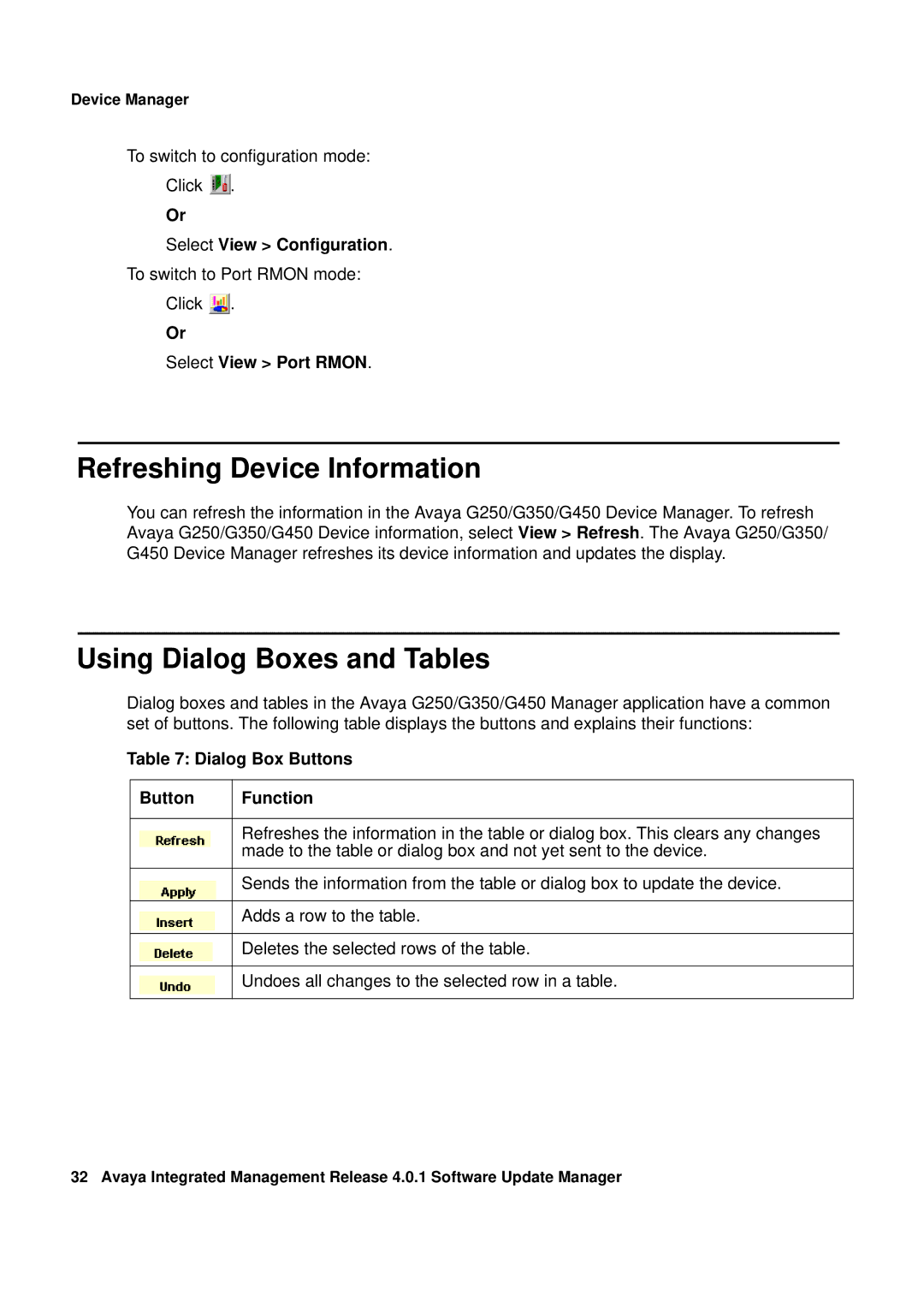Device Manager
To switch to configuration mode:
Click ![]() .
.
Or
Select View > Configuration.
To switch to Port RMON mode:
Click ![]() .
.
Or
Select View > Port RMON.
Refreshing Device Information
You can refresh the information in the Avaya G250/G350/G450 Device Manager. To refresh Avaya G250/G350/G450 Device information, select View > Refresh. The Avaya G250/G350/ G450 Device Manager refreshes its device information and updates the display.
Using Dialog Boxes and Tables
Dialog boxes and tables in the Avaya G250/G350/G450 Manager application have a common set of buttons. The following table displays the buttons and explains their functions:
Table 7: Dialog Box Buttons
Button | Function |
|
|
| Refreshes the information in the table or dialog box. This clears any changes |
| made to the table or dialog box and not yet sent to the device. |
|
|
| Sends the information from the table or dialog box to update the device. |
|
|
| Adds a row to the table. |
|
|
| Deletes the selected rows of the table. |
|
|
| Undoes all changes to the selected row in a table. |
|
|
32 Avaya Integrated Management Release 4.0.1 Software Update Manager