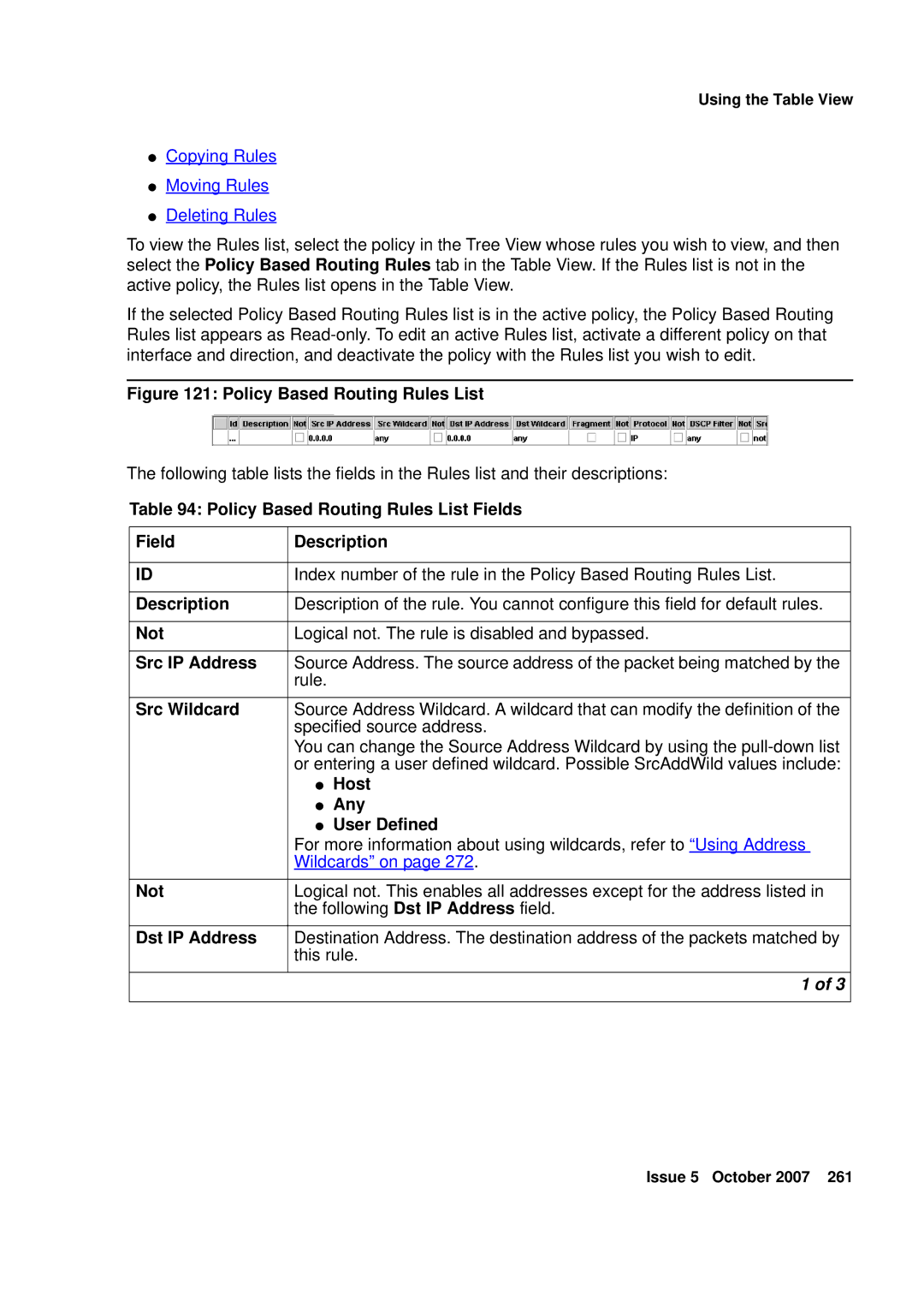Using the Table View
●Copying Rules
●Moving Rules
●Deleting Rules
To view the Rules list, select the policy in the Tree View whose rules you wish to view, and then select the Policy Based Routing Rules tab in the Table View. If the Rules list is not in the active policy, the Rules list opens in the Table View.
If the selected Policy Based Routing Rules list is in the active policy, the Policy Based Routing Rules list appears as
Figure 121: Policy Based Routing Rules List
The following table lists the fields in the Rules list and their descriptions:
Table 94: Policy Based Routing Rules List Fields
Field | Description | |
|
| |
ID | Index number of the rule in the Policy Based Routing Rules List. | |
|
| |
Description | Description of the rule. You cannot configure this field for default rules. | |
|
| |
Not | Logical not. The rule is disabled and bypassed. | |
|
| |
Src IP Address | Source Address. The source address of the packet being matched by the | |
| rule. |
|
|
| |
Src Wildcard | Source Address Wildcard. A wildcard that can modify the definition of the | |
| specified source address. | |
| You can change the Source Address Wildcard by using the | |
| or entering a user defined wildcard. Possible SrcAddWild values include: | |
| ● | Host |
| ● | Any |
| ● | User Defined |
| For more information about using wildcards, refer to “Using Address | |
| Wildcards” on page 272. | |
|
| |
Not | Logical not. This enables all addresses except for the address listed in | |
| the following Dst IP Address field. | |
|
| |
Dst IP Address | Destination Address. The destination address of the packets matched by | |
| this rule. | |
|
|
|
|
| 1 of 3 |
|
|
|
Issue 5 October 2007 261