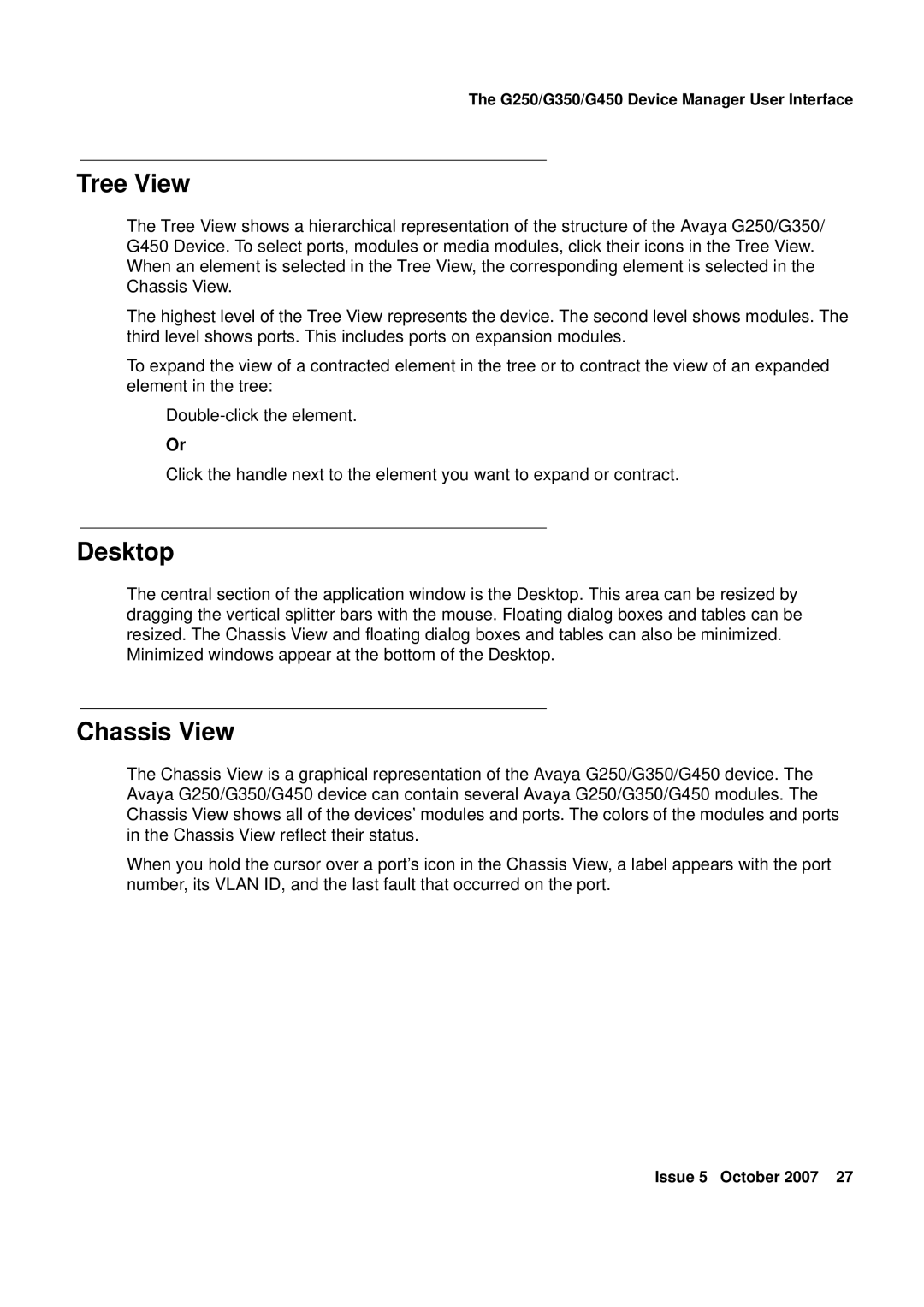The G250/G350/G450 Device Manager User Interface
Tree View
The Tree View shows a hierarchical representation of the structure of the Avaya G250/G350/ G450 Device. To select ports, modules or media modules, click their icons in the Tree View. When an element is selected in the Tree View, the corresponding element is selected in the Chassis View.
The highest level of the Tree View represents the device. The second level shows modules. The third level shows ports. This includes ports on expansion modules.
To expand the view of a contracted element in the tree or to contract the view of an expanded element in the tree:
Or
Click the handle next to the element you want to expand or contract.
Desktop
The central section of the application window is the Desktop. This area can be resized by dragging the vertical splitter bars with the mouse. Floating dialog boxes and tables can be resized. The Chassis View and floating dialog boxes and tables can also be minimized.
Minimized windows appear at the bottom of the Desktop.
Chassis View
The Chassis View is a graphical representation of the Avaya G250/G350/G450 device. The Avaya G250/G350/G450 device can contain several Avaya G250/G350/G450 modules. The Chassis View shows all of the devices’ modules and ports. The colors of the modules and ports in the Chassis View reflect their status.
When you hold the cursor over a port’s icon in the Chassis View, a label appears with the port number, its VLAN ID, and the last fault that occurred on the port.
Issue 5 October 2007 27