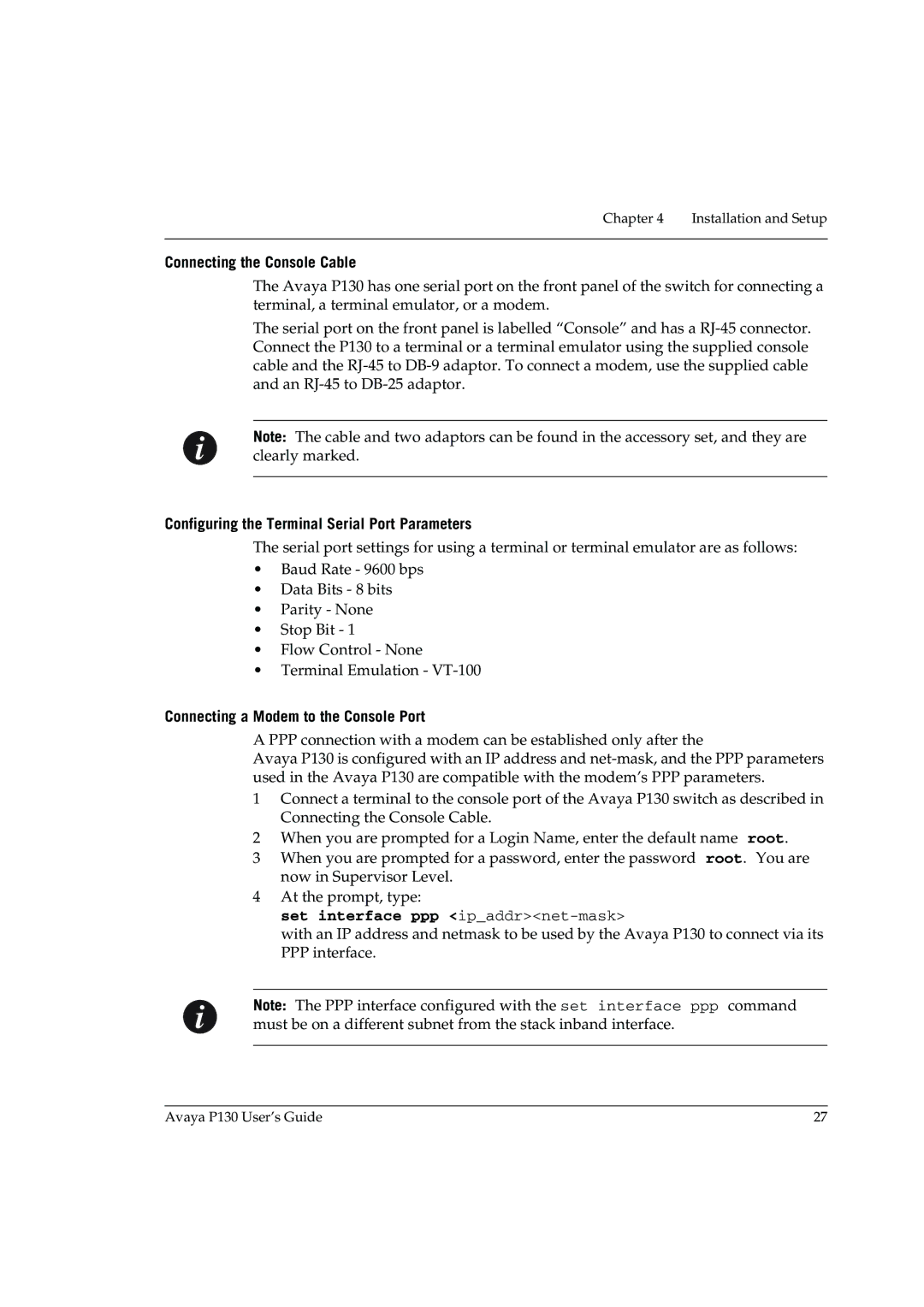Chapter 4 Installation and Setup
Connecting the Console Cable
The Avaya P130 has one serial port on the front panel of the switch for connecting a terminal, a terminal emulator, or a modem.
The serial port on the front panel is labelled “Console” and has a
Note: The cable and two adaptors can be found in the accessory set, and they are clearly marked.
Configuring the Terminal Serial Port Parameters
The serial port settings for using a terminal or terminal emulator are as follows:
•Baud Rate - 9600 bps
•Data Bits - 8 bits
•Parity - None
•Stop Bit - 1
•Flow Control - None
•Terminal Emulation -
Connecting a Modem to the Console Port
A PPP connection with a modem can be established only after the
Avaya P130 is configured with an IP address and
1Connect a terminal to the console port of the Avaya P130 switch as described in Connecting the Console Cable.
2When you are prompted for a Login Name, enter the default name root.
3When you are prompted for a password, enter the password root. You are now in Supervisor Level.
4At the prompt, type:
set interface ppp <ip_addr><net-mask>
with an IP address and netmask to be used by the Avaya P130 to connect via its PPP interface.
Note: The PPP interface configured with the set interface ppp command must be on a different subnet from the stack inband interface.
Avaya P130 User’s Guide | 27 |