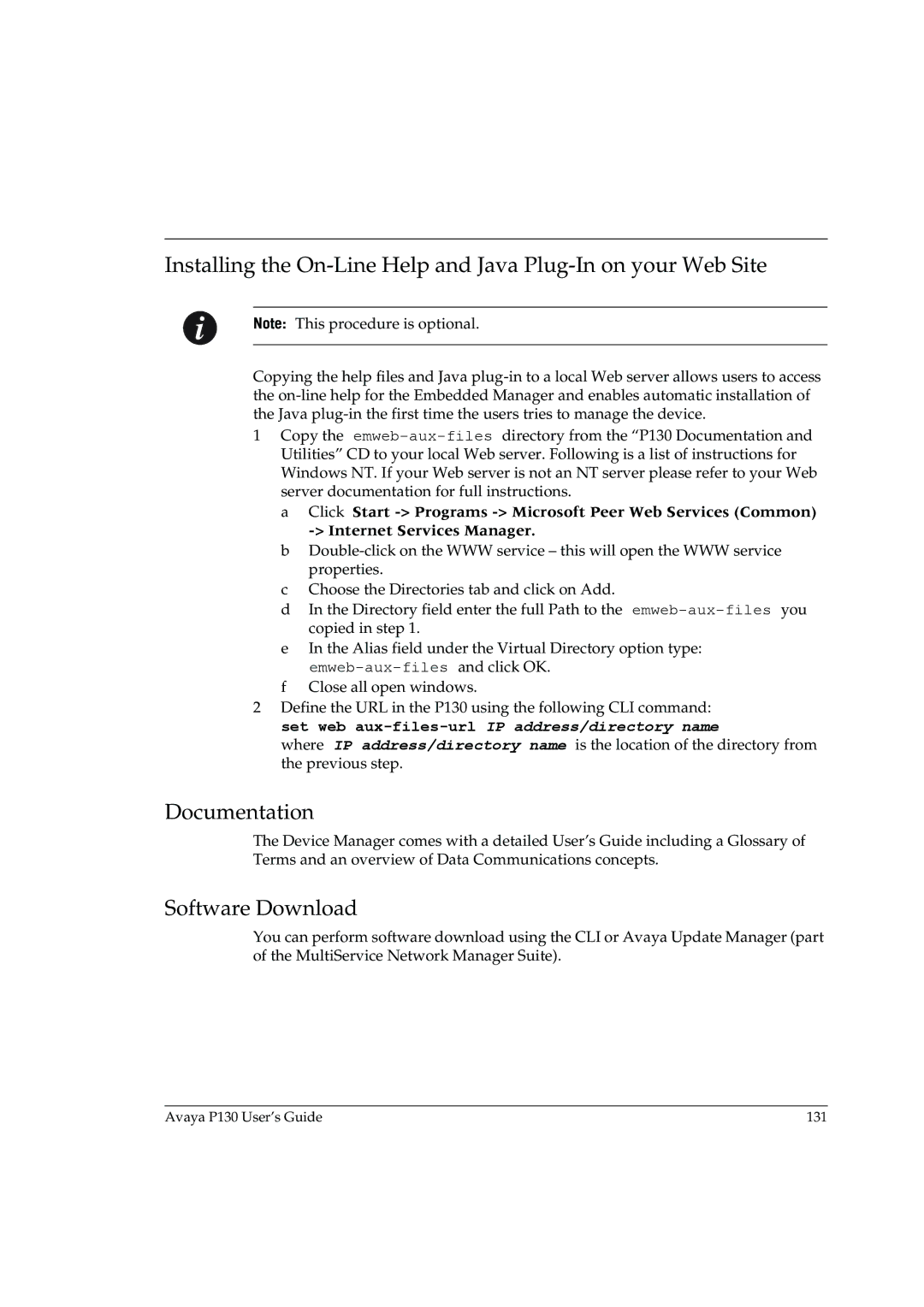Installing the
Note: This procedure is optional.
Copying the help files and Java
1Copy the
a Click Start
b
c Choose the Directories tab and click on Add.
d In the Directory field enter the full Path to the
e In the Alias field under the Virtual Directory option type:
f Close all open windows.
2Define the URL in the P130 using the following CLI command: set web
where IP address/directory name is the location of the directory from the previous step.
Documentation
The Device Manager comes with a detailed User’s Guide including a Glossary of Terms and an overview of Data Communications concepts.
Software Download
You can perform software download using the CLI or Avaya Update Manager (part of the MultiService Network Manager Suite).
Avaya P130 User’s Guide | 131 |