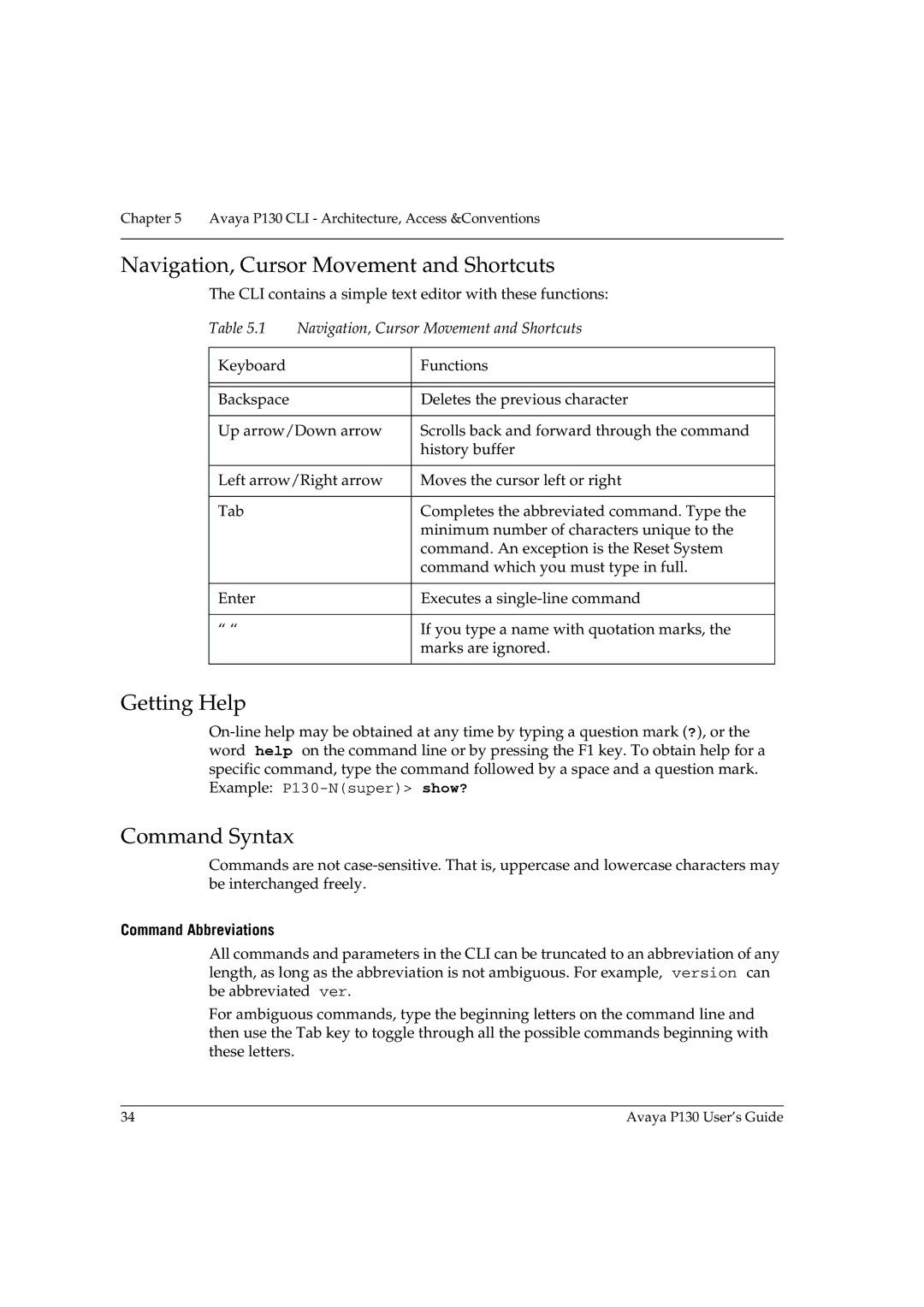Chapter 5 Avaya P130 CLI - Architecture, Access &Conventions
Navigation, Cursor Movement and Shortcuts
The CLI contains a simple text editor with these functions:
Table 5.1 | Navigation, Cursor Movement and Shortcuts | |
|
|
|
Keyboard |
| Functions |
|
|
|
|
|
|
Backspace |
| Deletes the previous character |
|
| |
Up arrow/Down arrow | Scrolls back and forward through the command | |
|
| history buffer |
|
| |
Left arrow/Right arrow | Moves the cursor left or right | |
|
|
|
Tab |
| Completes the abbreviated command. Type the |
|
| minimum number of characters unique to the |
|
| command. An exception is the Reset System |
|
| command which you must type in full. |
|
|
|
Enter |
| Executes a |
|
|
|
“ “ |
| If you type a name with quotation marks, the |
|
| marks are ignored. |
|
|
|
Getting Help
Command Syntax
Commands are not
Command Abbreviations
All commands and parameters in the CLI can be truncated to an abbreviation of any length, as long as the abbreviation is not ambiguous. For example, version can be abbreviated ver.
For ambiguous commands, type the beginning letters on the command line and then use the Tab key to toggle through all the possible commands beginning with these letters.
34 | Avaya P130 User’s Guide |