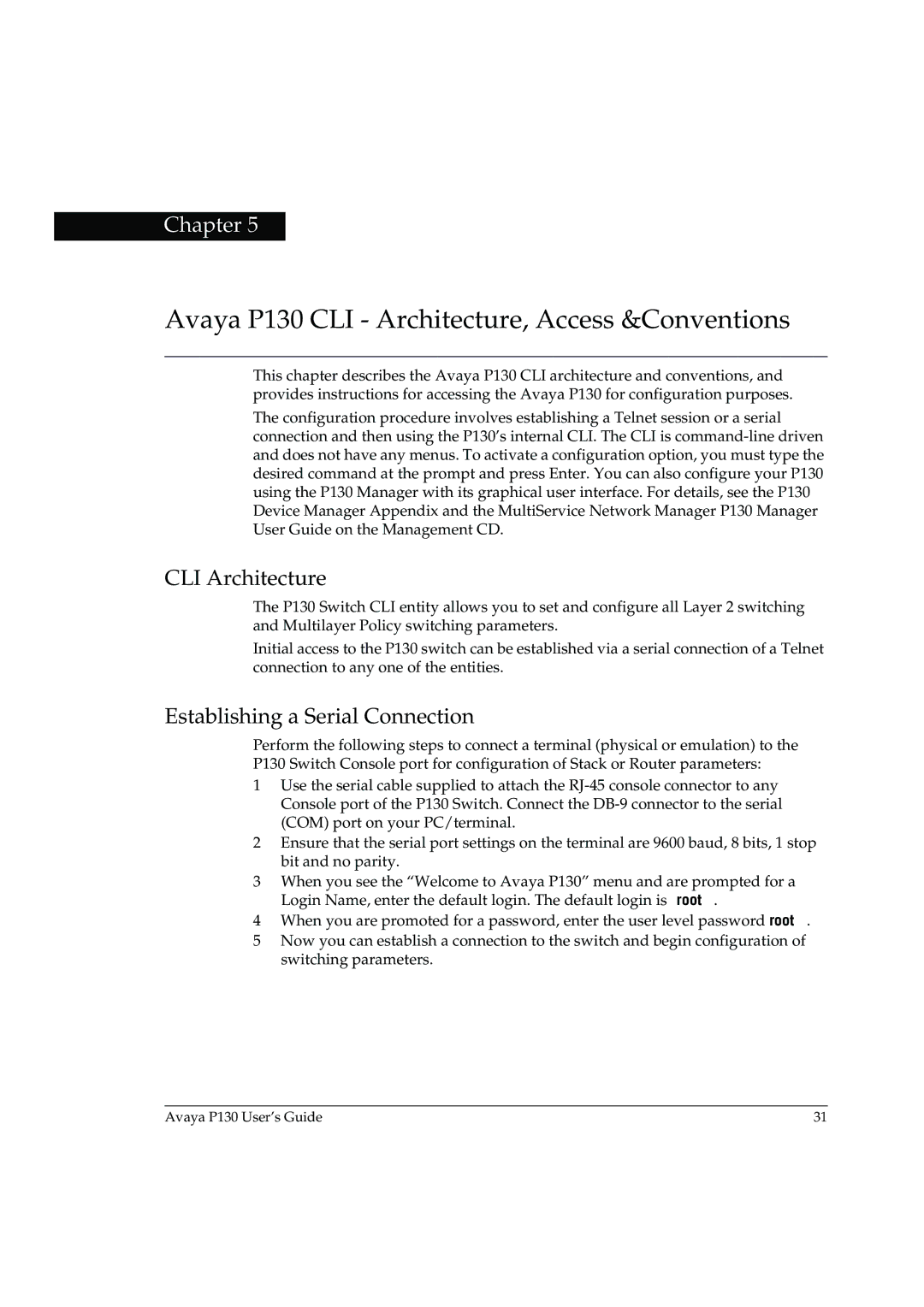Chapter 5
Avaya P130 CLI - Architecture, Access &Conventions
This chapter describes the Avaya P130 CLI architecture and conventions, and provides instructions for accessing the Avaya P130 for configuration purposes.
The configuration procedure involves establishing a Telnet session or a serial connection and then using the P130’s internal CLI. The CLI is
CLI Architecture
The P130 Switch CLI entity allows you to set and configure all Layer 2 switching and Multilayer Policy switching parameters.
Initial access to the P130 switch can be established via a serial connection of a Telnet connection to any one of the entities.
Establishing a Serial Connection
Perform the following steps to connect a terminal (physical or emulation) to the
P130 Switch Console port for configuration of Stack or Router parameters:
1Use the serial cable supplied to attach the
2Ensure that the serial port settings on the terminal are 9600 baud, 8 bits, 1 stop bit and no parity.
3When you see the “Welcome to Avaya P130” menu and are prompted for a Login Name, enter the default login. The default login is root.
4When you are promoted for a password, enter the user level password root.
5Now you can establish a connection to the switch and begin configuration of switching parameters.
Avaya P130 User’s Guide | 31 |