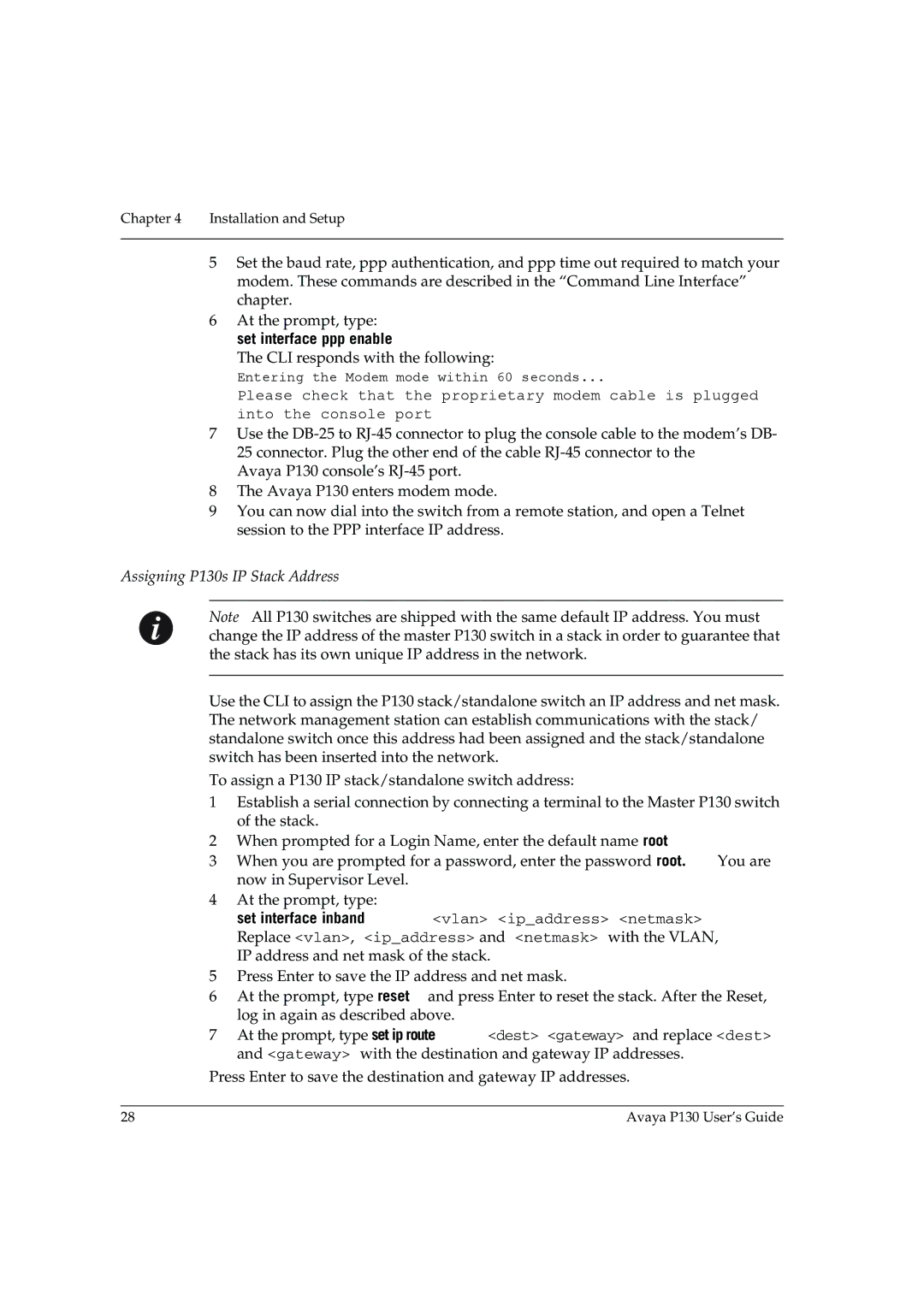Chapter 4 Installation and Setup
5Set the baud rate, ppp authentication, and ppp time out required to match your modem. These commands are described in the “Command Line Interface” chapter.
6At the prompt, type:
set interface ppp enable
The CLI responds with the following:
Entering the Modem mode within 60 seconds...
Please check that the proprietary modem cable is plugged into the console port
7Use the
Avaya P130 console’s
8The Avaya P130 enters modem mode.
9You can now dial into the switch from a remote station, and open a Telnet session to the PPP interface IP address.
Assigning P130’s IP Stack Address
Note: All P130 switches are shipped with the same default IP address. You must change the IP address of the master P130 switch in a stack in order to guarantee that the stack has its own unique IP address in the network.
Use the CLI to assign the P130 stack/standalone switch an IP address and net mask. The network management station can establish communications with the stack/ standalone switch once this address had been assigned and the stack/standalone switch has been inserted into the network.
To assign a P130 IP stack/standalone switch address:
1Establish a serial connection by connecting a terminal to the Master P130 switch of the stack.
2When prompted for a Login Name, enter the default name root
3When you are prompted for a password, enter the password root. You are now in Supervisor Level.
4At the prompt, type:
set interface inband <vlan> <ip_address> <netmask> Replace <vlan>, <ip_address> and <netmask> with the VLAN, IP address and net mask of the stack.
5Press Enter to save the IP address and net mask.
6At the prompt, type reset and press Enter to reset the stack. After the Reset, log in again as described above.
7At the prompt, type set ip route <dest> <gateway> and replace <dest> and <gateway> with the destination and gateway IP addresses.
Press Enter to save the destination and gateway IP addresses.
28 | Avaya P130 User’s Guide |