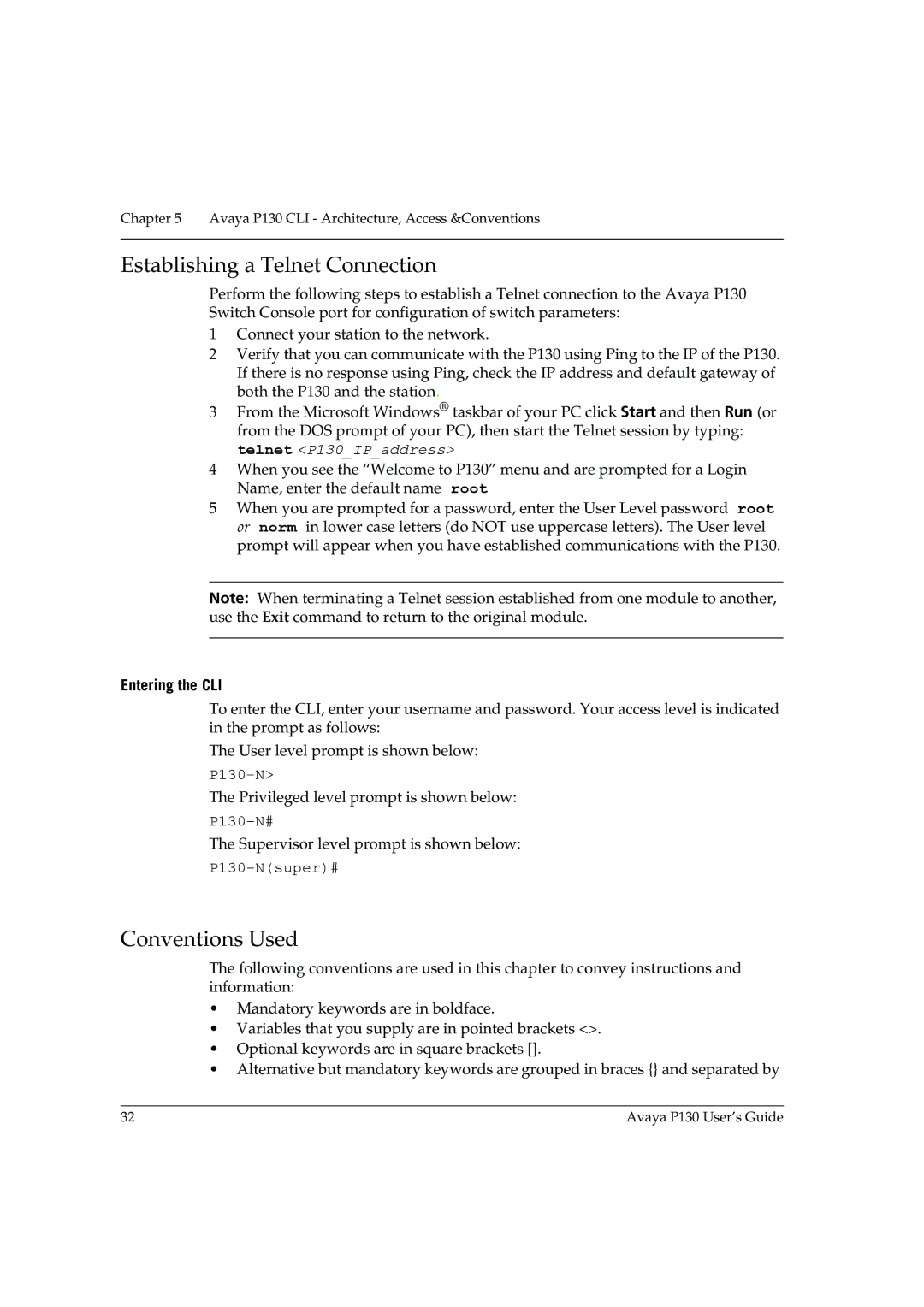Chapter 5 Avaya P130 CLI - Architecture, Access &Conventions
Establishing a Telnet Connection
Perform the following steps to establish a Telnet connection to the Avaya P130 Switch Console port for configuration of switch parameters:
1Connect your station to the network.
2Verify that you can communicate with the P130 using Ping to the IP of the P130. If there is no response using Ping, check the IP address and default gateway of both the P130 and the station.
3From the Microsoft Windows® taskbar of your PC click Start and then Run (or from the DOS prompt of your PC), then start the Telnet session by typing: telnet <P130_IP_address>
4When you see the “Welcome to P130” menu and are prompted for a Login Name, enter the default name root
5When you are prompted for a password, enter the User Level password root or norm in lower case letters (do NOT use uppercase letters). The User level prompt will appear when you have established communications with the P130.
Note: When terminating a Telnet session established from one module to another, use the Exit command to return to the original module.
Entering the CLI
To enter the CLI, enter your username and password. Your access level is indicated in the prompt as follows:
The User level prompt is shown below:
The Privileged level prompt is shown below:
The Supervisor level prompt is shown below:
Conventions Used
The following conventions are used in this chapter to convey instructions and information:
•Mandatory keywords are in boldface.
•Variables that you supply are in pointed brackets <>.
•Optional keywords are in square brackets [].
•Alternative but mandatory keywords are grouped in braces {} and separated by
32 | Avaya P130 User’s Guide |