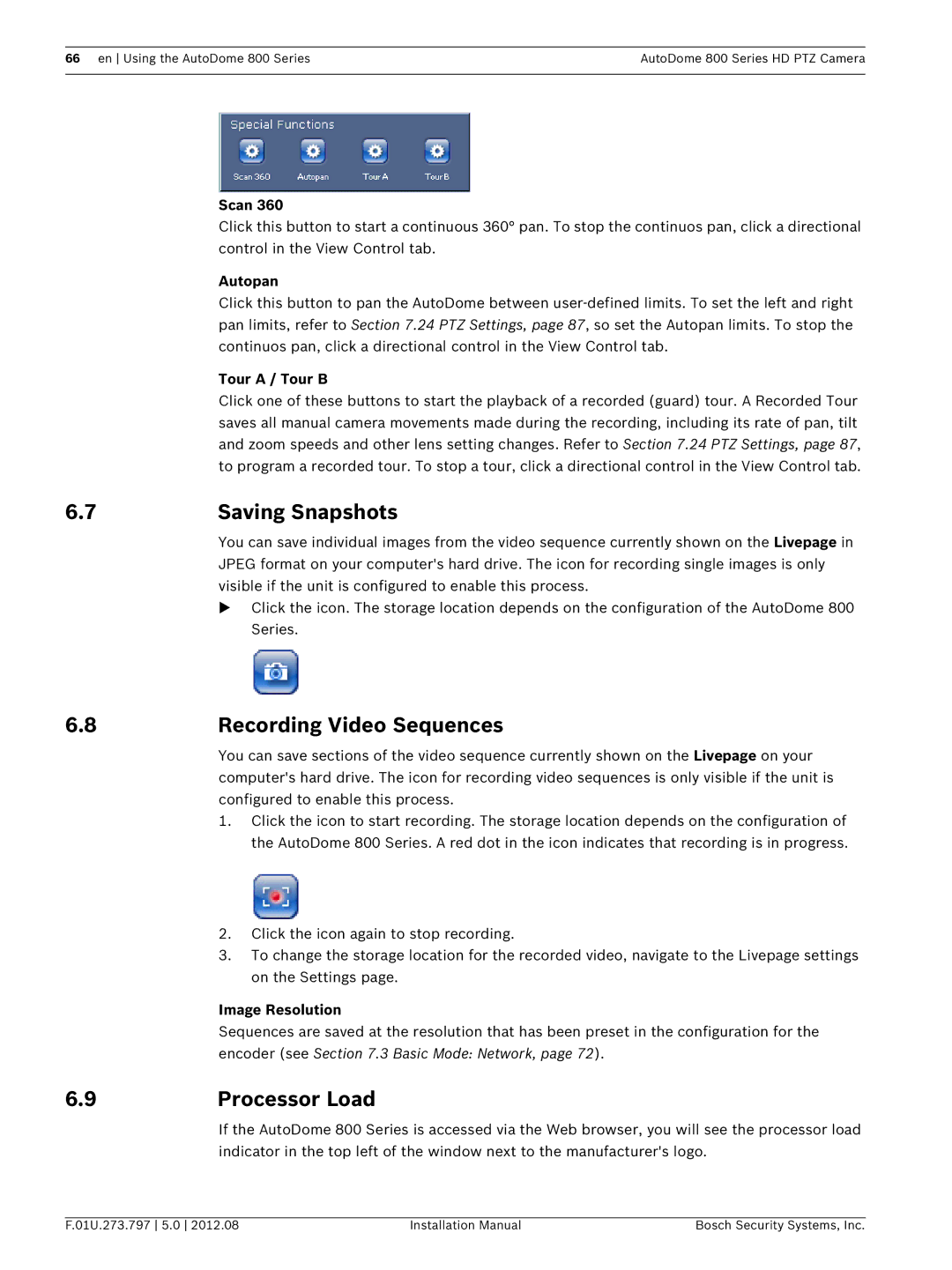66 en Using the AutoDome 800 Series | AutoDome 800 Series HD PTZ Camera |
|
|
Scan 360
Click this button to start a continuous 360° pan. To stop the continuos pan, click a directional control in the View Control tab.
Autopan
Click this button to pan the AutoDome between
Tour A / Tour B
Click one of these buttons to start the playback of a recorded (guard) tour. A Recorded Tour saves all manual camera movements made during the recording, including its rate of pan, tilt and zoom speeds and other lens setting changes. Refer to Section 7.24 PTZ Settings, page 87, to program a recorded tour. To stop a tour, click a directional control in the View Control tab.
6.7 | Saving Snapshots |
You can save individual images from the video sequence currently shown on the Livepage in JPEG format on your computer's hard drive. The icon for recording single images is only visible if the unit is configured to enable this process.
Click the icon. The storage location depends on the configuration of the AutoDome 800 Series.
6.8 | Recording Video Sequences |
You can save sections of the video sequence currently shown on the Livepage on your computer's hard drive. The icon for recording video sequences is only visible if the unit is configured to enable this process.
1.Click the icon to start recording. The storage location depends on the configuration of the AutoDome 800 Series. A red dot in the icon indicates that recording is in progress.
2.Click the icon again to stop recording.
3.To change the storage location for the recorded video, navigate to the Livepage settings on the Settings page.
| Image Resolution |
| Sequences are saved at the resolution that has been preset in the configuration for the |
| encoder (see Section 7.3 Basic Mode: Network, page 72). |
6.9 | Processor Load |
| If the AutoDome 800 Series is accessed via the Web browser, you will see the processor load |
| indicator in the top left of the window next to the manufacturer's logo. |
F.01U.273.797 5.0 2012.08 | Installation Manual | Bosch Security Systems, Inc. |