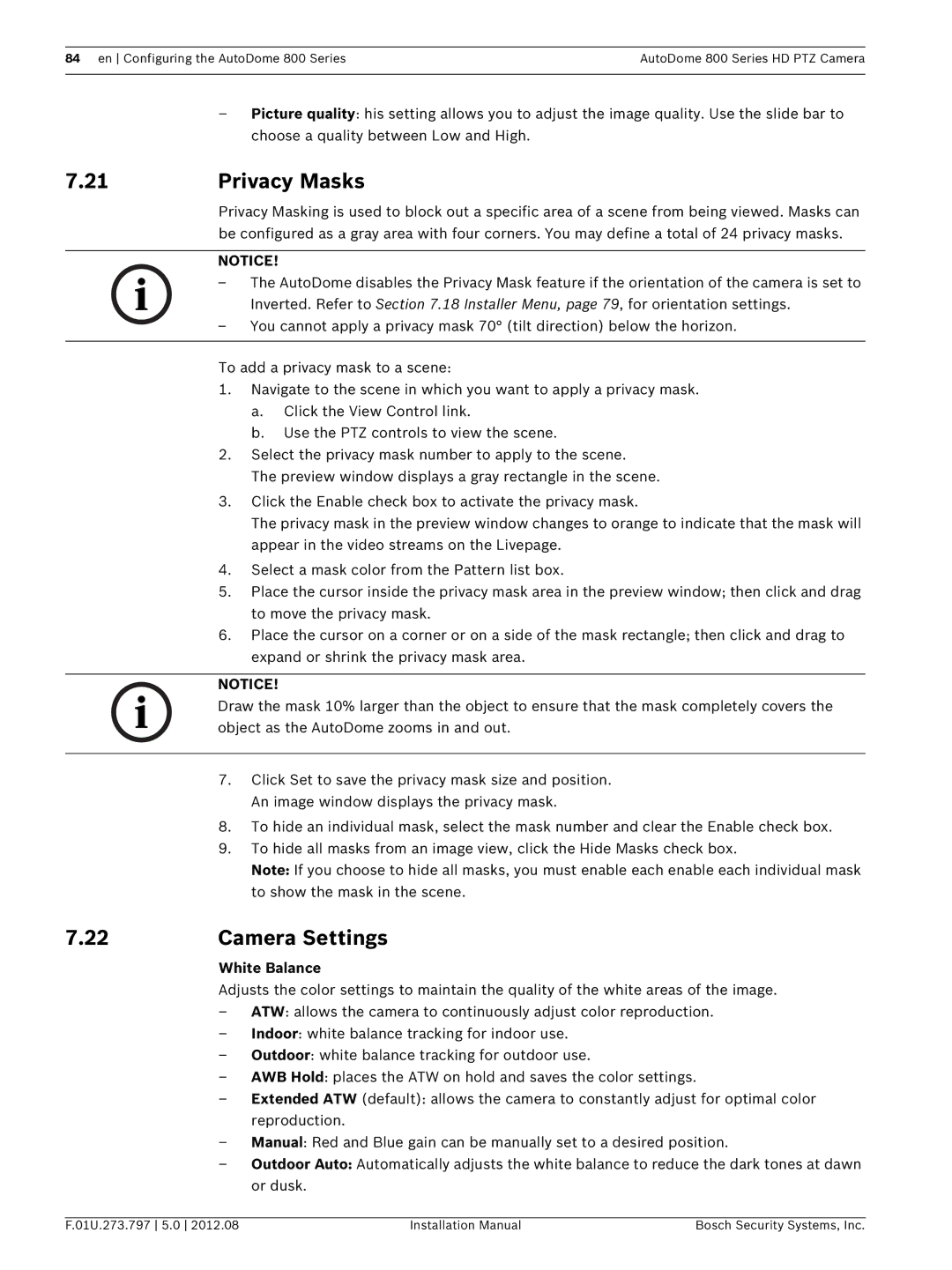84 en Configuring the AutoDome 800 Series | AutoDome 800 Series HD PTZ Camera |
|
|
–Picture quality: his setting allows you to adjust the image quality. Use the slide bar to choose a quality between Low and High.
7.21Privacy Masks
Privacy Masking is used to block out a specific area of a scene from being viewed. Masks can be configured as a gray area with four corners. You may define a total of 24 privacy masks.
NOTICE!
–The AutoDome disables the Privacy Mask feature if the orientation of the camera is set to Inverted. Refer to Section 7.18 Installer Menu, page 79, for orientation settings.
–You cannot apply a privacy mask 70° (tilt direction) below the horizon.
To add a privacy mask to a scene:
1.Navigate to the scene in which you want to apply a privacy mask.
a.Click the View Control link.
b.Use the PTZ controls to view the scene.
2.Select the privacy mask number to apply to the scene.
The preview window displays a gray rectangle in the scene.
3.Click the Enable check box to activate the privacy mask.
The privacy mask in the preview window changes to orange to indicate that the mask will appear in the video streams on the Livepage.
4.Select a mask color from the Pattern list box.
5.Place the cursor inside the privacy mask area in the preview window; then click and drag to move the privacy mask.
6.Place the cursor on a corner or on a side of the mask rectangle; then click and drag to expand or shrink the privacy mask area.
NOTICE!
Draw the mask 10% larger than the object to ensure that the mask completely covers the object as the AutoDome zooms in and out.
7.Click Set to save the privacy mask size and position. An image window displays the privacy mask.
8.To hide an individual mask, select the mask number and clear the Enable check box.
9.To hide all masks from an image view, click the Hide Masks check box.
Note: If you choose to hide all masks, you must enable each enable each individual mask to show the mask in the scene.
7.22Camera Settings
White Balance
Adjusts the color settings to maintain the quality of the white areas of the image.
–ATW: allows the camera to continuously adjust color reproduction.
–Indoor: white balance tracking for indoor use.
–Outdoor: white balance tracking for outdoor use.
–AWB Hold: places the ATW on hold and saves the color settings.
–Extended ATW (default): allows the camera to constantly adjust for optimal color reproduction.
–Manual: Red and Blue gain can be manually set to a desired position.
–Outdoor Auto: Automatically adjusts the white balance to reduce the dark tones at dawn or dusk.
F.01U.273.797 5.0 2012.08 | Installation Manual | Bosch Security Systems, Inc. |