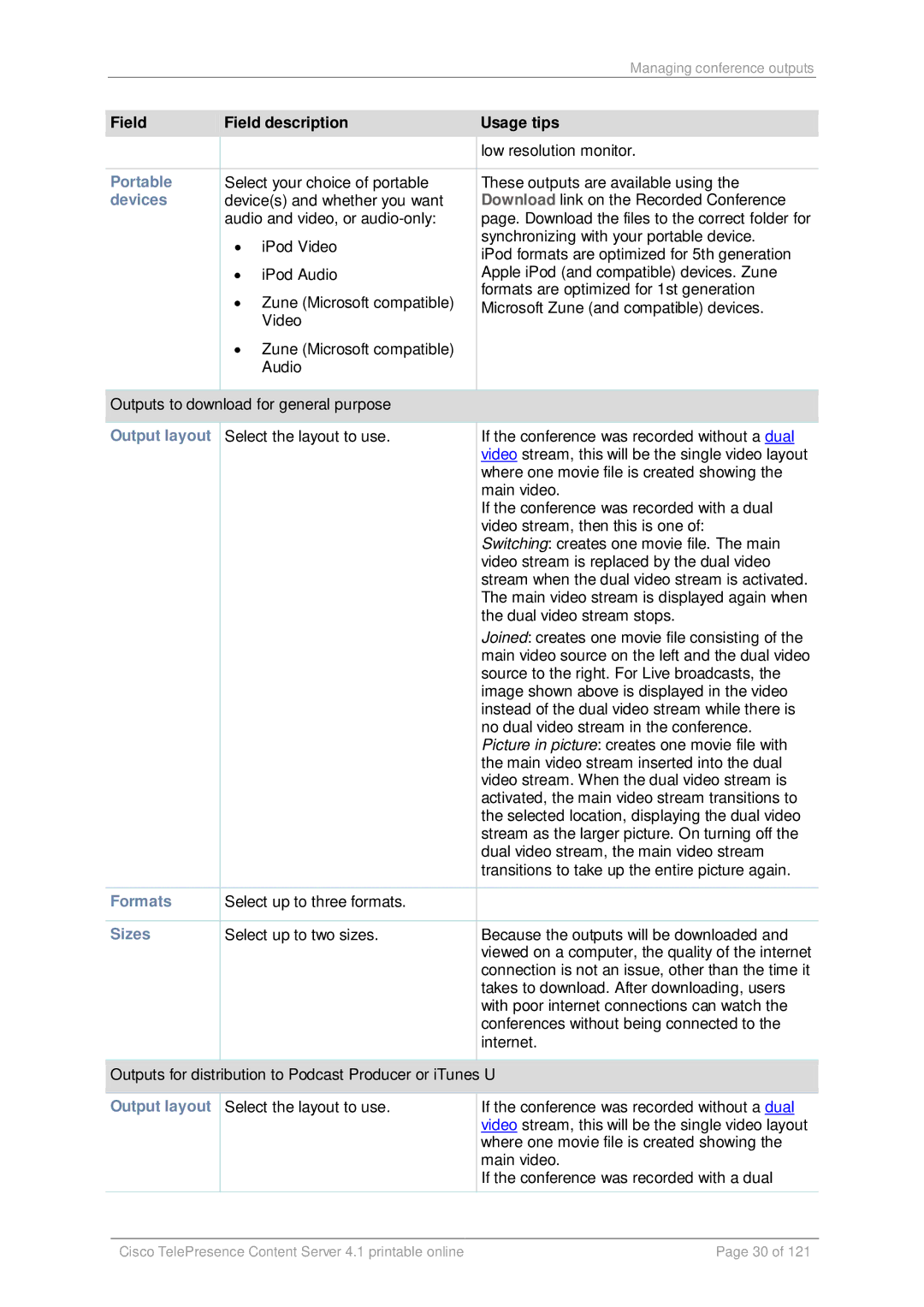|
|
|
|
| Managing conference outputs |
|
|
|
|
|
| ||
| Field | Field description | Usage tips |
| ||
|
|
|
|
| low resolution monitor. |
|
|
|
|
|
| ||
| Portable | Select your choice of portable | These outputs are available using the |
| ||
| devices | device(s) and whether you want | Download link on the Recorded Conference |
| ||
|
|
| audio and video, or | page. Download the files to the correct folder for |
| |
|
|
| • | iPod Video | synchronizing with your portable device. |
|
|
|
| iPod formats are optimized for 5th generation |
| ||
|
|
|
|
|
| |
|
|
| • | iPod Audio | Apple iPod (and compatible) devices. Zune |
|
|
|
| • | Zune (Microsoft compatible) | formats are optimized for 1st generation |
|
|
|
| Microsoft Zune (and compatible) devices. |
| ||
|
|
|
| Video |
|
|
|
|
| • | Zune (Microsoft compatible) |
|
|
|
|
|
| Audio |
|
|
|
|
|
|
| ||
| Outputs to download for general purpose |
|
| |||
|
|
|
|
| ||
| Output layout | Select the layout to use. | If the conference was recorded without a dual |
| ||
|
|
|
|
| video stream, this will be the single video layout |
|
|
|
|
|
| where one movie file is created showing the |
|
|
|
|
|
| main video. |
|
|
|
|
|
| If the conference was recorded with a dual |
|
|
|
|
|
| video stream, then this is one of: |
|
|
|
|
|
| Switching: creates one movie file. The main |
|
|
|
|
|
| video stream is replaced by the dual video |
|
|
|
|
|
| stream when the dual video stream is activated. |
|
|
|
|
|
| The main video stream is displayed again when |
|
|
|
|
|
| the dual video stream stops. |
|
|
|
|
|
| Joined: creates one movie file consisting of the |
|
|
|
|
|
| main video source on the left and the dual video |
|
|
|
|
|
| source to the right. For Live broadcasts, the |
|
|
|
|
|
| image shown above is displayed in the video |
|
|
|
|
|
| instead of the dual video stream while there is |
|
|
|
|
|
| no dual video stream in the conference. |
|
|
|
|
|
| Picture in picture: creates one movie file with |
|
|
|
|
|
| the main video stream inserted into the dual |
|
|
|
|
|
| video stream. When the dual video stream is |
|
|
|
|
|
| activated, the main video stream transitions to |
|
|
|
|
|
| the selected location, displaying the dual video |
|
|
|
|
|
| stream as the larger picture. On turning off the |
|
|
|
|
|
| dual video stream, the main video stream |
|
|
|
|
|
| transitions to take up the entire picture again. |
|
|
|
|
|
| ||
| Formats | Select up to three formats. |
|
| ||
|
|
|
|
| ||
| Sizes | Select up to two sizes. | Because the outputs will be downloaded and |
| ||
|
|
|
|
| viewed on a computer, the quality of the internet |
|
|
|
|
|
| connection is not an issue, other than the time it |
|
|
|
|
|
| takes to download. After downloading, users |
|
|
|
|
|
| with poor internet connections can watch the |
|
|
|
|
|
| conferences without being connected to the |
|
|
|
|
|
| internet. |
|
|
|
|
|
| ||
| Outputs for distribution to Podcast Producer or iTunes U |
| ||||
|
|
|
| |||
| Output layout | Select the layout to use. | If the conference was recorded without a dual |
| ||
|
|
|
|
| video stream, this will be the single video layout |
|
|
|
|
|
| where one movie file is created showing the |
|
|
|
|
|
| main video. |
|
|
|
|
|
| If the conference was recorded with a dual |
|
|
|
|
|
|
| |
|
|
|
|
|
|
|
|
| Cisco TelePresence Content Server 4.1 printable online | Page 30 of 121 |
| ||
Page 30
Image 30