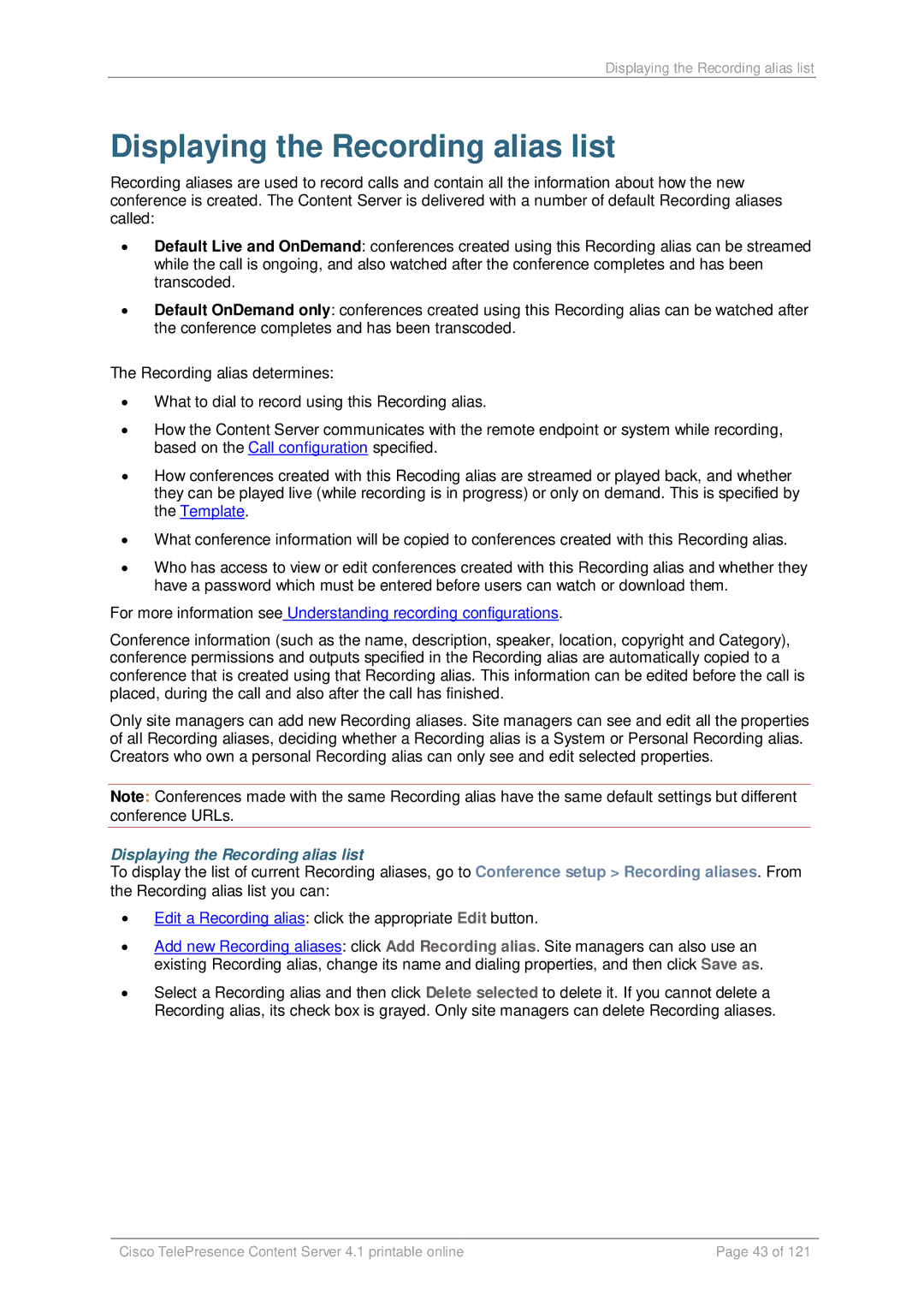Displaying the Recording alias list
Displaying the Recording alias list
Recording aliases are used to record calls and contain all the information about how the new conference is created. The Content Server is delivered with a number of default Recording aliases called:
•Default Live and OnDemand: conferences created using this Recording alias can be streamed while the call is ongoing, and also watched after the conference completes and has been transcoded.
•Default OnDemand only: conferences created using this Recording alias can be watched after the conference completes and has been transcoded.
The Recording alias determines:
•What to dial to record using this Recording alias.
•How the Content Server communicates with the remote endpoint or system while recording, based on the Call configuration specified.
•How conferences created with this Recoding alias are streamed or played back, and whether they can be played live (while recording is in progress) or only on demand. This is specified by the Template.
•What conference information will be copied to conferences created with this Recording alias.
•Who has access to view or edit conferences created with this Recording alias and whether they have a password which must be entered before users can watch or download them.
For more information see Understanding recording configurations.
Conference information (such as the name, description, speaker, location, copyright and Category), conference permissions and outputs specified in the Recording alias are automatically copied to a conference that is created using that Recording alias. This information can be edited before the call is placed, during the call and also after the call has finished.
Only site managers can add new Recording aliases. Site managers can see and edit all the properties of all Recording aliases, deciding whether a Recording alias is a System or Personal Recording alias. Creators who own a personal Recording alias can only see and edit selected properties.
Note: Conferences made with the same Recording alias have the same default settings but different conference URLs.
Displaying the Recording alias list
To display the list of current Recording aliases, go to Conference setup > Recording aliases. From the Recording alias list you can:
•Edit a Recording alias: click the appropriate Edit button.
•Add new Recording aliases: click Add Recording alias. Site managers can also use an existing Recording alias, change its name and dialing properties, and then click Save as.
•Select a Recording alias and then click Delete selected to delete it. If you cannot delete a Recording alias, its check box is grayed. Only site managers can delete Recording aliases.
Cisco TelePresence Content Server 4.1 printable online | Page 43 of 121 |