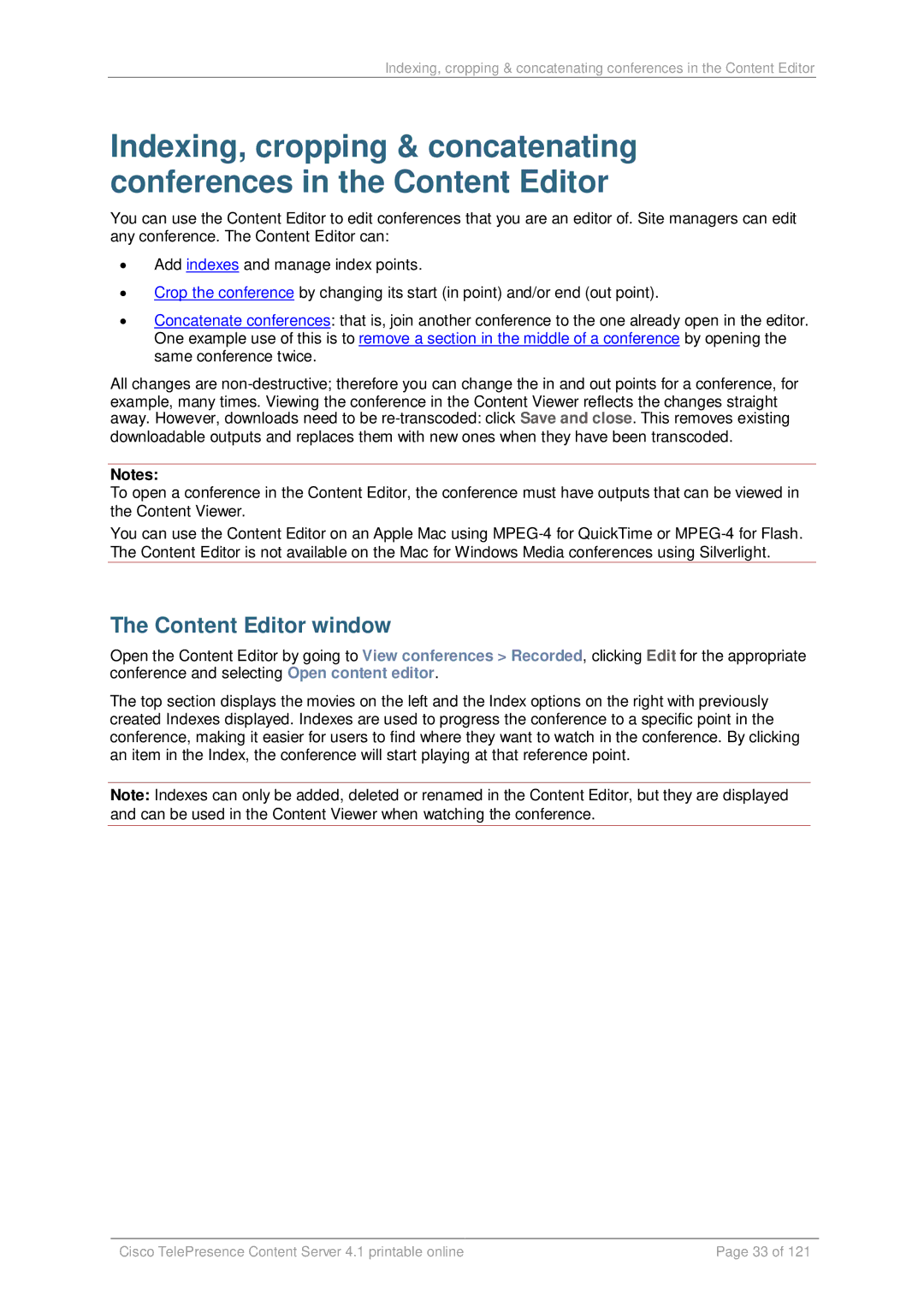Indexing, cropping & concatenating conferences in the Content Editor
Indexing, cropping & concatenating conferences in the Content Editor
You can use the Content Editor to edit conferences that you are an editor of. Site managers can edit any conference. The Content Editor can:
•Add indexes and manage index points.
•Crop the conference by changing its start (in point) and/or end (out point).
•Concatenate conferences: that is, join another conference to the one already open in the editor. One example use of this is to remove a section in the middle of a conference by opening the same conference twice.
All changes are
Notes:
To open a conference in the Content Editor, the conference must have outputs that can be viewed in the Content Viewer.
You can use the Content Editor on an Apple Mac using
The Content Editor window
Open the Content Editor by going to View conferences > Recorded, clicking Edit for the appropriate conference and selecting Open content editor.
The top section displays the movies on the left and the Index options on the right with previously created Indexes displayed. Indexes are used to progress the conference to a specific point in the conference, making it easier for users to find where they want to watch in the conference. By clicking an item in the Index, the conference will start playing at that reference point.
Note: Indexes can only be added, deleted or renamed in the Content Editor, but they are displayed and can be used in the Content Viewer when watching the conference.
Cisco TelePresence Content Server 4.1 printable online | Page 33 of 121 |