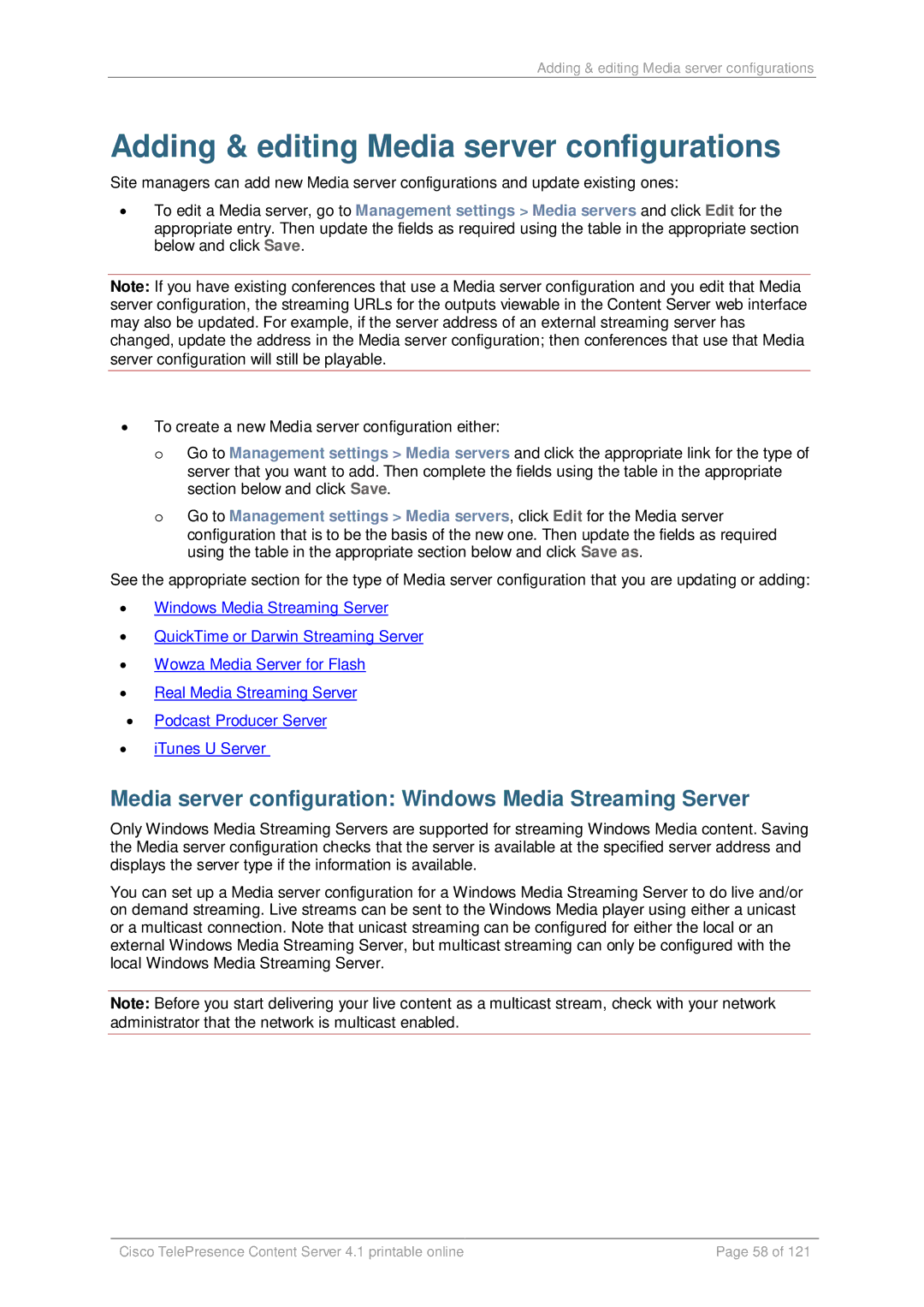Adding & editing Media server configurations
Adding & editing Media server configurations
Site managers can add new Media server configurations and update existing ones:
•To edit a Media server, go to Management settings > Media servers and click Edit for the appropriate entry. Then update the fields as required using the table in the appropriate section below and click Save.
Note: If you have existing conferences that use a Media server configuration and you edit that Media server configuration, the streaming URLs for the outputs viewable in the Content Server web interface may also be updated. For example, if the server address of an external streaming server has changed, update the address in the Media server configuration; then conferences that use that Media server configuration will still be playable.
•To create a new Media server configuration either:
o Go to Management settings > Media servers and click the appropriate link for the type of server that you want to add. Then complete the fields using the table in the appropriate section below and click Save.
o Go to Management settings > Media servers, click Edit for the Media server configuration that is to be the basis of the new one. Then update the fields as required using the table in the appropriate section below and click Save as.
See the appropriate section for the type of Media server configuration that you are updating or adding:
•Windows Media Streaming Server
•QuickTime or Darwin Streaming Server
•Wowza Media Server for Flash
•Real Media Streaming Server
•Podcast Producer Server
•iTunes U Server
Media server configuration: Windows Media Streaming Server
Only Windows Media Streaming Servers are supported for streaming Windows Media content. Saving the Media server configuration checks that the server is available at the specified server address and displays the server type if the information is available.
You can set up a Media server configuration for a Windows Media Streaming Server to do live and/or on demand streaming. Live streams can be sent to the Windows Media player using either a unicast or a multicast connection. Note that unicast streaming can be configured for either the local or an external Windows Media Streaming Server, but multicast streaming can only be configured with the local Windows Media Streaming Server.
Note: Before you start delivering your live content as a multicast stream, check with your network administrator that the network is multicast enabled.
Cisco TelePresence Content Server 4.1 printable online | Page 58 of 121 |