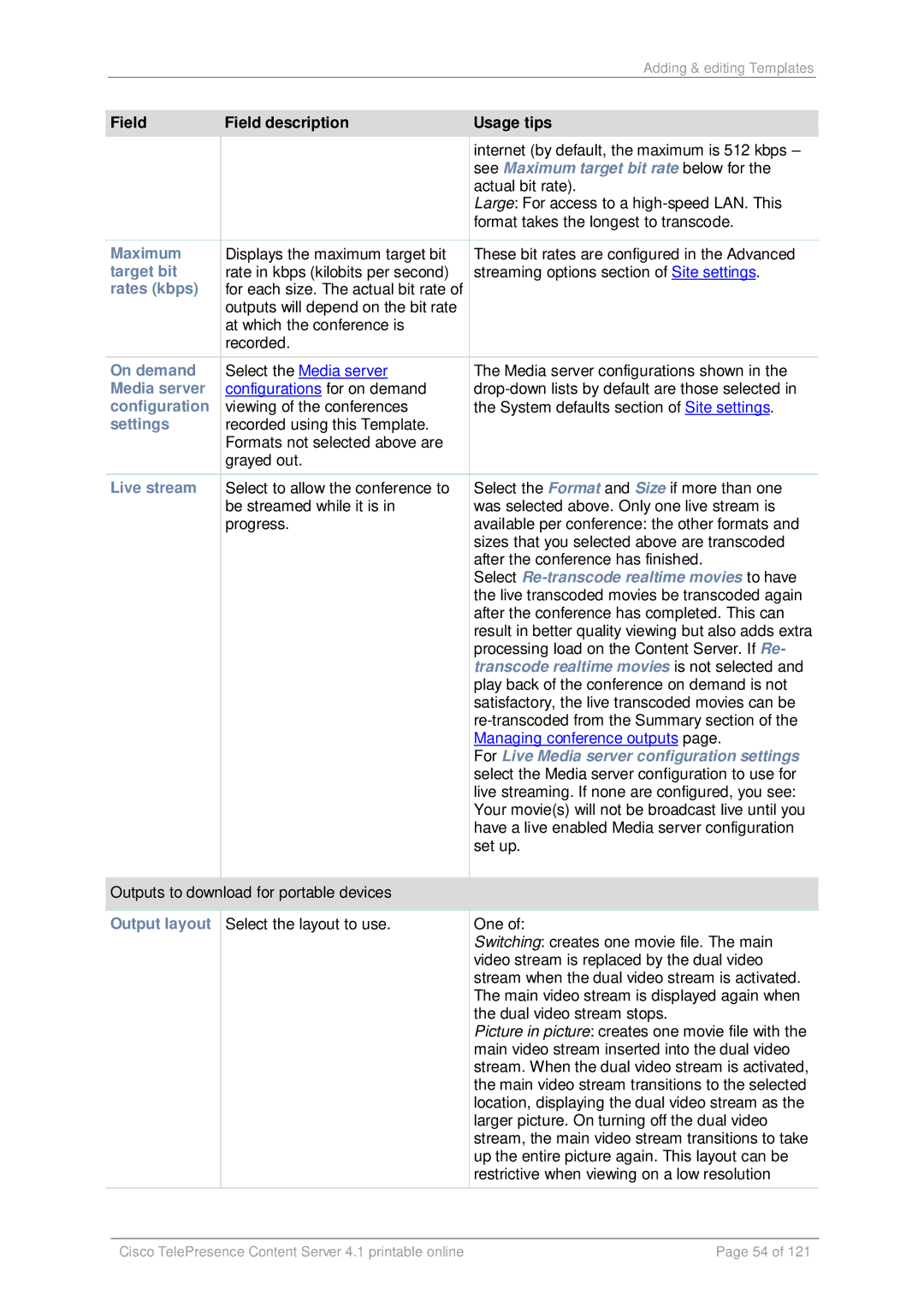Adding & editing Templates
Field | Field description | Usage tips | |
|
|
| internet (by default, the maximum is 512 kbps – |
|
|
| see Maximum target bit rate below for the |
|
|
| actual bit rate). |
|
|
| Large: For access to a |
|
|
| format takes the longest to transcode. |
|
|
| |
Maximum | Displays the maximum target bit | These bit rates are configured in the Advanced | |
target bit | rate in kbps (kilobits per second) | streaming options section of Site settings. | |
rates (kbps) | for each size. The actual bit rate of |
| |
|
| outputs will depend on the bit rate |
|
|
| at which the conference is |
|
|
| recorded. |
|
|
|
| |
On demand | Select the Media server | The Media server configurations shown in the | |
Media server | configurations for on demand | ||
configuration | viewing of the conferences | the System defaults section of Site settings. | |
settings | recorded using this Template. |
| |
|
| Formats not selected above are |
|
|
| grayed out. |
|
Live stream | Select to allow the conference to | Select the Format and Size if more than one | |
|
| be streamed while it is in | was selected above. Only one live stream is |
|
| progress. | available per conference: the other formats and |
|
|
| sizes that you selected above are transcoded |
|
|
| after the conference has finished. |
|
|
| Select |
|
|
| the live transcoded movies be transcoded again |
|
|
| after the conference has completed. This can |
|
|
| result in better quality viewing but also adds extra |
|
|
| processing load on the Content Server. If Re- |
|
|
| transcode realtime movies is not selected and |
|
|
| play back of the conference on demand is not |
|
|
| satisfactory, the live transcoded movies can be |
|
|
| |
|
|
| Managing conference outputs page. |
|
|
| For Live Media server configuration settings |
|
|
| select the Media server configuration to use for |
|
|
| live streaming. If none are configured, you see: |
|
|
| Your movie(s) will not be broadcast live until you |
|
|
| have a live enabled Media server configuration |
|
|
| set up. |
|
|
| |
Outputs to download for portable devices |
| ||
|
| ||
Output layout | Select the layout to use. | One of: | |
|
|
| Switching: creates one movie file. The main |
|
|
| video stream is replaced by the dual video |
|
|
| stream when the dual video stream is activated. |
|
|
| The main video stream is displayed again when |
|
|
| the dual video stream stops. |
|
|
| Picture in picture: creates one movie file with the |
|
|
| main video stream inserted into the dual video |
|
|
| stream. When the dual video stream is activated, |
|
|
| the main video stream transitions to the selected |
|
|
| location, displaying the dual video stream as the |
|
|
| larger picture. On turning off the dual video |
|
|
| stream, the main video stream transitions to take |
|
|
| up the entire picture again. This layout can be |
|
|
| restrictive when viewing on a low resolution |
|
|
|
|
| Cisco TelePresence Content Server 4.1 printable online | Page 54 of 121 | |