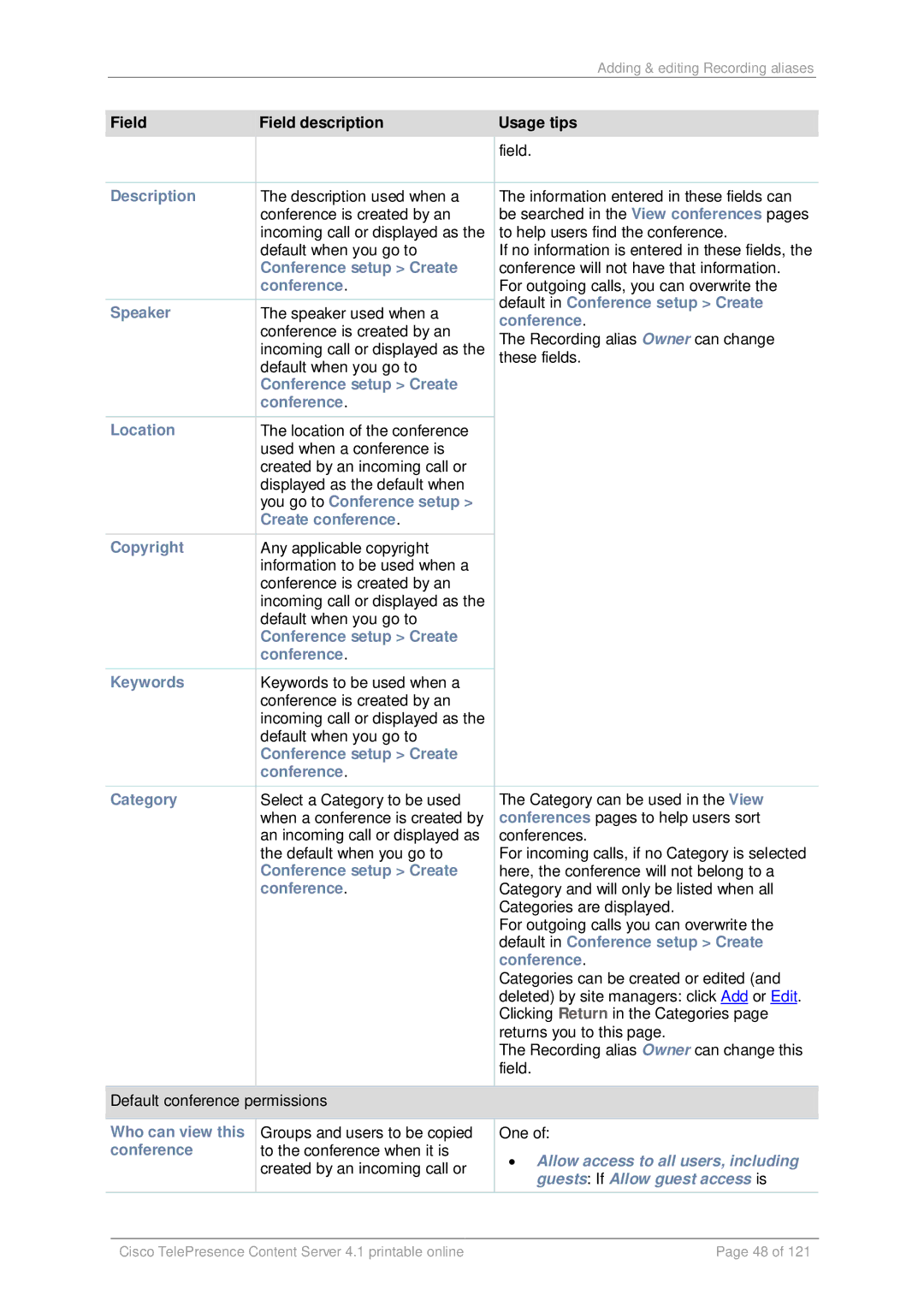|
|
|
| Adding & editing Recording aliases |
|
|
|
|
|
| |
| Field | Field description | Usage tips |
| |
|
|
|
| field. |
|
|
|
|
|
| |
| Description | The description used when a | The information entered in these fields can |
| |
|
|
| conference is created by an | be searched in the View conferences pages |
|
|
|
| incoming call or displayed as the | to help users find the conference. |
|
|
|
| default when you go to | If no information is entered in these fields, the |
|
|
|
| Conference setup > Create | conference will not have that information. |
|
|
|
| conference. | For outgoing calls, you can overwrite the |
|
|
|
|
| default in Conference setup > Create |
|
| Speaker | The speaker used when a |
| ||
| conference. |
| |||
|
|
| conference is created by an |
| |
|
|
| The Recording alias Owner can change |
| |
|
|
| incoming call or displayed as the |
| |
|
|
| these fields. |
| |
|
|
| default when you go to |
|
|
|
|
| Conference setup > Create |
|
|
|
|
| conference. |
|
|
| Location | The location of the conference |
|
| |
|
|
| used when a conference is |
|
|
|
|
| created by an incoming call or |
|
|
|
|
| displayed as the default when |
|
|
|
|
| you go to Conference setup > |
|
|
|
|
| Create conference. |
|
|
| Copyright | Any applicable copyright |
|
| |
|
|
| information to be used when a |
|
|
|
|
| conference is created by an |
|
|
|
|
| incoming call or displayed as the |
|
|
|
|
| default when you go to |
|
|
|
|
| Conference setup > Create |
|
|
|
|
| conference. |
|
|
| Keywords | Keywords to be used when a |
|
| |
|
|
| conference is created by an |
|
|
|
|
| incoming call or displayed as the |
|
|
|
|
| default when you go to |
|
|
|
|
| Conference setup > Create |
|
|
|
|
| conference. |
|
|
| Category | Select a Category to be used | The Category can be used in the View |
| |
|
|
| when a conference is created by | conferences pages to help users sort |
|
|
|
| an incoming call or displayed as | conferences. |
|
|
|
| the default when you go to | For incoming calls, if no Category is selected |
|
|
|
| Conference setup > Create | here, the conference will not belong to a |
|
|
|
| conference. | Category and will only be listed when all |
|
|
|
|
| Categories are displayed. |
|
|
|
|
| For outgoing calls you can overwrite the |
|
|
|
|
| default in Conference setup > Create |
|
|
|
|
| conference. |
|
|
|
|
| Categories can be created or edited (and |
|
|
|
|
| deleted) by site managers: click Add or Edit. |
|
|
|
|
| Clicking Return in the Categories page |
|
|
|
|
| returns you to this page. |
|
|
|
|
| The Recording alias Owner can change this |
|
|
|
|
| field. |
|
|
|
|
|
| |
| Default conference permissions |
|
| ||
|
|
|
| ||
| Who can view this | Groups and users to be copied | One of: |
| |
| conference | to the conference when it is | • Allow access to all users, including |
| |
|
|
| created by an incoming call or |
| |
|
|
| guests: If Allow guest access is |
| |
|
|
|
|
| |
|
|
|
|
|
|
|
|
|
|
|
|
|
| Cisco TelePresence Content Server 4.1 printable online | Page 48 of 121 |
| |
Page 48
Image 48