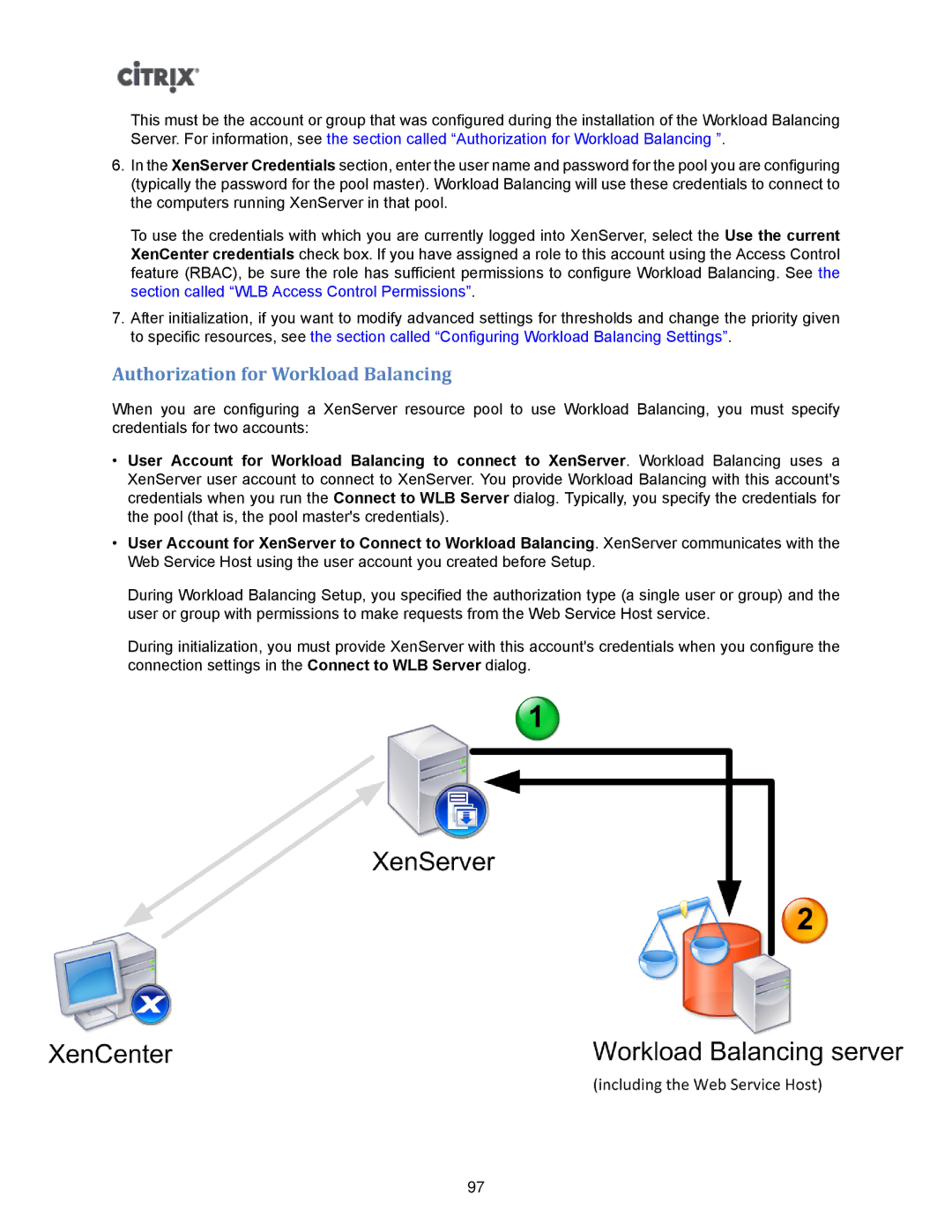This must be the account or group that was configured during the installation of the Workload Balancing Server. For information, see the section called “Authorization for Workload Balancing ”.
6.In the XenServer Credentials section, enter the user name and password for the pool you are configuring (typically the password for the pool master). Workload Balancing will use these credentials to connect to the computers running XenServer in that pool.
To use the credentials with which you are currently logged into XenServer, select the Use the current XenCenter credentials check box. If you have assigned a role to this account using the Access Control feature (RBAC), be sure the role has sufficient permissions to configure Workload Balancing. See the section called “WLB Access Control Permissions”.
7.After initialization, if you want to modify advanced settings for thresholds and change the priority given to specific resources, see the section called “Configuring Workload Balancing Settings”.
Authorization for Workload Balancing
When you are configuring a XenServer resource pool to use Workload Balancing, you must specify credentials for two accounts:
•User Account for Workload Balancing to connect to XenServer. Workload Balancing uses a XenServer user account to connect to XenServer. You provide Workload Balancing with this account's credentials when you run the Connect to WLB Server dialog. Typically, you specify the credentials for the pool (that is, the pool master's credentials).
•User Account for XenServer to Connect to Workload Balancing. XenServer communicates with the Web Service Host using the user account you created before Setup.
During Workload Balancing Setup, you specified the authorization type (a single user or group) and the user or group with permissions to make requests from the Web Service Host service.
During initialization, you must provide XenServer with this account's credentials when you configure the connection settings in the Connect to WLB Server dialog.
97