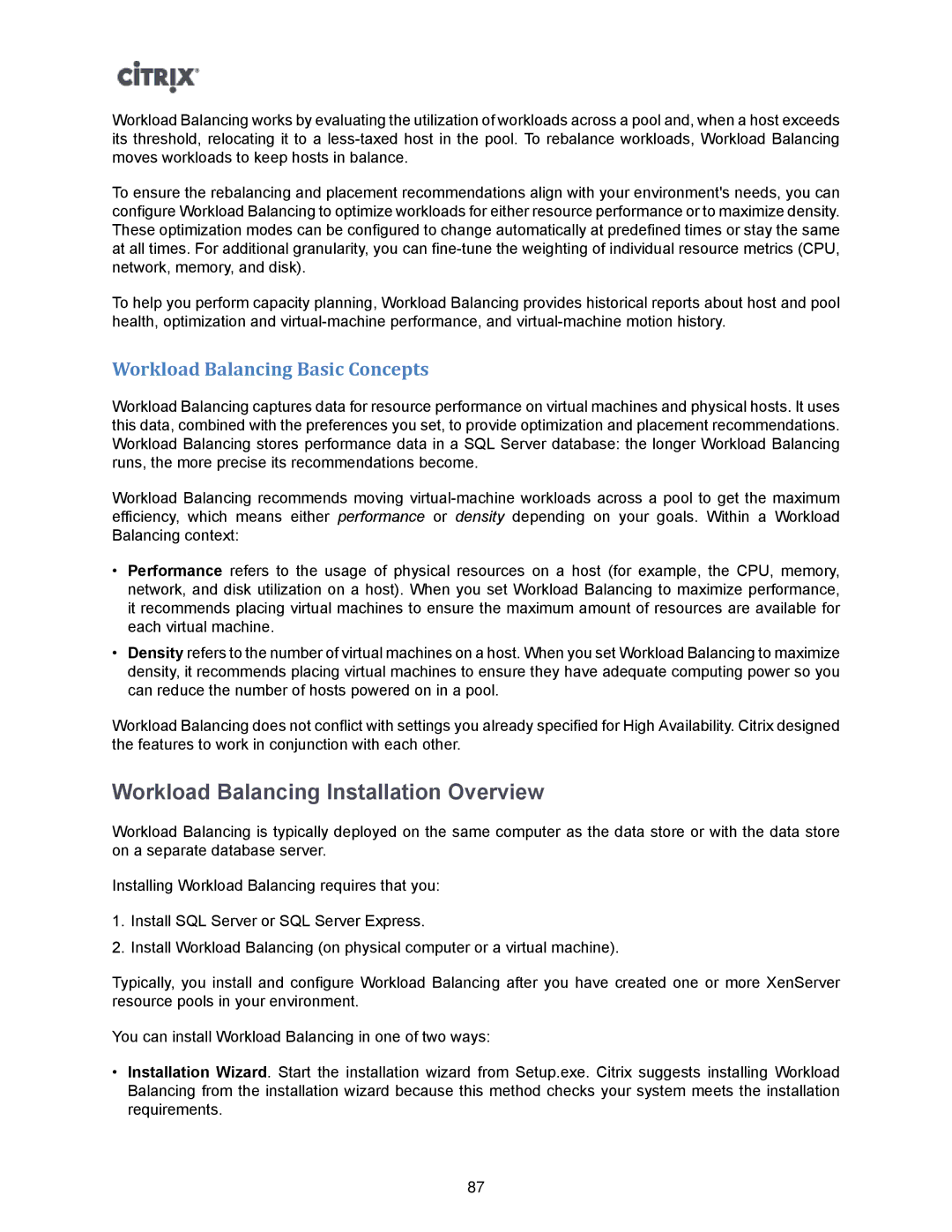Workload Balancing works by evaluating the utilization of workloads across a pool and, when a host exceeds its threshold, relocating it to a
To ensure the rebalancing and placement recommendations align with your environment's needs, you can configure Workload Balancing to optimize workloads for either resource performance or to maximize density. These optimization modes can be configured to change automatically at predefined times or stay the same at all times. For additional granularity, you can
To help you perform capacity planning, Workload Balancing provides historical reports about host and pool health, optimization and
Workload Balancing Basic Concepts
Workload Balancing captures data for resource performance on virtual machines and physical hosts. It uses this data, combined with the preferences you set, to provide optimization and placement recommendations. Workload Balancing stores performance data in a SQL Server database: the longer Workload Balancing runs, the more precise its recommendations become.
Workload Balancing recommends moving
•Performance refers to the usage of physical resources on a host (for example, the CPU, memory, network, and disk utilization on a host). When you set Workload Balancing to maximize performance, it recommends placing virtual machines to ensure the maximum amount of resources are available for each virtual machine.
•Density refers to the number of virtual machines on a host. When you set Workload Balancing to maximize density, it recommends placing virtual machines to ensure they have adequate computing power so you can reduce the number of hosts powered on in a pool.
Workload Balancing does not conflict with settings you already specified for High Availability. Citrix designed the features to work in conjunction with each other.
Workload Balancing Installation Overview
Workload Balancing is typically deployed on the same computer as the data store or with the data store on a separate database server.
Installing Workload Balancing requires that you:
1.Install SQL Server or SQL Server Express.
2.Install Workload Balancing (on physical computer or a virtual machine).
Typically, you install and configure Workload Balancing after you have created one or more XenServer resource pools in your environment.
You can install Workload Balancing in one of two ways:
•Installation Wizard. Start the installation wizard from Setup.exe. Citrix suggests installing Workload Balancing from the installation wizard because this method checks your system meets the installation requirements.
87