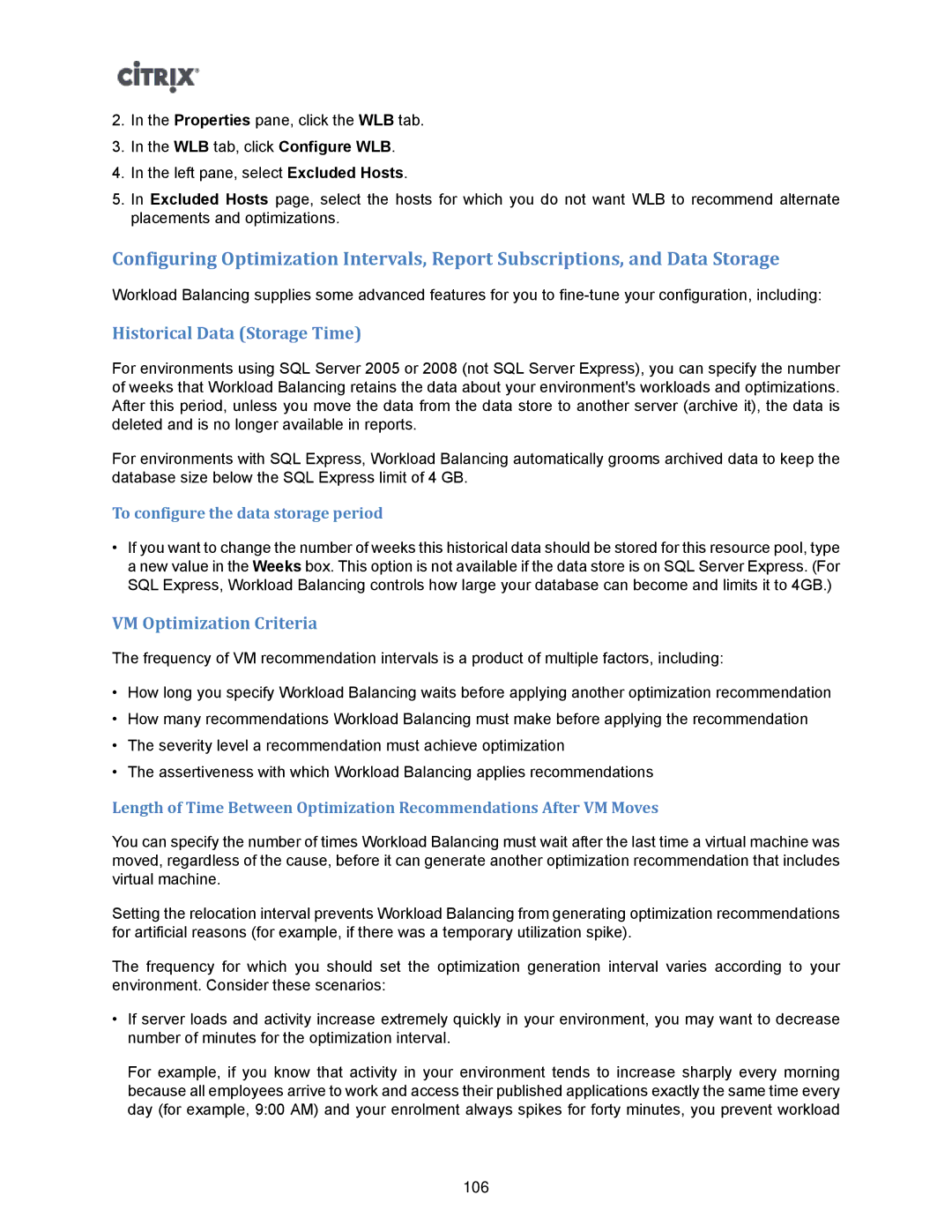2.In the Properties pane, click the WLB tab.
3.In the WLB tab, click Configure WLB.
4.In the left pane, select Excluded Hosts.
5.In Excluded Hosts page, select the hosts for which you do not want WLB to recommend alternate placements and optimizations.
Configuring Optimization Intervals, Report Subscriptions, and Data Storage
Workload Balancing supplies some advanced features for you to
Historical Data (Storage Time)
For environments using SQL Server 2005 or 2008 (not SQL Server Express), you can specify the number of weeks that Workload Balancing retains the data about your environment's workloads and optimizations. After this period, unless you move the data from the data store to another server (archive it), the data is deleted and is no longer available in reports.
For environments with SQL Express, Workload Balancing automatically grooms archived data to keep the database size below the SQL Express limit of 4 GB.
To configure the data storage period
•If you want to change the number of weeks this historical data should be stored for this resource pool, type a new value in the Weeks box. This option is not available if the data store is on SQL Server Express. (For SQL Express, Workload Balancing controls how large your database can become and limits it to 4GB.)
VM Optimization Criteria
The frequency of VM recommendation intervals is a product of multiple factors, including:
•How long you specify Workload Balancing waits before applying another optimization recommendation
•How many recommendations Workload Balancing must make before applying the recommendation
•The severity level a recommendation must achieve optimization
•The assertiveness with which Workload Balancing applies recommendations
Length of Time Between Optimization Recommendations After VM Moves
You can specify the number of times Workload Balancing must wait after the last time a virtual machine was moved, regardless of the cause, before it can generate another optimization recommendation that includes virtual machine.
Setting the relocation interval prevents Workload Balancing from generating optimization recommendations for artificial reasons (for example, if there was a temporary utilization spike).
The frequency for which you should set the optimization generation interval varies according to your environment. Consider these scenarios:
•If server loads and activity increase extremely quickly in your environment, you may want to decrease number of minutes for the optimization interval.
For example, if you know that activity in your environment tends to increase sharply every morning because all employees arrive to work and access their published applications exactly the same time every day (for example, 9:00 AM) and your enrolment always spikes for forty minutes, you prevent workload
106