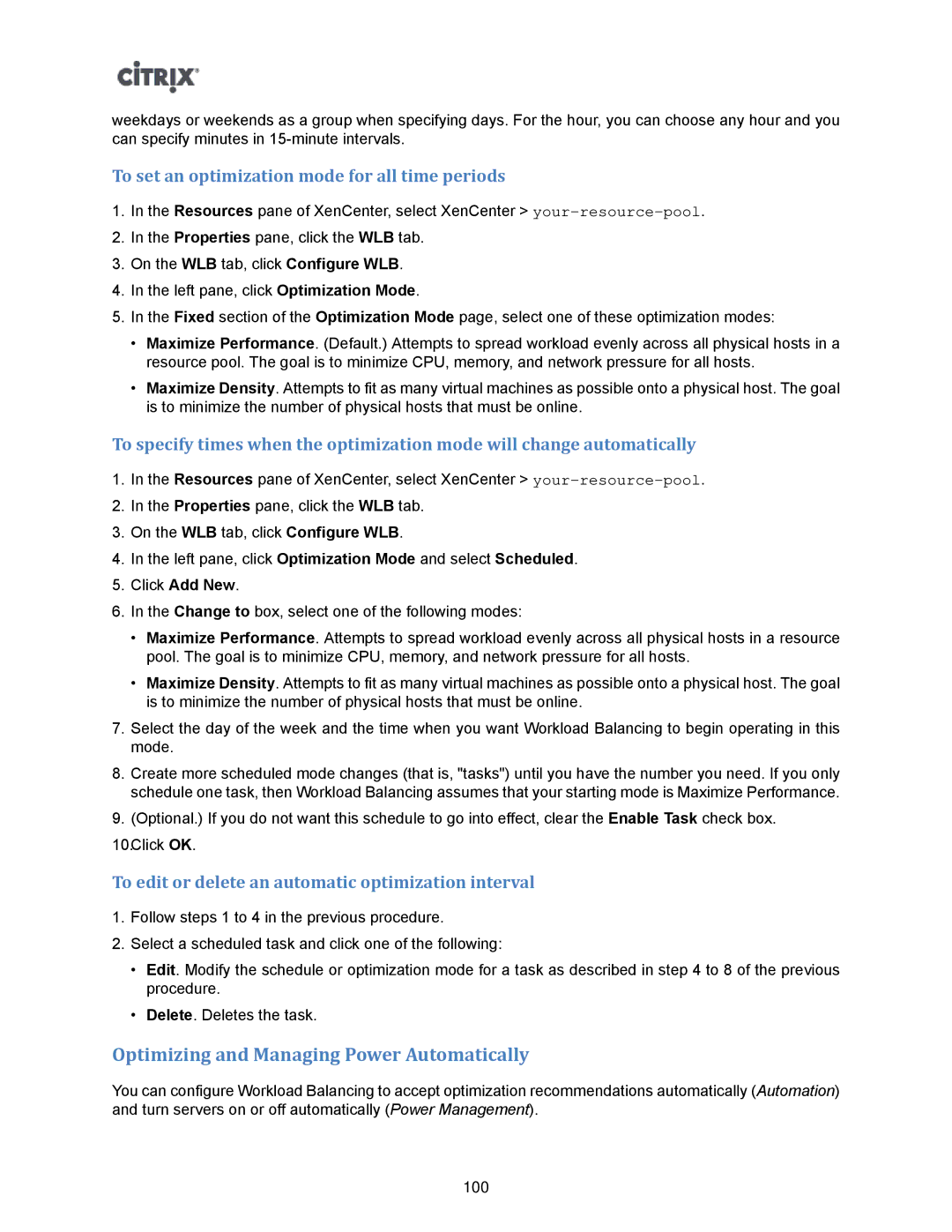weekdays or weekends as a group when specifying days. For the hour, you can choose any hour and you can specify minutes in
To set an optimization mode for all time periods
1.In the Resources pane of XenCenter, select XenCenter >
2.In the Properties pane, click the WLB tab.
3.On the WLB tab, click Configure WLB.
4.In the left pane, click Optimization Mode.
5.In the Fixed section of the Optimization Mode page, select one of these optimization modes:
•Maximize Performance. (Default.) Attempts to spread workload evenly across all physical hosts in a resource pool. The goal is to minimize CPU, memory, and network pressure for all hosts.
•Maximize Density. Attempts to fit as many virtual machines as possible onto a physical host. The goal is to minimize the number of physical hosts that must be online.
To specify times when the optimization mode will change automatically
1.In the Resources pane of XenCenter, select XenCenter >
2.In the Properties pane, click the WLB tab.
3.On the WLB tab, click Configure WLB.
4.In the left pane, click Optimization Mode and select Scheduled.
5.Click Add New.
6.In the Change to box, select one of the following modes:
•Maximize Performance. Attempts to spread workload evenly across all physical hosts in a resource pool. The goal is to minimize CPU, memory, and network pressure for all hosts.
•Maximize Density. Attempts to fit as many virtual machines as possible onto a physical host. The goal is to minimize the number of physical hosts that must be online.
7.Select the day of the week and the time when you want Workload Balancing to begin operating in this mode.
8.Create more scheduled mode changes (that is, "tasks") until you have the number you need. If you only schedule one task, then Workload Balancing assumes that your starting mode is Maximize Performance.
9.(Optional.) If you do not want this schedule to go into effect, clear the Enable Task check box.
10.Click OK.
To edit or delete an automatic optimization interval
1.Follow steps 1 to 4 in the previous procedure.
2.Select a scheduled task and click one of the following:
•Edit. Modify the schedule or optimization mode for a task as described in step 4 to 8 of the previous procedure.
•Delete. Deletes the task.
Optimizing and Managing Power Automatically
You can configure Workload Balancing to accept optimization recommendations automatically (Automation) and turn servers on or off automatically (Power Management).
100