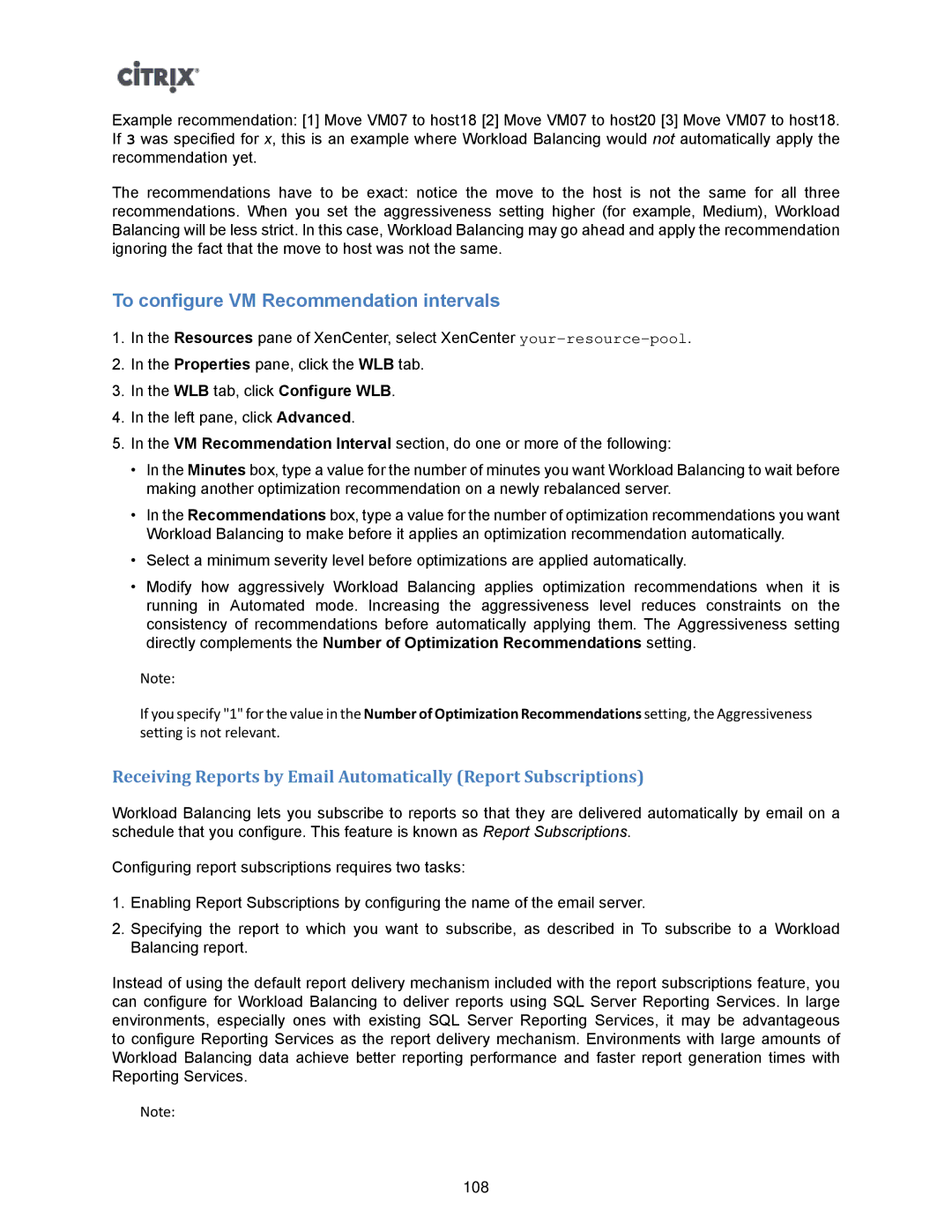Example recommendation: [1] Move VM07 to host18 [2] Move VM07 to host20 [3] Move VM07 to host18. If 3 was specified for x, this is an example where Workload Balancing would not automatically apply the recommendation yet.
The recommendations have to be exact: notice the move to the host is not the same for all three recommendations. When you set the aggressiveness setting higher (for example, Medium), Workload Balancing will be less strict. In this case, Workload Balancing may go ahead and apply the recommendation ignoring the fact that the move to host was not the same.
To configure VM Recommendation intervals
1.In the Resources pane of XenCenter, select XenCenter
2.In the Properties pane, click the WLB tab.
3.In the WLB tab, click Configure WLB.
4.In the left pane, click Advanced.
5.In the VM Recommendation Interval section, do one or more of the following:
•In the Minutes box, type a value for the number of minutes you want Workload Balancing to wait before making another optimization recommendation on a newly rebalanced server.
•In the Recommendations box, type a value for the number of optimization recommendations you want Workload Balancing to make before it applies an optimization recommendation automatically.
•Select a minimum severity level before optimizations are applied automatically.
•Modify how aggressively Workload Balancing applies optimization recommendations when it is running in Automated mode. Increasing the aggressiveness level reduces constraints on the consistency of recommendations before automatically applying them. The Aggressiveness setting directly complements the Number of Optimization Recommendations setting.
Note:
If you specify "1" for the value in the Number of Optimization Recommendations setting, the Aggressiveness setting is not relevant.
Receiving Reports by Email Automatically (Report Subscriptions)
Workload Balancing lets you subscribe to reports so that they are delivered automatically by email on a schedule that you configure. This feature is known as Report Subscriptions.
Configuring report subscriptions requires two tasks:
1.Enabling Report Subscriptions by configuring the name of the email server.
2.Specifying the report to which you want to subscribe, as described in To subscribe to a Workload Balancing report.
Instead of using the default report delivery mechanism included with the report subscriptions feature, you can configure for Workload Balancing to deliver reports using SQL Server Reporting Services. In large environments, especially ones with existing SQL Server Reporting Services, it may be advantageous to configure Reporting Services as the report delivery mechanism. Environments with large amounts of Workload Balancing data achieve better reporting performance and faster report generation times with Reporting Services.
Note:
108