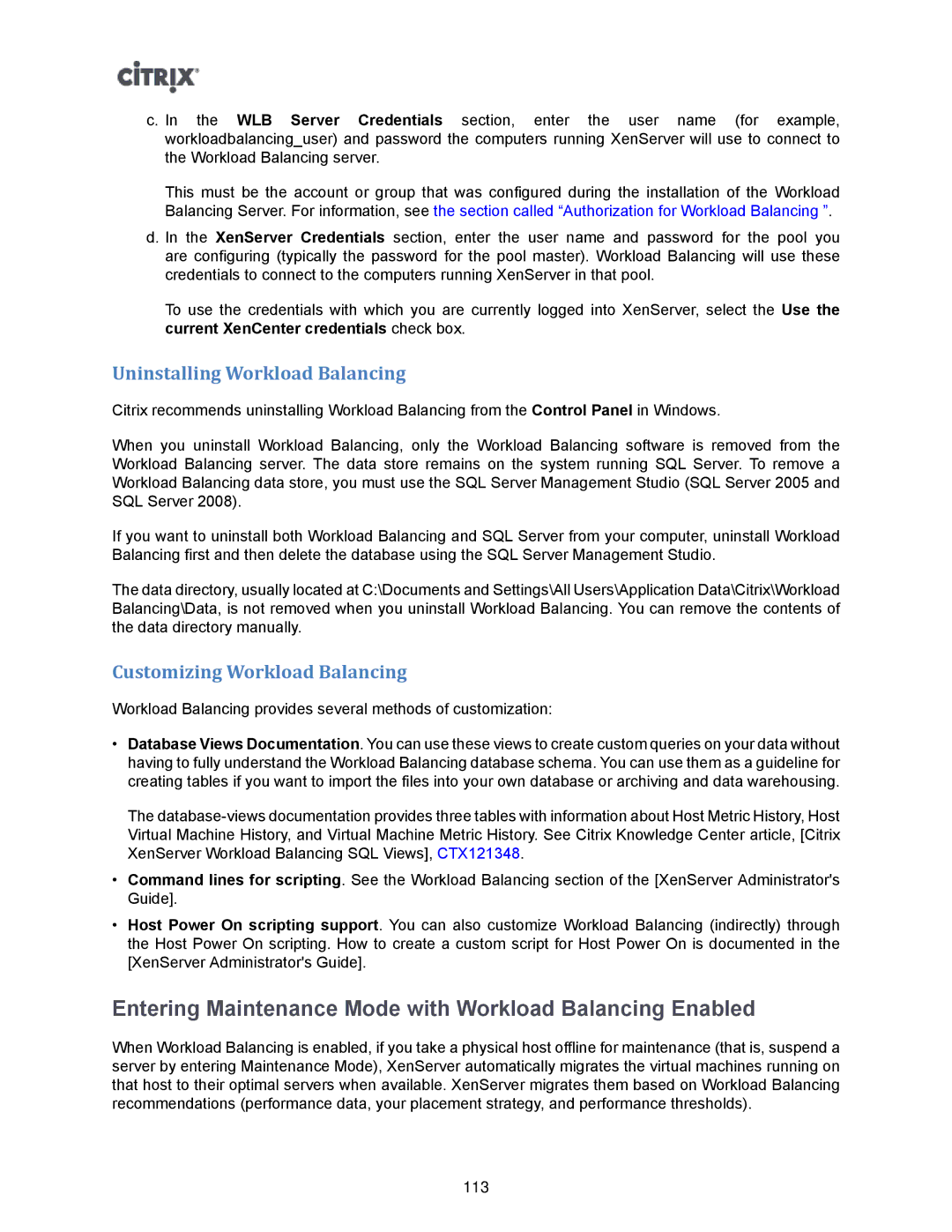c. In the WLB Server Credentials section, enter the user name (for example, workloadbalancing_user) and password the computers running XenServer will use to connect to the Workload Balancing server.
This must be the account or group that was configured during the installation of the Workload Balancing Server. For information, see the section called “Authorization for Workload Balancing ”.
d. In the XenServer Credentials section, enter the user name and password for the pool you are configuring (typically the password for the pool master). Workload Balancing will use these credentials to connect to the computers running XenServer in that pool.
To use the credentials with which you are currently logged into XenServer, select the Use the current XenCenter credentials check box.
Uninstalling Workload Balancing
Citrix recommends uninstalling Workload Balancing from the Control Panel in Windows.
When you uninstall Workload Balancing, only the Workload Balancing software is removed from the Workload Balancing server. The data store remains on the system running SQL Server. To remove a Workload Balancing data store, you must use the SQL Server Management Studio (SQL Server 2005 and SQL Server 2008).
If you want to uninstall both Workload Balancing and SQL Server from your computer, uninstall Workload Balancing first and then delete the database using the SQL Server Management Studio.
The data directory, usually located at C:\Documents and Settings\All Users\Application Data\Citrix\Workload Balancing\Data, is not removed when you uninstall Workload Balancing. You can remove the contents of the data directory manually.
Customizing Workload Balancing
Workload Balancing provides several methods of customization:
•Database Views Documentation. You can use these views to create custom queries on your data without having to fully understand the Workload Balancing database schema. You can use them as a guideline for creating tables if you want to import the files into your own database or archiving and data warehousing.
The
•Command lines for scripting. See the Workload Balancing section of the [XenServer Administrator's Guide].
•Host Power On scripting support. You can also customize Workload Balancing (indirectly) through the Host Power On scripting. How to create a custom script for Host Power On is documented in the [XenServer Administrator's Guide].
Entering Maintenance Mode with Workload Balancing Enabled
When Workload Balancing is enabled, if you take a physical host offline for maintenance (that is, suspend a server by entering Maintenance Mode), XenServer automatically migrates the virtual machines running on that host to their optimal servers when available. XenServer migrates them based on Workload Balancing recommendations (performance data, your placement strategy, and performance thresholds).
113