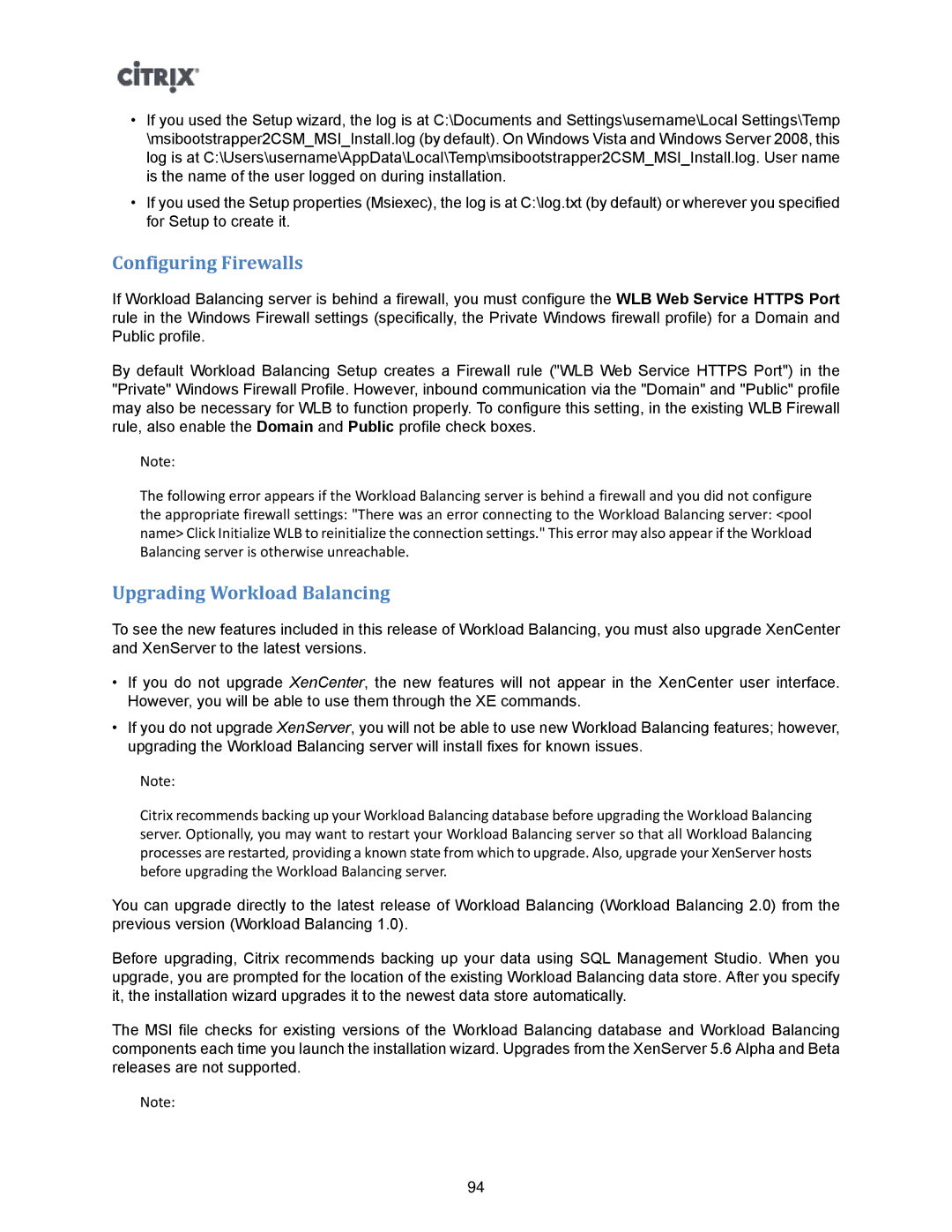•If you used the Setup wizard, the log is at C:\Documents and Settings\username\Local Settings\Temp \msibootstrapper2CSM_MSI_Install.log (by default). On Windows Vista and Windows Server 2008, this log is at C:\Users\username\AppData\Local\Temp\msibootstrapper2CSM_MSI_Install.log. User name is the name of the user logged on during installation.
•If you used the Setup properties (Msiexec), the log is at C:\log.txt (by default) or wherever you specified for Setup to create it.
Configuring Firewalls
If Workload Balancing server is behind a firewall, you must configure the WLB Web Service HTTPS Port rule in the Windows Firewall settings (specifically, the Private Windows firewall profile) for a Domain and Public profile.
By default Workload Balancing Setup creates a Firewall rule ("WLB Web Service HTTPS Port") in the "Private" Windows Firewall Profile. However, inbound communication via the "Domain" and "Public" profile may also be necessary for WLB to function properly. To configure this setting, in the existing WLB Firewall rule, also enable the Domain and Public profile check boxes.
Note:
The following error appears if the Workload Balancing server is behind a firewall and you did not configure the appropriate firewall settings: "There was an error connecting to the Workload Balancing server: <pool name> Click Initialize WLB to reinitialize the connection settings." This error may also appear if the Workload Balancing server is otherwise unreachable.
Upgrading Workload Balancing
To see the new features included in this release of Workload Balancing, you must also upgrade XenCenter and XenServer to the latest versions.
•If you do not upgrade XenCenter, the new features will not appear in the XenCenter user interface. However, you will be able to use them through the XE commands.
•If you do not upgrade XenServer, you will not be able to use new Workload Balancing features; however, upgrading the Workload Balancing server will install fixes for known issues.
Note:
Citrix recommends backing up your Workload Balancing database before upgrading the Workload Balancing server. Optionally, you may want to restart your Workload Balancing server so that all Workload Balancing processes are restarted, providing a known state from which to upgrade. Also, upgrade your XenServer hosts before upgrading the Workload Balancing server.
You can upgrade directly to the latest release of Workload Balancing (Workload Balancing 2.0) from the previous version (Workload Balancing 1.0).
Before upgrading, Citrix recommends backing up your data using SQL Management Studio. When you upgrade, you are prompted for the location of the existing Workload Balancing data store. After you specify it, the installation wizard upgrades it to the newest data store automatically.
The MSI file checks for existing versions of the Workload Balancing database and Workload Balancing components each time you launch the installation wizard. Upgrades from the XenServer 5.6 Alpha and Beta releases are not supported.
Note:
94