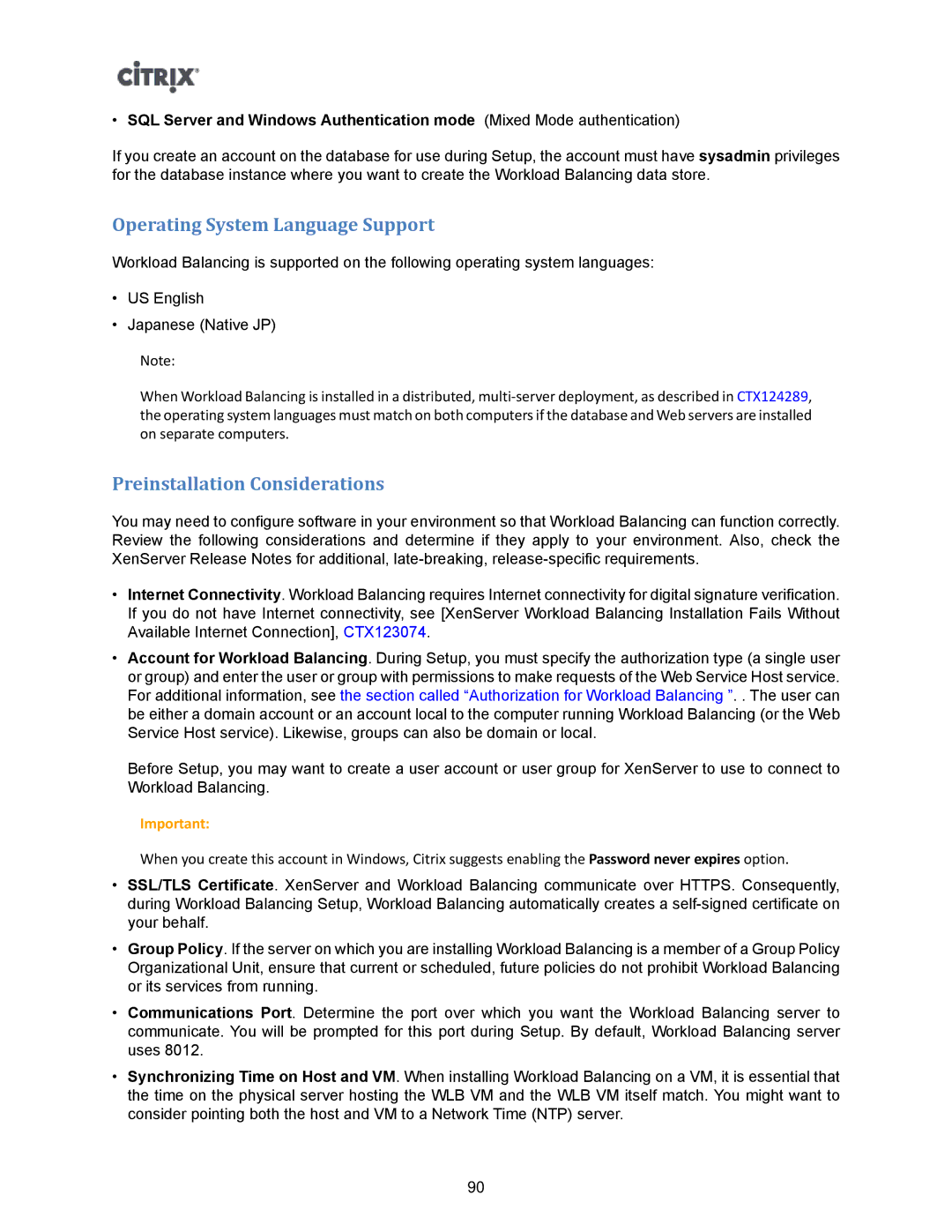•SQL Server and Windows Authentication mode (Mixed Mode authentication)
If you create an account on the database for use during Setup, the account must have sysadmin privileges for the database instance where you want to create the Workload Balancing data store.
Operating System Language Support
Workload Balancing is supported on the following operating system languages:
•US English
•Japanese (Native JP)
Note:
When Workload Balancing is installed in a distributed,
Preinstallation Considerations
You may need to configure software in your environment so that Workload Balancing can function correctly. Review the following considerations and determine if they apply to your environment. Also, check the XenServer Release Notes for additional,
•Internet Connectivity. Workload Balancing requires Internet connectivity for digital signature verification. If you do not have Internet connectivity, see [XenServer Workload Balancing Installation Fails Without Available Internet Connection], CTX123074.
•Account for Workload Balancing. During Setup, you must specify the authorization type (a single user or group) and enter the user or group with permissions to make requests of the Web Service Host service. For additional information, see the section called “Authorization for Workload Balancing ”. . The user can be either a domain account or an account local to the computer running Workload Balancing (or the Web Service Host service). Likewise, groups can also be domain or local.
Before Setup, you may want to create a user account or user group for XenServer to use to connect to Workload Balancing.
Important:
When you create this account in Windows, Citrix suggests enabling the Password never expires option.
•SSL/TLS Certificate. XenServer and Workload Balancing communicate over HTTPS. Consequently, during Workload Balancing Setup, Workload Balancing automatically creates a
•Group Policy. If the server on which you are installing Workload Balancing is a member of a Group Policy Organizational Unit, ensure that current or scheduled, future policies do not prohibit Workload Balancing or its services from running.
•Communications Port. Determine the port over which you want the Workload Balancing server to communicate. You will be prompted for this port during Setup. By default, Workload Balancing server uses 8012.
•Synchronizing Time on Host and VM. When installing Workload Balancing on a VM, it is essential that the time on the physical server hosting the WLB VM and the WLB VM itself match. You might want to consider pointing both the host and VM to a Network Time (NTP) server.
90