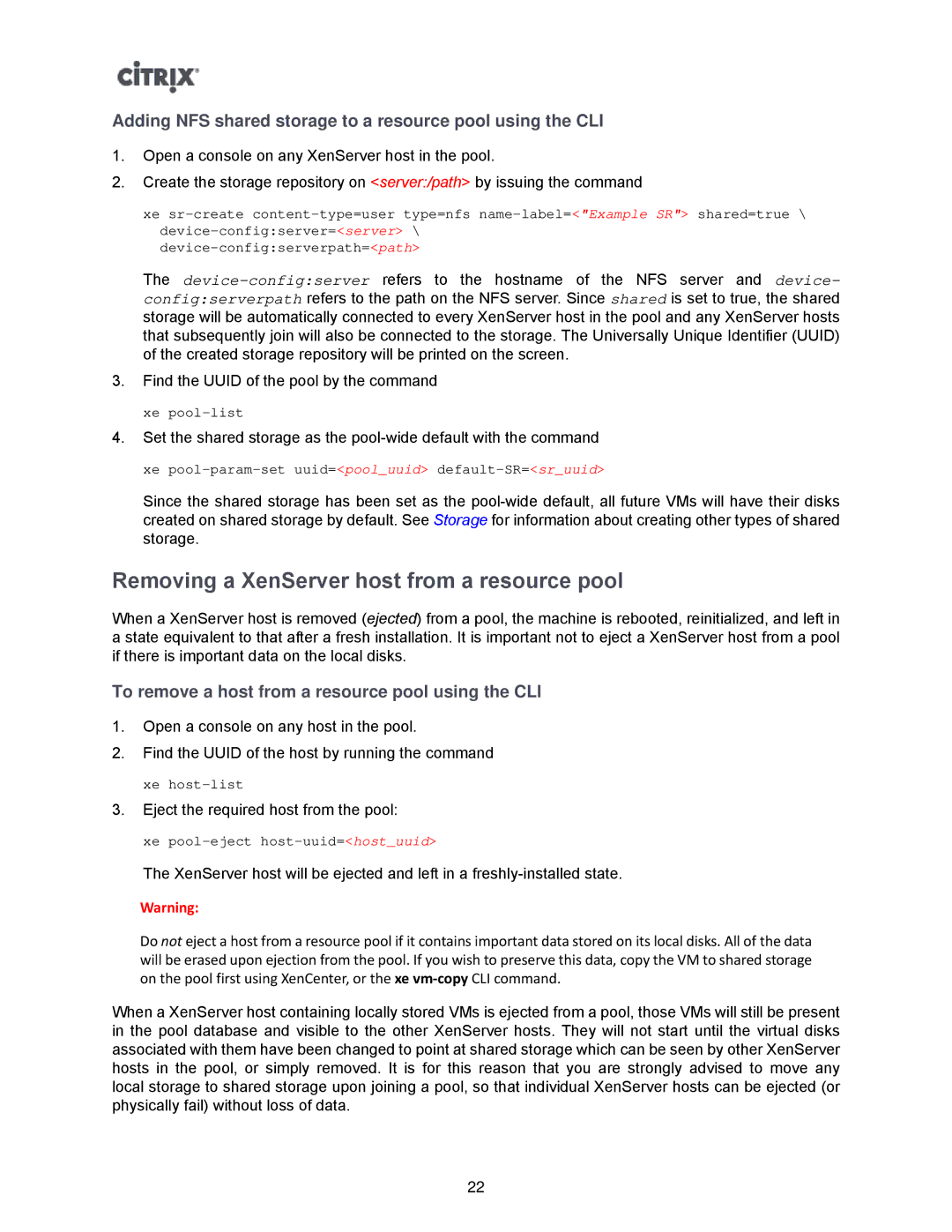Adding NFS shared storage to a resource pool using the CLI
1.Open a console on any XenServer host in the pool.
2.Create the storage repository on <server:/path> by issuing the command
xe
The
3.Find the UUID of the pool by the command xe
4.Set the shared storage as the
Since the shared storage has been set as the
Removing a XenServer host from a resource pool
When a XenServer host is removed (ejected) from a pool, the machine is rebooted, reinitialized, and left in a state equivalent to that after a fresh installation. It is important not to eject a XenServer host from a pool if there is important data on the local disks.
To remove a host from a resource pool using the CLI
1.Open a console on any host in the pool.
2.Find the UUID of the host by running the command xe
3.Eject the required host from the pool:
xe
The XenServer host will be ejected and left in a
Warning:
Do not eject a host from a resource pool if it contains important data stored on its local disks. All of the data will be erased upon ejection from the pool. If you wish to preserve this data, copy the VM to shared storage on the pool first using XenCenter, or the xe
When a XenServer host containing locally stored VMs is ejected from a pool, those VMs will still be present in the pool database and visible to the other XenServer hosts. They will not start until the virtual disks associated with them have been changed to point at shared storage which can be seen by other XenServer hosts in the pool, or simply removed. It is for this reason that you are strongly advised to move any local storage to shared storage upon joining a pool, so that individual XenServer hosts can be ejected (or physically fail) without loss of data.
22