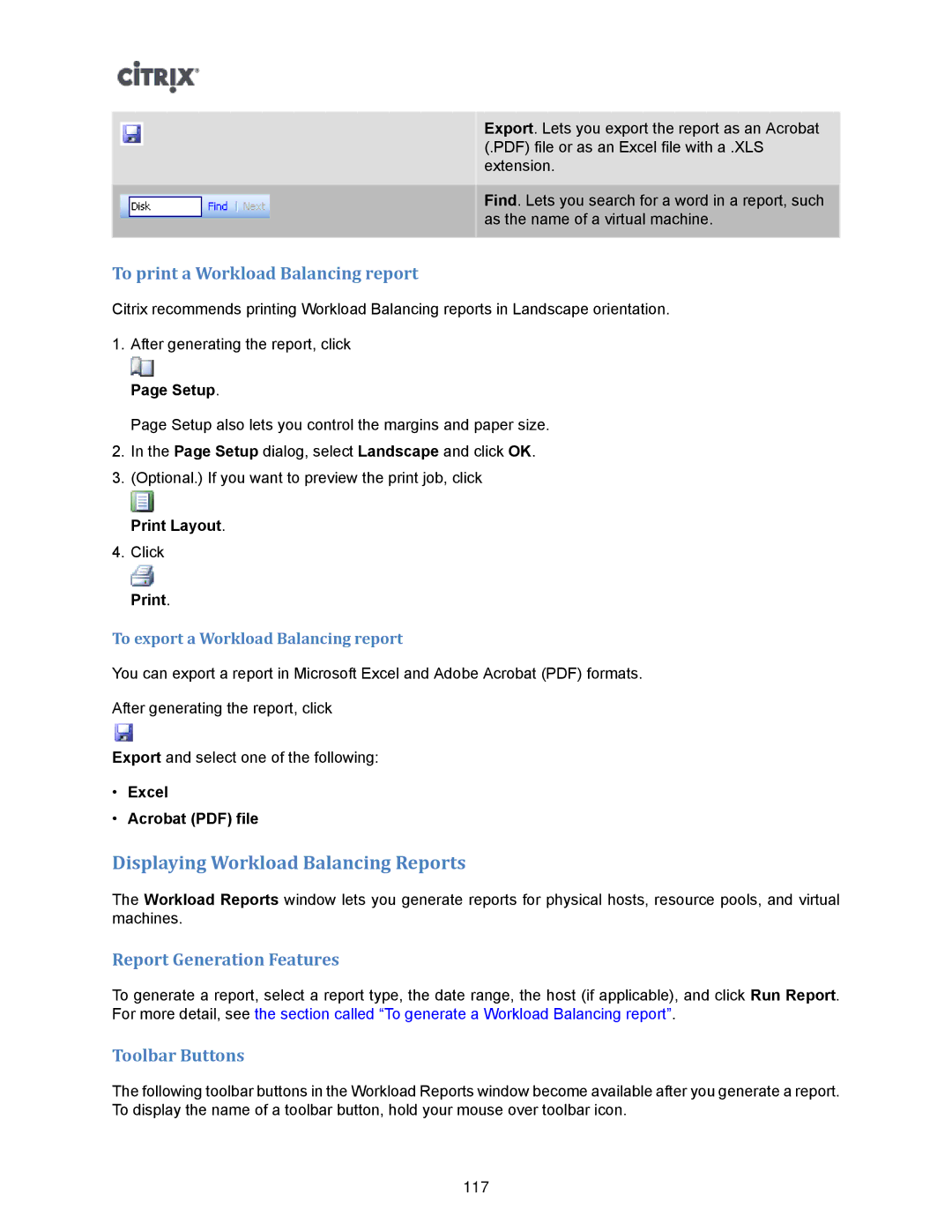Export. Lets you export the report as an Acrobat (.PDF) file or as an Excel file with a .XLS extension.
Find. Lets you search for a word in a report, such as the name of a virtual machine.
To print a Workload Balancing report
Citrix recommends printing Workload Balancing reports in Landscape orientation.
1.After generating the report, click
Page Setup.
Page Setup also lets you control the margins and paper size.
2.In the Page Setup dialog, select Landscape and click OK.
3.(Optional.) If you want to preview the print job, click Print Layout.
4.Click
Print.
To export a Workload Balancing report
You can export a report in Microsoft Excel and Adobe Acrobat (PDF) formats.
After generating the report, click
Export and select one of the following:
•Excel
•Acrobat (PDF) file
Displaying Workload Balancing Reports
The Workload Reports window lets you generate reports for physical hosts, resource pools, and virtual machines.
Report Generation Features
To generate a report, select a report type, the date range, the host (if applicable), and click Run Report. For more detail, see the section called “To generate a Workload Balancing report”.
Toolbar Buttons
The following toolbar buttons in the Workload Reports window become available after you generate a report. To display the name of a toolbar button, hold your mouse over toolbar icon.
117