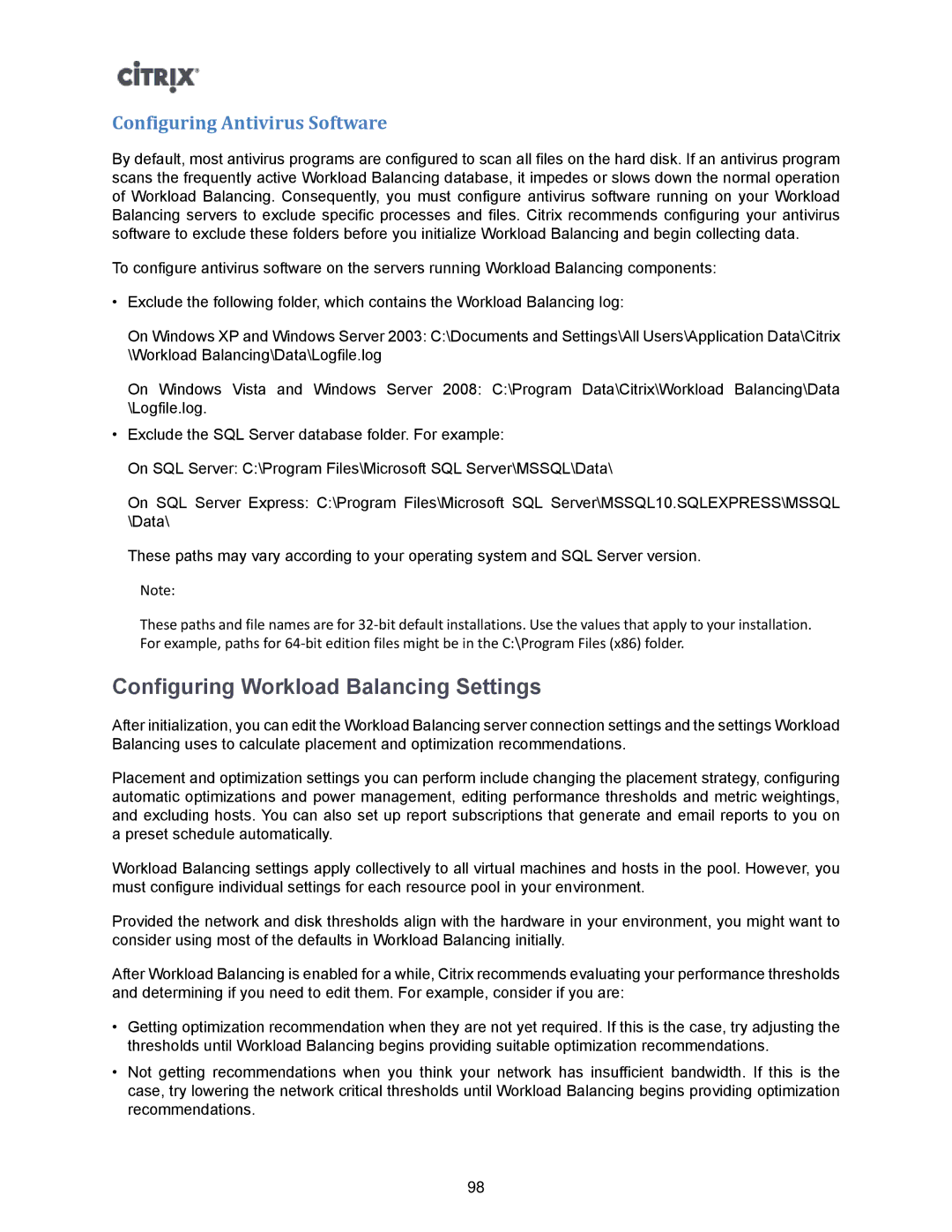Configuring Antivirus Software
By default, most antivirus programs are configured to scan all files on the hard disk. If an antivirus program scans the frequently active Workload Balancing database, it impedes or slows down the normal operation of Workload Balancing. Consequently, you must configure antivirus software running on your Workload Balancing servers to exclude specific processes and files. Citrix recommends configuring your antivirus software to exclude these folders before you initialize Workload Balancing and begin collecting data.
To configure antivirus software on the servers running Workload Balancing components:
•Exclude the following folder, which contains the Workload Balancing log:
On Windows XP and Windows Server 2003: C:\Documents and Settings\All Users\Application Data\Citrix \Workload Balancing\Data\Logfile.log
On Windows Vista and Windows Server 2008: C:\Program Data\Citrix\Workload Balancing\Data \Logfile.log.
•Exclude the SQL Server database folder. For example:
On SQL Server: C:\Program Files\Microsoft SQL Server\MSSQL\Data\
On SQL Server Express: C:\Program Files\Microsoft SQL Server\MSSQL10.SQLEXPRESS\MSSQL \Data\
These paths may vary according to your operating system and SQL Server version.
Note:
These paths and file names are for
Configuring Workload Balancing Settings
After initialization, you can edit the Workload Balancing server connection settings and the settings Workload Balancing uses to calculate placement and optimization recommendations.
Placement and optimization settings you can perform include changing the placement strategy, configuring automatic optimizations and power management, editing performance thresholds and metric weightings, and excluding hosts. You can also set up report subscriptions that generate and email reports to you on a preset schedule automatically.
Workload Balancing settings apply collectively to all virtual machines and hosts in the pool. However, you must configure individual settings for each resource pool in your environment.
Provided the network and disk thresholds align with the hardware in your environment, you might want to consider using most of the defaults in Workload Balancing initially.
After Workload Balancing is enabled for a while, Citrix recommends evaluating your performance thresholds and determining if you need to edit them. For example, consider if you are:
•Getting optimization recommendation when they are not yet required. If this is the case, try adjusting the thresholds until Workload Balancing begins providing suitable optimization recommendations.
•Not getting recommendations when you think your network has insufficient bandwidth. If this is the case, try lowering the network critical thresholds until Workload Balancing begins providing optimization recommendations.
98