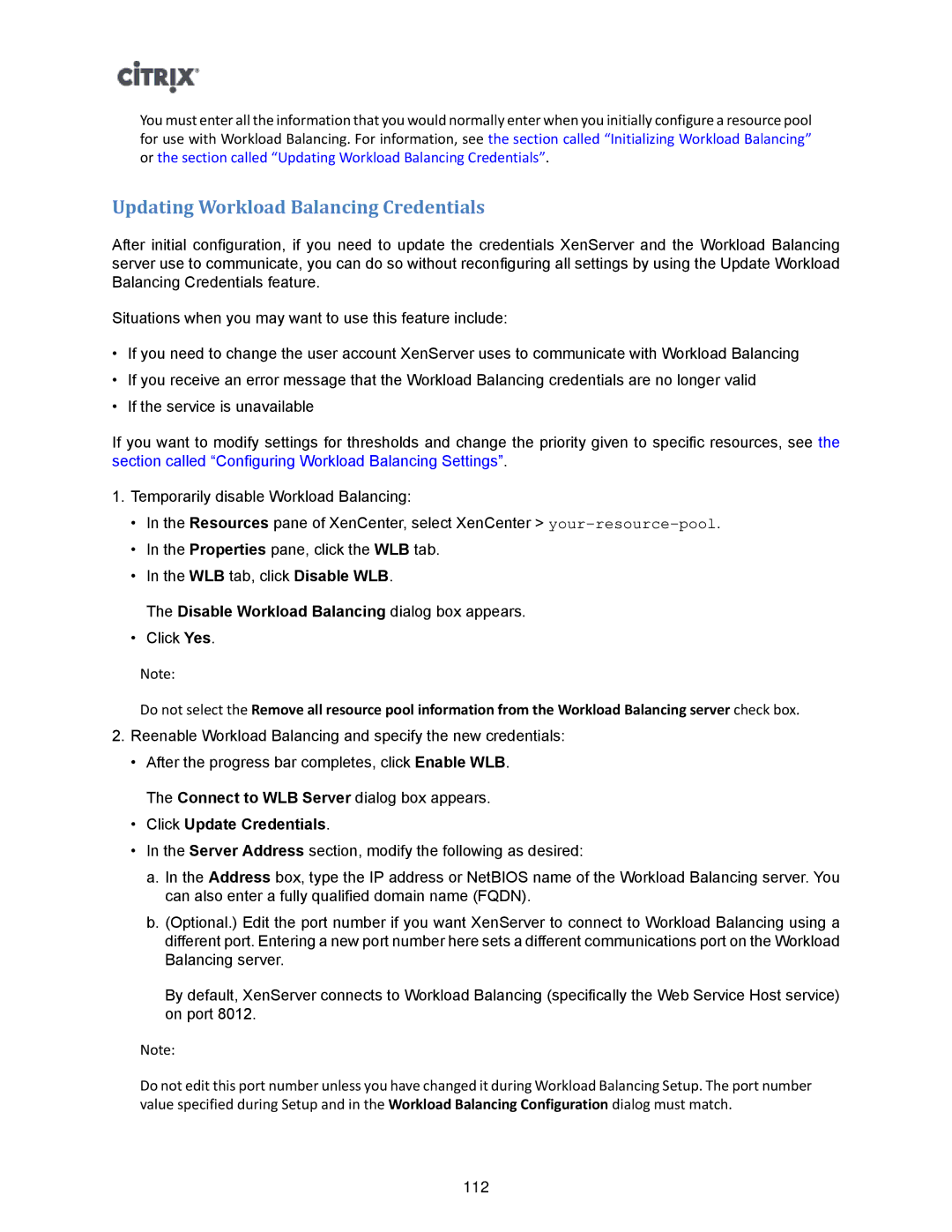You must enter all the information that you would normally enter when you initially configure a resource pool for use with Workload Balancing. For information, see the section called “Initializing Workload Balancing” or the section called “Updating Workload Balancing Credentials”.
Updating Workload Balancing Credentials
After initial configuration, if you need to update the credentials XenServer and the Workload Balancing server use to communicate, you can do so without reconfiguring all settings by using the Update Workload Balancing Credentials feature.
Situations when you may want to use this feature include:
•If you need to change the user account XenServer uses to communicate with Workload Balancing
•If you receive an error message that the Workload Balancing credentials are no longer valid
•If the service is unavailable
If you want to modify settings for thresholds and change the priority given to specific resources, see the section called “Configuring Workload Balancing Settings”.
1.Temporarily disable Workload Balancing:
•In the Resources pane of XenCenter, select XenCenter >
•In the Properties pane, click the WLB tab.
•In the WLB tab, click Disable WLB.
The Disable Workload Balancing dialog box appears.
•Click Yes.
Note:
Do not select the Remove all resource pool information from the Workload Balancing server check box.
2.Reenable Workload Balancing and specify the new credentials:
•After the progress bar completes, click Enable WLB. The Connect to WLB Server dialog box appears.
•Click Update Credentials.
•In the Server Address section, modify the following as desired:
a.In the Address box, type the IP address or NetBIOS name of the Workload Balancing server. You can also enter a fully qualified domain name (FQDN).
b.(Optional.) Edit the port number if you want XenServer to connect to Workload Balancing using a different port. Entering a new port number here sets a different communications port on the Workload Balancing server.
By default, XenServer connects to Workload Balancing (specifically the Web Service Host service) on port 8012.
Note:
Do not edit this port number unless you have changed it during Workload Balancing Setup. The port number value specified during Setup and in the Workload Balancing Configuration dialog must match.
112