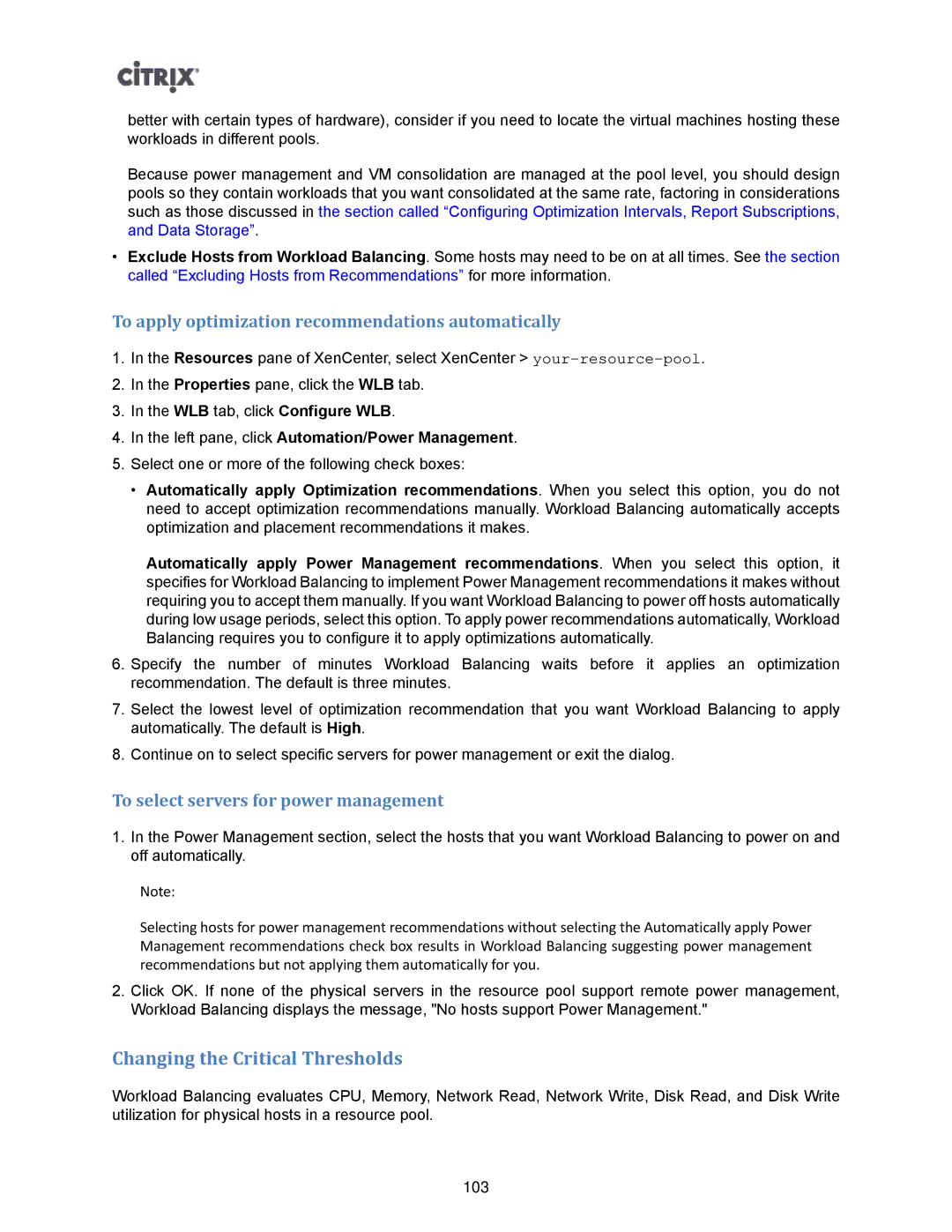better with certain types of hardware), consider if you need to locate the virtual machines hosting these workloads in different pools.
Because power management and VM consolidation are managed at the pool level, you should design pools so they contain workloads that you want consolidated at the same rate, factoring in considerations such as those discussed in the section called “Configuring Optimization Intervals, Report Subscriptions, and Data Storage”.
•Exclude Hosts from Workload Balancing. Some hosts may need to be on at all times. See the section called “Excluding Hosts from Recommendations” for more information.
To apply optimization recommendations automatically
1.In the Resources pane of XenCenter, select XenCenter >
2.In the Properties pane, click the WLB tab.
3.In the WLB tab, click Configure WLB.
4.In the left pane, click Automation/Power Management.
5.Select one or more of the following check boxes:
•Automatically apply Optimization recommendations. When you select this option, you do not need to accept optimization recommendations manually. Workload Balancing automatically accepts optimization and placement recommendations it makes.
Automatically apply Power Management recommendations. When you select this option, it specifies for Workload Balancing to implement Power Management recommendations it makes without requiring you to accept them manually. If you want Workload Balancing to power off hosts automatically during low usage periods, select this option. To apply power recommendations automatically, Workload Balancing requires you to configure it to apply optimizations automatically.
6.Specify the number of minutes Workload Balancing waits before it applies an optimization recommendation. The default is three minutes.
7.Select the lowest level of optimization recommendation that you want Workload Balancing to apply automatically. The default is High.
8.Continue on to select specific servers for power management or exit the dialog.
To select servers for power management
1.In the Power Management section, select the hosts that you want Workload Balancing to power on and off automatically.
Note:
Selecting hosts for power management recommendations without selecting the Automatically apply Power Management recommendations check box results in Workload Balancing suggesting power management recommendations but not applying them automatically for you.
2.Click OK. If none of the physical servers in the resource pool support remote power management, Workload Balancing displays the message, "No hosts support Power Management."
Changing the Critical Thresholds
Workload Balancing evaluates CPU, Memory, Network Read, Network Write, Disk Read, and Disk Write utilization for physical hosts in a resource pool.
103