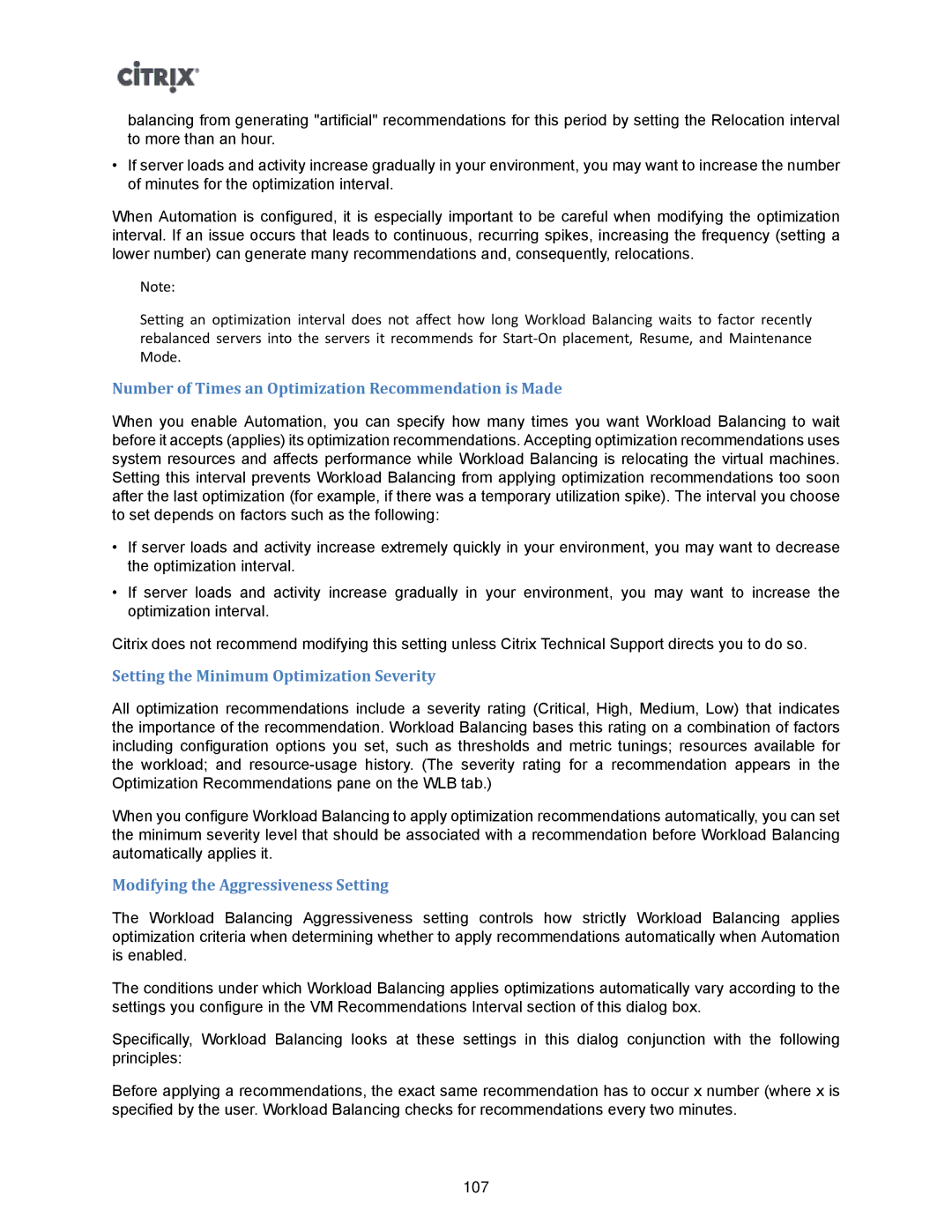balancing from generating "artificial" recommendations for this period by setting the Relocation interval to more than an hour.
•If server loads and activity increase gradually in your environment, you may want to increase the number of minutes for the optimization interval.
When Automation is configured, it is especially important to be careful when modifying the optimization interval. If an issue occurs that leads to continuous, recurring spikes, increasing the frequency (setting a lower number) can generate many recommendations and, consequently, relocations.
Note:
Setting an optimization interval does not affect how long Workload Balancing waits to factor recently rebalanced servers into the servers it recommends for
Number of Times an Optimization Recommendation is Made
When you enable Automation, you can specify how many times you want Workload Balancing to wait before it accepts (applies) its optimization recommendations. Accepting optimization recommendations uses system resources and affects performance while Workload Balancing is relocating the virtual machines. Setting this interval prevents Workload Balancing from applying optimization recommendations too soon after the last optimization (for example, if there was a temporary utilization spike). The interval you choose to set depends on factors such as the following:
•If server loads and activity increase extremely quickly in your environment, you may want to decrease the optimization interval.
•If server loads and activity increase gradually in your environment, you may want to increase the optimization interval.
Citrix does not recommend modifying this setting unless Citrix Technical Support directs you to do so.
Setting the Minimum Optimization Severity
All optimization recommendations include a severity rating (Critical, High, Medium, Low) that indicates the importance of the recommendation. Workload Balancing bases this rating on a combination of factors including configuration options you set, such as thresholds and metric tunings; resources available for the workload; and
When you configure Workload Balancing to apply optimization recommendations automatically, you can set the minimum severity level that should be associated with a recommendation before Workload Balancing automatically applies it.
Modifying the Aggressiveness Setting
The Workload Balancing Aggressiveness setting controls how strictly Workload Balancing applies optimization criteria when determining whether to apply recommendations automatically when Automation is enabled.
The conditions under which Workload Balancing applies optimizations automatically vary according to the settings you configure in the VM Recommendations Interval section of this dialog box.
Specifically, Workload Balancing looks at these settings in this dialog conjunction with the following principles:
Before applying a recommendations, the exact same recommendation has to occur x number (where x is specified by the user. Workload Balancing checks for recommendations every two minutes.
107