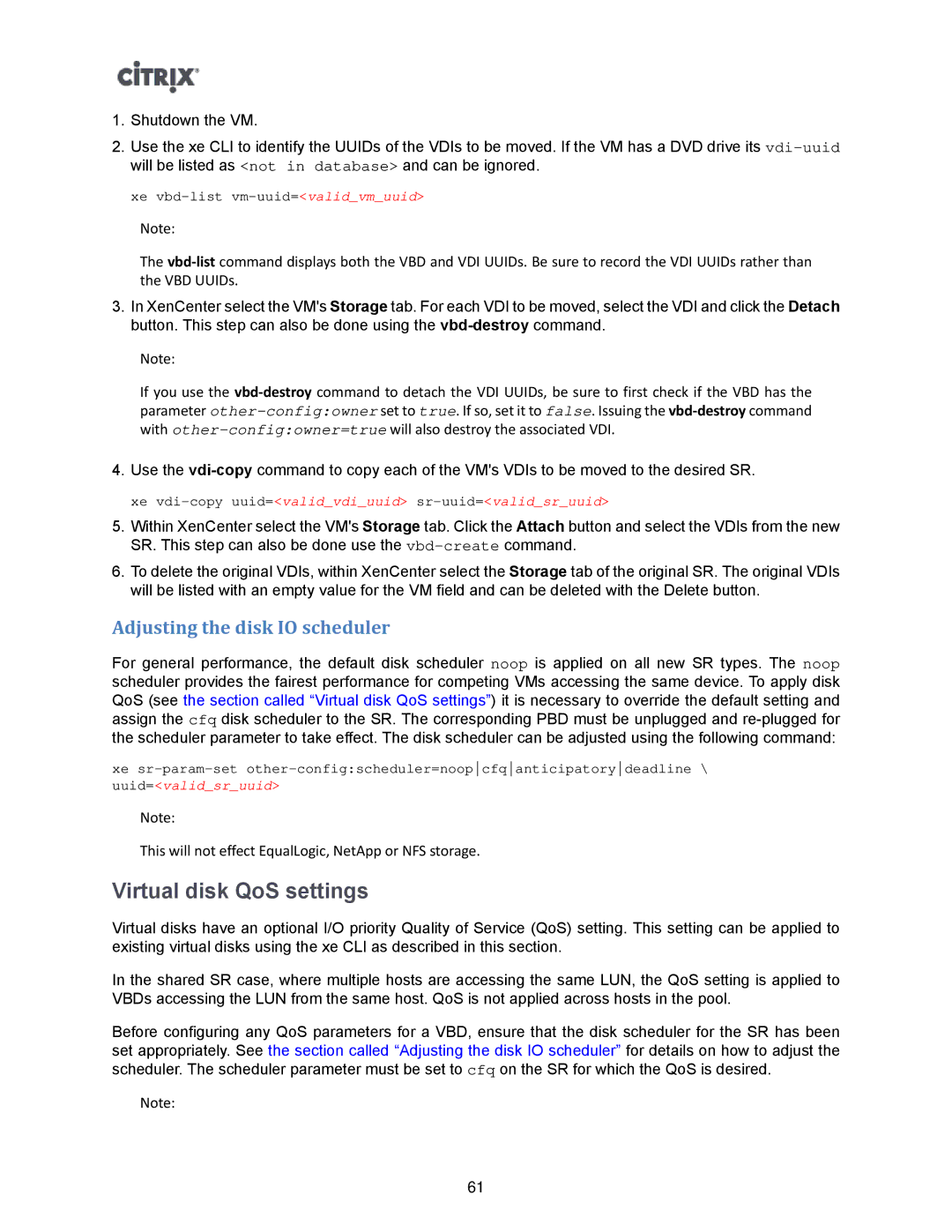1.Shutdown the VM.
2.Use the xe CLI to identify the UUIDs of the VDIs to be moved. If the VM has a DVD drive its
xe
Note:
The
3.In XenCenter select the VM's Storage tab. For each VDI to be moved, select the VDI and click the Detach button. This step can also be done using the
Note:
If you use the
4.Use the
5.Within XenCenter select the VM's Storage tab. Click the Attach button and select the VDIs from the new SR. This step can also be done use the
6.To delete the original VDIs, within XenCenter select the Storage tab of the original SR. The original VDIs will be listed with an empty value for the VM field and can be deleted with the Delete button.
Adjusting the disk IO scheduler
For general performance, the default disk scheduler noop is applied on all new SR types. The noop scheduler provides the fairest performance for competing VMs accessing the same device. To apply disk QoS (see the section called “Virtual disk QoS settings”) it is necessary to override the default setting and assign the cfq disk scheduler to the SR. The corresponding PBD must be unplugged and
xe
uuid=<valid_sr_uuid>
Note:
This will not effect EqualLogic, NetApp or NFS storage.
Virtual disk QoS settings
Virtual disks have an optional I/O priority Quality of Service (QoS) setting. This setting can be applied to existing virtual disks using the xe CLI as described in this section.
In the shared SR case, where multiple hosts are accessing the same LUN, the QoS setting is applied to VBDs accessing the LUN from the same host. QoS is not applied across hosts in the pool.
Before configuring any QoS parameters for a VBD, ensure that the disk scheduler for the SR has been set appropriately. See the section called “Adjusting the disk IO scheduler” for details on how to adjust the scheduler. The scheduler parameter must be set to cfq on the SR for which the QoS is desired.
Note:
61