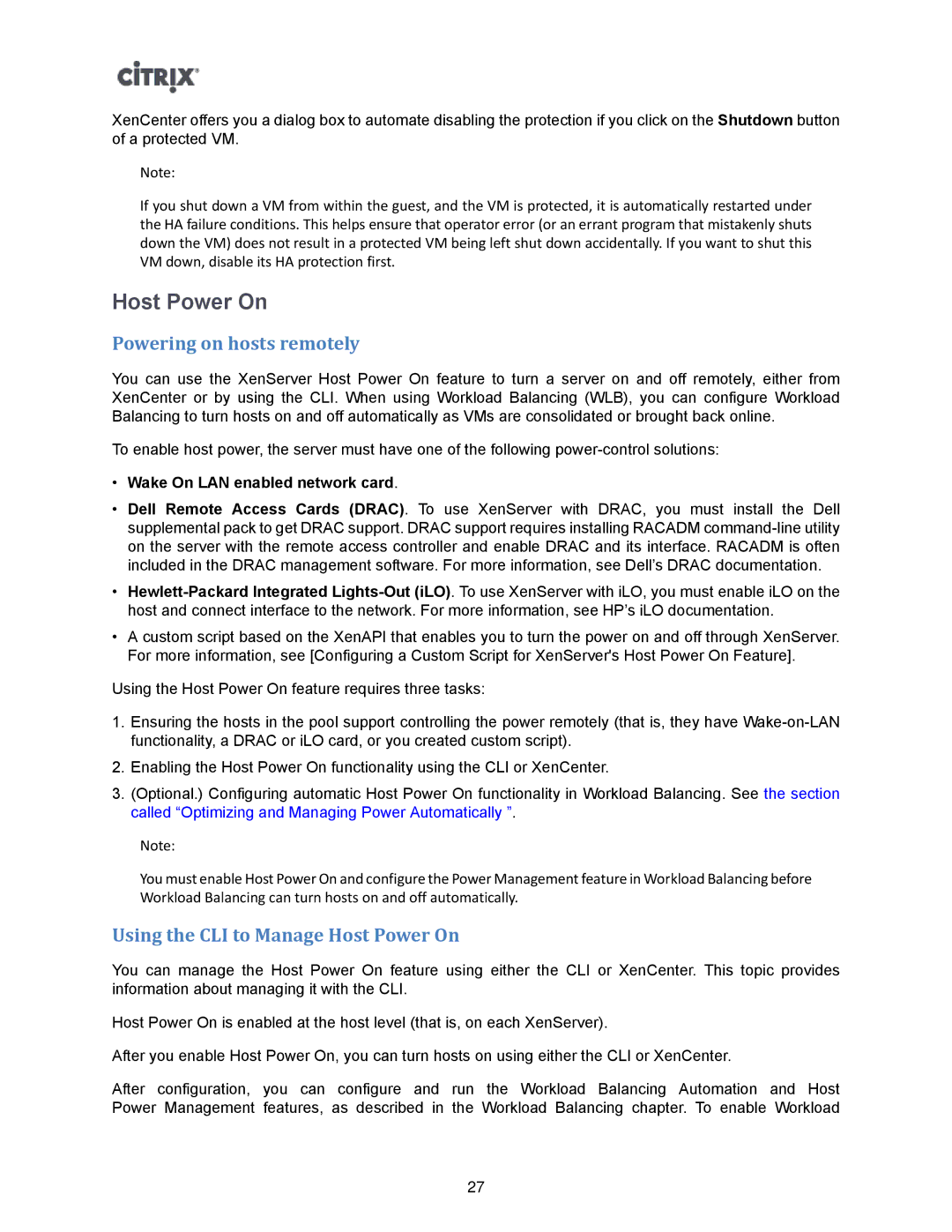XenCenter offers you a dialog box to automate disabling the protection if you click on the Shutdown button of a protected VM.
Note:
If you shut down a VM from within the guest, and the VM is protected, it is automatically restarted under the HA failure conditions. This helps ensure that operator error (or an errant program that mistakenly shuts down the VM) does not result in a protected VM being left shut down accidentally. If you want to shut this VM down, disable its HA protection first.
Host Power On
Powering on hosts remotely
You can use the XenServer Host Power On feature to turn a server on and off remotely, either from XenCenter or by using the CLI. When using Workload Balancing (WLB), you can configure Workload Balancing to turn hosts on and off automatically as VMs are consolidated or brought back online.
To enable host power, the server must have one of the following
•Wake On LAN enabled network card.
•Dell Remote Access Cards (DRAC). To use XenServer with DRAC, you must install the Dell supplemental pack to get DRAC support. DRAC support requires installing RACADM
•
•A custom script based on the XenAPI that enables you to turn the power on and off through XenServer. For more information, see [Configuring a Custom Script for XenServer's Host Power On Feature].
Using the Host Power On feature requires three tasks:
1.Ensuring the hosts in the pool support controlling the power remotely (that is, they have
2.Enabling the Host Power On functionality using the CLI or XenCenter.
3.(Optional.) Configuring automatic Host Power On functionality in Workload Balancing. See the section called “Optimizing and Managing Power Automatically ”.
Note:
You must enable Host Power On and configure the Power Management feature in Workload Balancing before Workload Balancing can turn hosts on and off automatically.
Using the CLI to Manage Host Power On
You can manage the Host Power On feature using either the CLI or XenCenter. This topic provides information about managing it with the CLI.
Host Power On is enabled at the host level (that is, on each XenServer).
After you enable Host Power On, you can turn hosts on using either the CLI or XenCenter.
After configuration, you can configure and run the Workload Balancing Automation and Host Power Management features, as described in the Workload Balancing chapter. To enable Workload
27