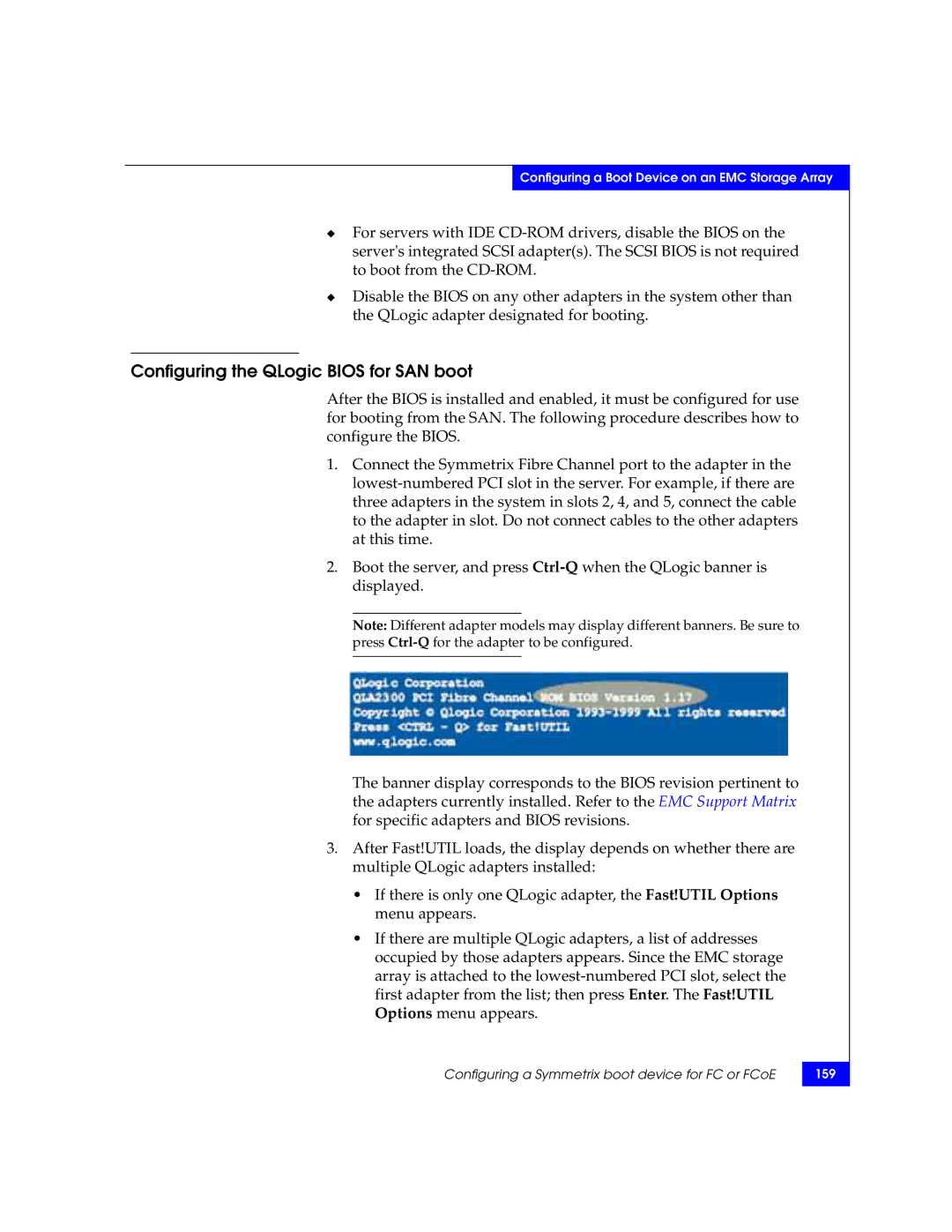Configuring a Boot Device on an EMC Storage Array
◆For servers with IDE
◆Disable the BIOS on any other adapters in the system other than the QLogic adapter designated for booting.
Configuring the QLogic BIOS for SAN boot
After the BIOS is installed and enabled, it must be configured for use for booting from the SAN. The following procedure describes how to configure the BIOS.
1.Connect the Symmetrix Fibre Channel port to the adapter in the
2.Boot the server, and press
Note: Different adapter models may display different banners. Be sure to press
The banner display corresponds to the BIOS revision pertinent to the adapters currently installed. Refer to the EMC Support Matrix for specific adapters and BIOS revisions.
3.After Fast!UTIL loads, the display depends on whether there are multiple QLogic adapters installed:
•If there is only one QLogic adapter, the Fast!UTIL Options menu appears.
•If there are multiple QLogic adapters, a list of addresses occupied by those adapters appears. Since the EMC storage array is attached to the
Configuring a Symmetrix boot device for FC or FCoE
159