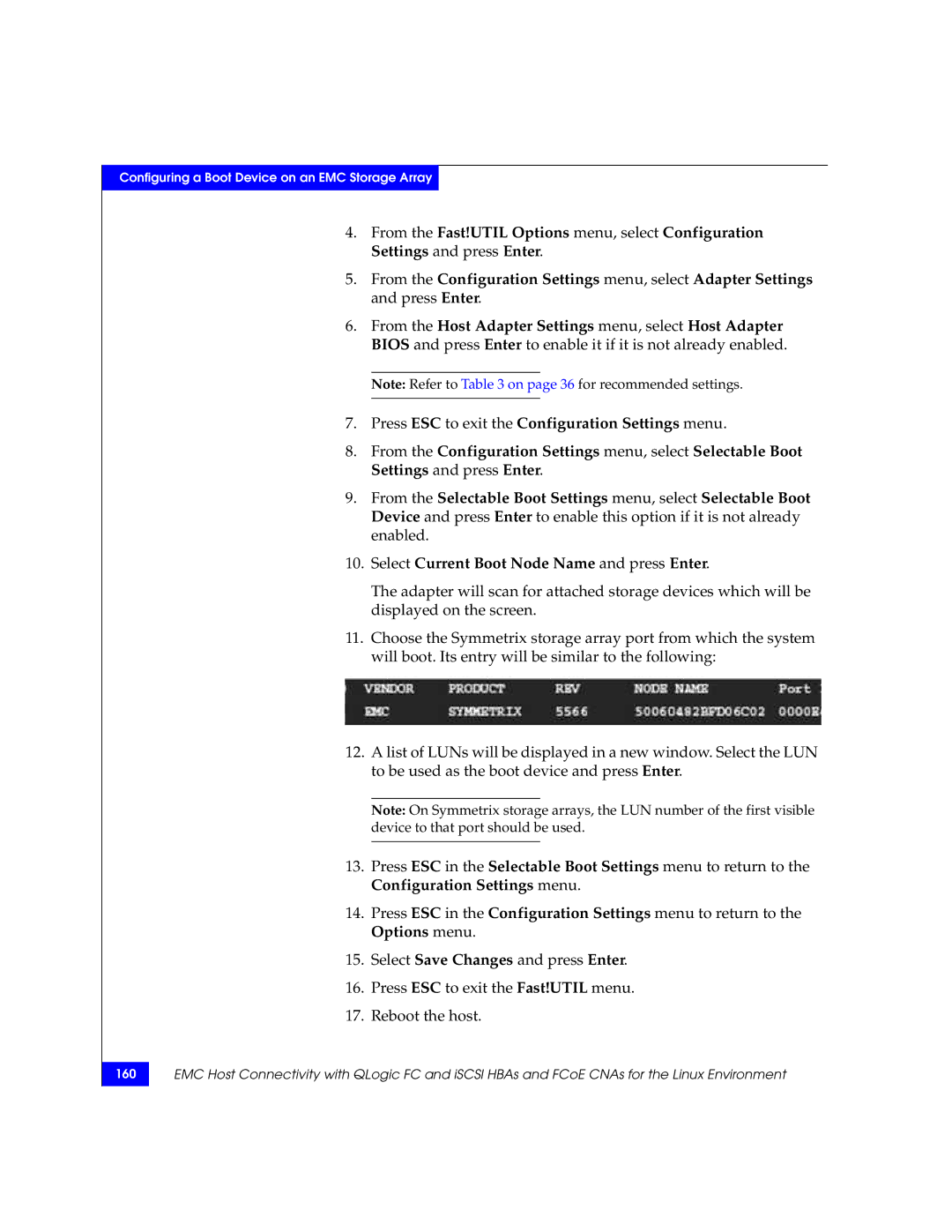Configuring a Boot Device on an EMC Storage Array
4.From the Fast!UTIL Options menu, select Configuration Settings and press Enter.
5.From the Configuration Settings menu, select Adapter Settings and press Enter.
6.From the Host Adapter Settings menu, select Host Adapter BIOS and press Enter to enable it if it is not already enabled.
Note: Refer to Table 3 on page 36 for recommended settings.
7.Press ESC to exit the Configuration Settings menu.
8.From the Configuration Settings menu, select Selectable Boot Settings and press Enter.
9.From the Selectable Boot Settings menu, select Selectable Boot Device and press Enter to enable this option if it is not already enabled.
10.Select Current Boot Node Name and press Enter.
The adapter will scan for attached storage devices which will be displayed on the screen.
11.Choose the Symmetrix storage array port from which the system will boot. Its entry will be similar to the following:
12.A list of LUNs will be displayed in a new window. Select the LUN to be used as the boot device and press Enter.
Note: On Symmetrix storage arrays, the LUN number of the first visible device to that port should be used.
13.Press ESC in the Selectable Boot Settings menu to return to the Configuration Settings menu.
14.Press ESC in the Configuration Settings menu to return to the Options menu.
15.Select Save Changes and press Enter.
16.Press ESC to exit the Fast!UTIL menu.
17.Reboot the host.
160
EMC Host Connectivity with QLogic FC and iSCSI HBAs and FCoE CNAs for the Linux Environment